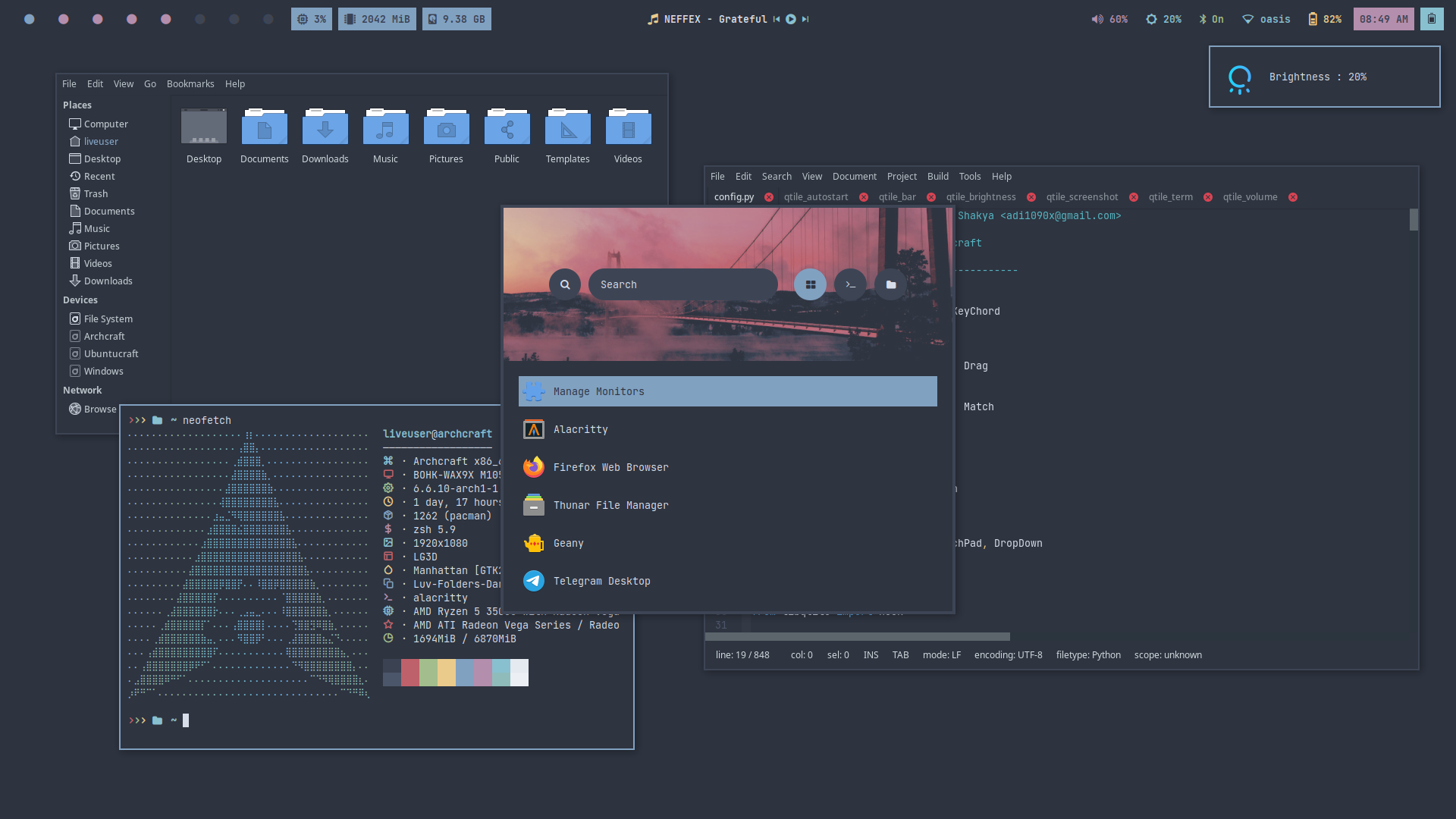Qtile
Qtile is a full-featured, hackable tiling window manager written in Python. Qtile is simple, small, and extensible. It is easy to write your own layouts, widgets, and built-in commands. It is written and configured entirely in Python, which means you can leverage the full power and flexibility of the language to make it fit your needs.
The Ultimate Qtile Configuration With Modular Configs, Extra Functionality And Themes (26 Pre-Made + Infinite Auto Generated Themes With pywal)
Get Qtile Premium From ko-fi And Support Archcraft Development.
Installation
Once you finish installing Archcraft, Qtile can be installed on the top of it. It's pre-configured and ready to go.
- Regular
- Premium
Open a terminal and run the following command to install the regular version of Qtile :
$ sudo pacman -Sy archcraft-qtile
Download the premium package from ko-fi, and save it in a directory. Open a terminal in same directory and run the following command to install Qtile premium :
$ sudo pacman -U archcraft-qtile-premium-X.Y-Z-any.pkg.tar.zst
Qtile Premium is not pre-installed on Archcraft Prime ISO
Configuration
Qtile is pre-configured in Archcraft. In this section, We'll see how the Qtile window manager is configured, what tools and utilities are used to make it look and work like a complete desktop environment.
Config Structure
The configuration structure of Qtile in Archcraft looks something like this:
~/.config
└── qtile : Qtile config directory
├── alacritty : terminal config
├── scripts : scripts used for Qtile
├── themes : all themes (polybar, rofi configs)
├── config.py : main Qtile config file
├── dunstrc : dunst config for notifications
├── picom.conf : compositor config
└── xsettingsd : gtk themes, icons and fonts config file
Terminal
Alacritty is the default terminal. In the Qtile window manager, alacritty is launched with an alternative config file. If you need to change anything, make sure you modify the config files in ~/.config/qtile/alacritty directory. These are the following config files you can modify to change the behaviour of your terminal:
~/.config/qtile/alacritty/alacritty.toml : Main configuration file
~/.config/qtile/alacritty/colors.toml : Colors configurations
~/.config/qtile/alacritty/fonts.toml : Fonts configurations
If you need any help with alacritty config, run :
man 5 alacrittyin terminal.
When you change the theme, the colors.toml and fonts.toml file get overwritten by the theme script.
This is applicable only in Qtile Premium as themes are only available in it. On regular version, there's only one theme.
Notification
Dunst is used as a notification daemon for notifications in Qtile. In the Qtile window manager, dunst is launched with an alternative config file, which is ~/.config/qtile/dunstrc. So, If you need to modify anything, make sure you edit this file.
If you need any help with dunst config, run :
man 5 dunstin terminal.
When you change the theme, the fonts and colors in dunstrc file get overwritten by the theme script.
This is applicable only in Qtile Premium as themes are only available in it. On regular version, there's only one theme.
Wallpaper
hsetroot sets the wallpaper in the Qtile. If you want to change the wallpaper, Edit the following scripts :
- Regular
- Premium
Edit ~/.config/qtile/scripts/qtile_autostart script and add the path to your wallpaper.
# Restore wallpaper
hsetroot -cover '/path/to/your/wallpaper'
Edit ~/.config/qtile/themes/wallpaper.sh script and add the path to your wallpaper.
WALLPAPER='/path/to/your/wallpaper'
When you change the theme, the script wallpaper.sh get overwritten by the theme script.
Statusbar
Polybar is used as the statusbar in Archcraft's Qtile window manager.
- Regular
- Premium
The configurations for polybar can be found inside the theme directory directory of Qtile ~/.config/qtile/theme
If you want to modify the polybar settings, or perhaps want to add/remove modules, then you need to edit the following files :
~/.config/qtile/theme/polybar/config.ini : Main config file
~/.config/qtile/theme/polybar/colors.ini : Colors config file
~/.config/qtile/theme/polybar/modules.ini : Modules config file
If you need any help with polybar config, visit : polybar wiki
The configurations for polybar can be found inside the currently applied theme's directory, which is inside the themes directory of Qtile ~/.config/qtile/themes
Let's say that the currently applied theme is default and you want to modify the polybar settings, or perhaps want to add/remove modules, then you need to edit the following files :
~/.config/qtile/themes/default/polybar/config.ini : Main config file
~/.config/qtile/themes/default/polybar/colors.ini : Colors config file
~/.config/qtile/themes/default/polybar/modules.ini : Modules config file
If you need any help with polybar config, visit : polybar wiki
When you change the theme, the fonts in config.ini file and colors.ini file of polybar get overwritten by the theme script.
Launchers and Applets
Rofi is used for application launchers, command runner and various applets. To modify the rofi config, edit ~/.config/rofi/config.rasi file.
If you need any help with rofi config, run :
man rofiin terminal.
The scripts for rofi that are used in Qtile can be found it ~/.config/qtile/scripts directory. These are the following scripts that uses rofi to provide the launchers and applets in Qtile :
rofi_askpass : rofi based sudo frontend to get root password
rofi_asroot : applet to open apps as root
rofi_bluetooth : bluetooth applet to quickly connect to BT devices
rofi_launcher : an application launcher, cmd runner, file manager and task manager
rofi_music : music applet, that controls MPD with mpc
rofi_powermenu : power menu, with confirmation dialog
rofi_runner : quickly lets you run a command
rofi_screenshot : screenshot applet that works with maim
rofi_themes : applet to change the themes only in premium
If you want to modify any applet or perhaps want to extend the functionality of the applet, just edit these scripts above.
- Regular
- Premium
The configuration of each script can be found inside the theme directory of Qtile ~/.config/qtile/theme
Let's say you want to modify the looks of launcher, then you need to edit the ~/.config/qtile/theme/rofi/launcher.rasi file. Same goes for every other applet, Edit the respective file in the same directory.
If you need any help with rofi theming, run :
man rofi-themein terminal.
To change the colors and fonts of the launchers and applets, Edit the ~/.config/qtile/theme/rofi/shared/colors.rasi and ~/.config/qtile/theme/rofi/shared/fonts.rasi files.
The configuration of each script can be found inside the currenty applied theme's directory, which is inside the themes directory of Qtile ~/.config/qtile/themes
Let's say that the currently applied theme is default and you want to modify the looks of launcher, then you need to edit the ~/.config/qtile/themes/default/rofi/launcher.rasi file. Same goes for every other applet, Edit the respective file in the same directory.
If you need any help with rofi theming, run :
man rofi-themein terminal.
To change the colors and fonts of the launchers and applets, Edit the ~/.config/qtile/themes/<THEME>/rofi/shared/colors.rasi and ~/.config/qtile/themes/<THEME>/rofi/shared/fonts.rasi files.
When you change the theme, the shared/colors.rasi and shared/fonts.rasi files get overwritten by the theme script.
Compositor
Picom is used for compositing. It's a lightweight compositor with shadowing, advanced blurring and fading. In Qtile, picom is launched with an alternative config file, which is ~/.config/qtile/picom.conf.
If you need to change anything related to picom, Edit this picom config file.
If you need any help with picom config, check the picom's default config file in
/etc/xdg/picom.conf
If you're having screen-tearing issues, using glx backend can solve this issue.
If you're facing lagging, hangs and freezes, try switching between xrender and glx backend.
When you change the theme, things like backend, shadows, blurring in picom.conf file gets overwritten by theme script.
This is applicable only in Qtile Premium as themes are only available in it. On regular version, there's only one theme.
Window Manager
The configuration of Qtile is available in ~/.config/qtile. To configure Qtile window manager, this is the main file that is used :
~/.config/qtile/config.py : main qtile config file with general settings, keybindings, layouts and window rules.
If you need any help with qtile configuration, visit : Qtile docs
When you change the theme, things like border colors, border width, _margins _and gaps in config.py file gets overwritten by the theme script.
This is applicable only in Qtile Premium as themes are only available in it. On regular version, there's only one theme.
Keybindings
Here's a list of some important keybinds you need to know for operating Qtile easily. If you want to view, modify or add new keybinds, Edit ~/.config/qtile/config.py file.
Applications�
| Keys | Action |
|---|---|
| super + Return | Open terminal (alacritty) |
| super + shift + Return | Open floating terminal |
| super + alt + Return | Open fullscreen terminal |
| super + shift + F | Open file manager (thunar) |
| super + shift + E | Open text editor (geany) |
| super + shift + W | Open web browser (firefox) |
Menu and Applets
| Keys | Action |
|---|---|
| super | Open application launcher |
| alt + F1 | Open application launcher |
| alt + F2 | Open command runner |
| super + N | Open network manager applet |
| super + M | Open music applet |
| super + X | Open powermenu applet |
| super + S | Open screenshots applet |
| super + R | Open apps as root applet |
| super + T | Open theme applet only in premium |
Hardware Keys
| Keys | Action |
|---|---|
| Take screenshot | |
| ctrl + Print | Take screenshot in 5 seconds delay |
| shift + Print | Take screenshot in 10 seconds delay |
| ctrl + shift + Print | Take screenshot of currently focused window |
| super + Print | Take screenshot of selected area |
| XF86AudioRaiseVolume | Increase volume |
| XF86AudioLowerVolume | Decrease volume |
| XF86AudioMute | Toggle mute speakers |
| XF86AudioMicMute | Toggle mute microphone |
| XF86Audio + Next/Prev/Play/Stop | Media controls (MPD) |
| XF86MonBrightnessUp | Increase display brightness |
| XF86MonBrightnessDown | Decrease display brightness |
Workspaces
| Keys | Action |
|---|---|
| super + 1..8 | Switch to respective group |
| super + shift + 1..8 | Move focused window to respective group |
| super + alt + Left/Right | Go to next/prev group |
| super + B | Switch group back-and-forth |
Window Management
| Keys | Action |
|---|---|
| super + C/Q | Close focued window |
| super + Left/Right/Up/Down | Sets focus to the nearest window in the given direction |
| super + shift + Left/Right/Up/Down | Move focused window in the given direction |
| super + ctrl + Left/Right/Up/Down | Resizing windows |
| super + F | Toggle fullscreen |
| super + Space | Toggle floating/tiling |
| super + Tab | Move window focus to other window |
| super + shift + Space | Toggle between different layouts |
| super + Equal | Increase the space for master window |
| super + Minus | Decrease the space for master window |
| super + shift + S | Toggle between split and unsplit sides of stack |
| super + shift + R | Toggle Resize mode |
| super + shift + L | Toggle Layout mode |
Window Manager
| Keys | Action |
|---|---|
| super + ctrl + R | Reload Qtile |
| super + ctrl + S | Restart Qtile |
| super + ctrl + Q | Quit Qtile |
Misc Keys
| Keys | Action |
|---|---|
| ctrl + alt + V | Open vim in terminal |
| ctrl + alt + R | Open ranger in terminal |
| ctrl + alt + H | Open htop in terminal |
| ctrl + alt + M | Open ncmpcpp with album art in terminal |
| ctrl + alt + L | Trigger lockscreen |
| super + P | Run colorpicker |
Screenshots
Desktop
Here's few screenshots of Qtile desktop. These'll give you an idea of the experience of Qtile in Archcraft.
| Desktop 1 | Desktop 2 | Desktop 3 | Desktop 4 |
|---|---|---|---|
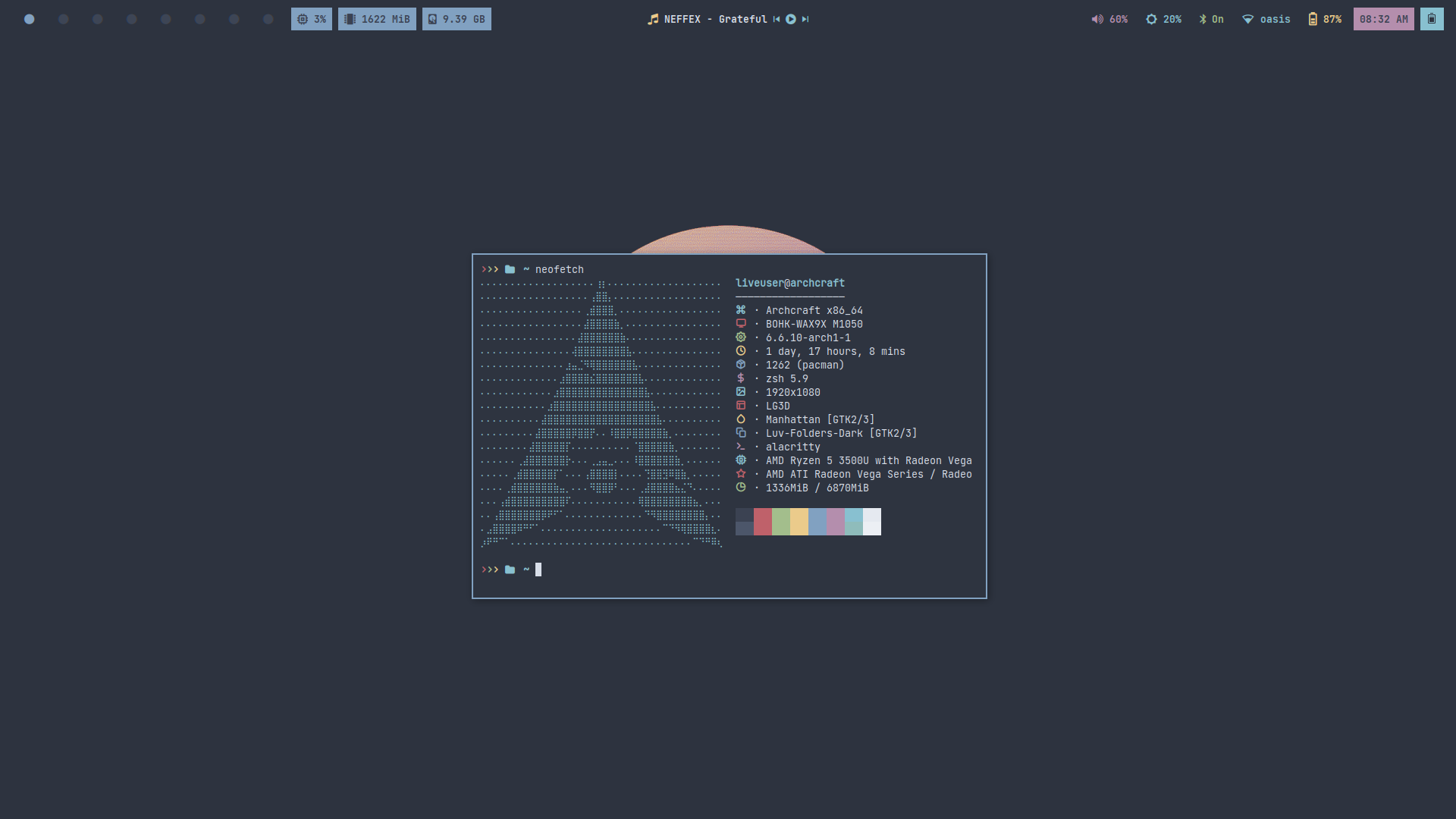 | 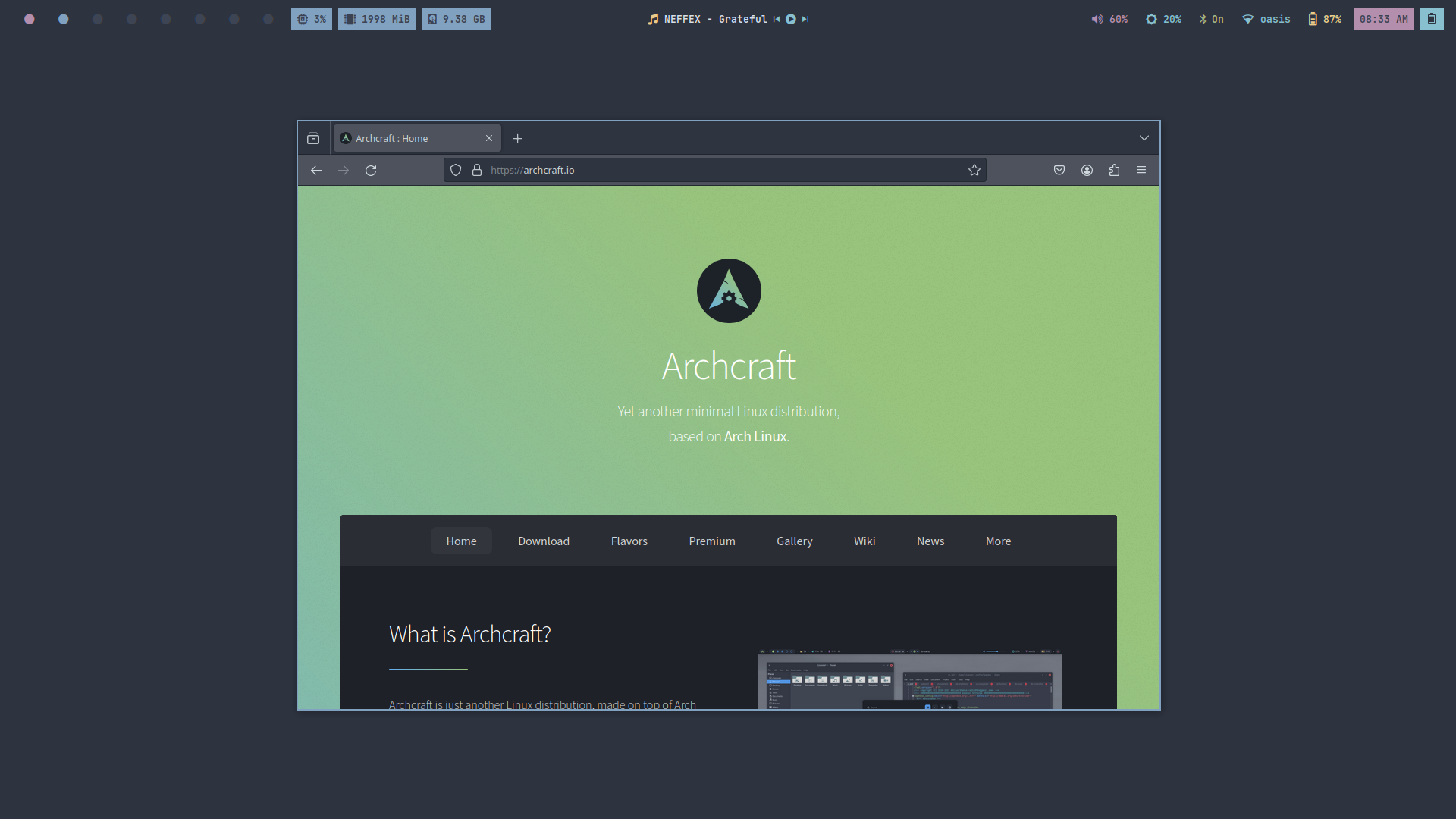 | 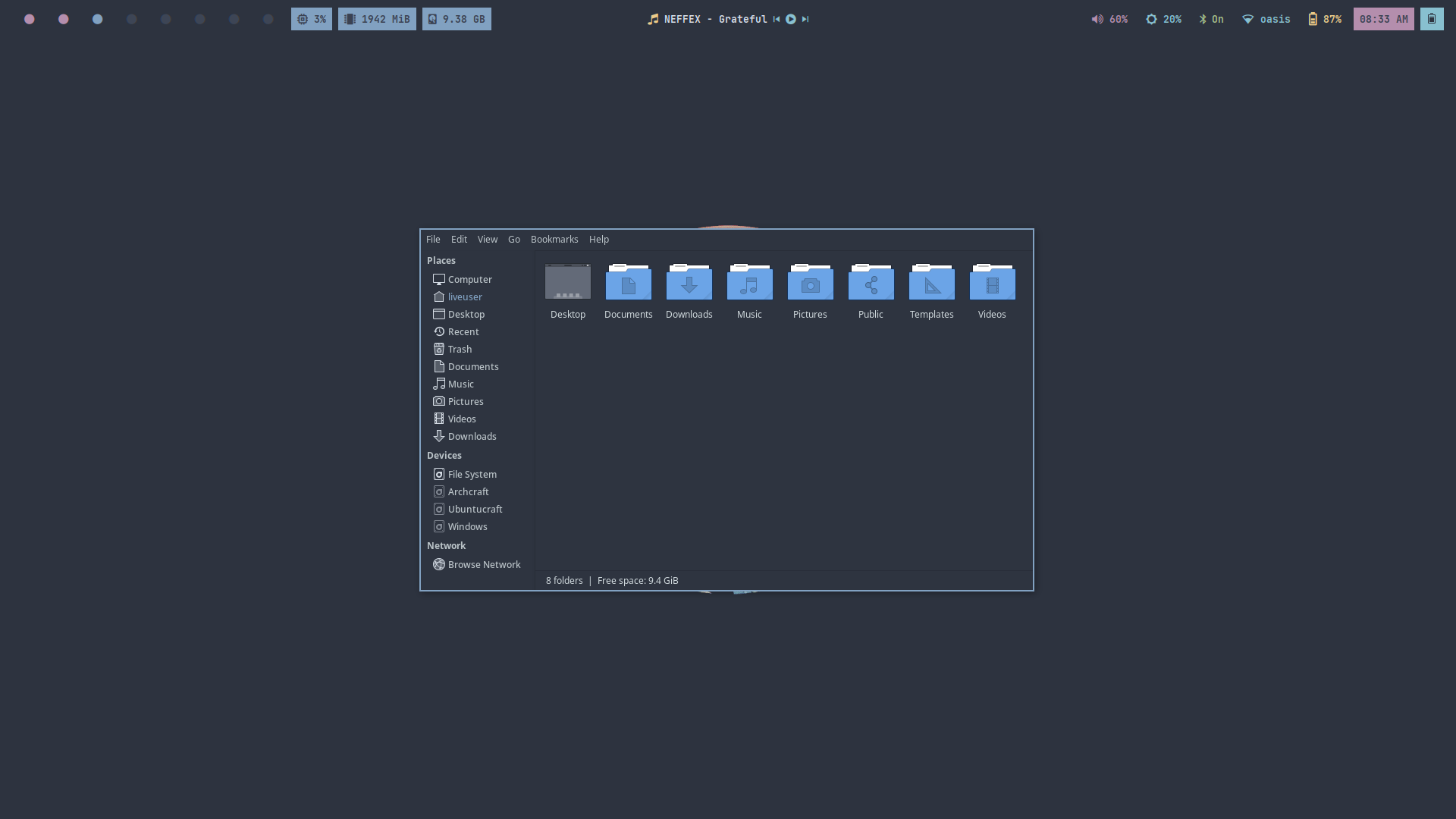 | 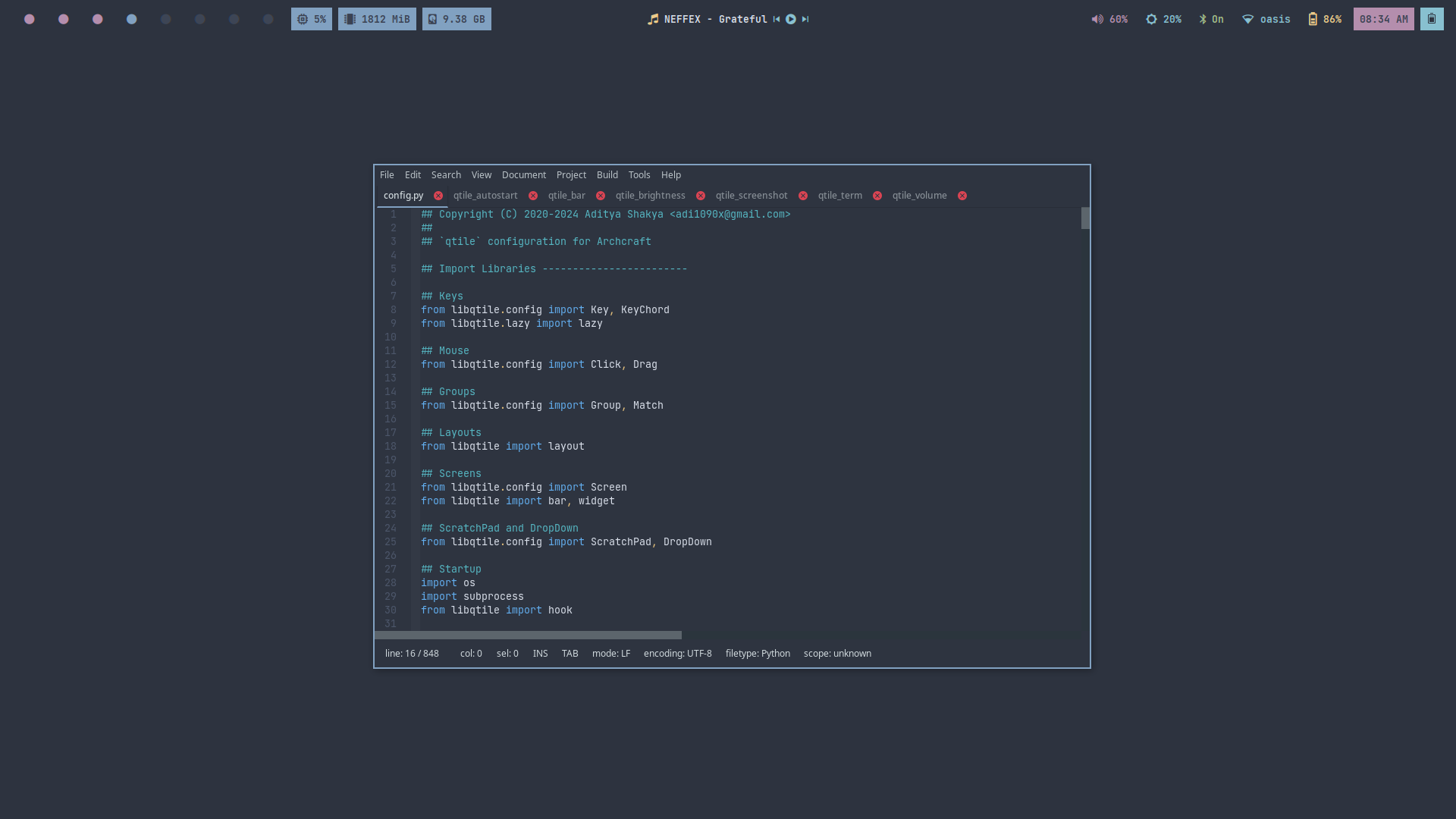 |
| Desktop 5 | Desktop 6 | Desktop 7 | Desktop 8 |
|---|---|---|---|
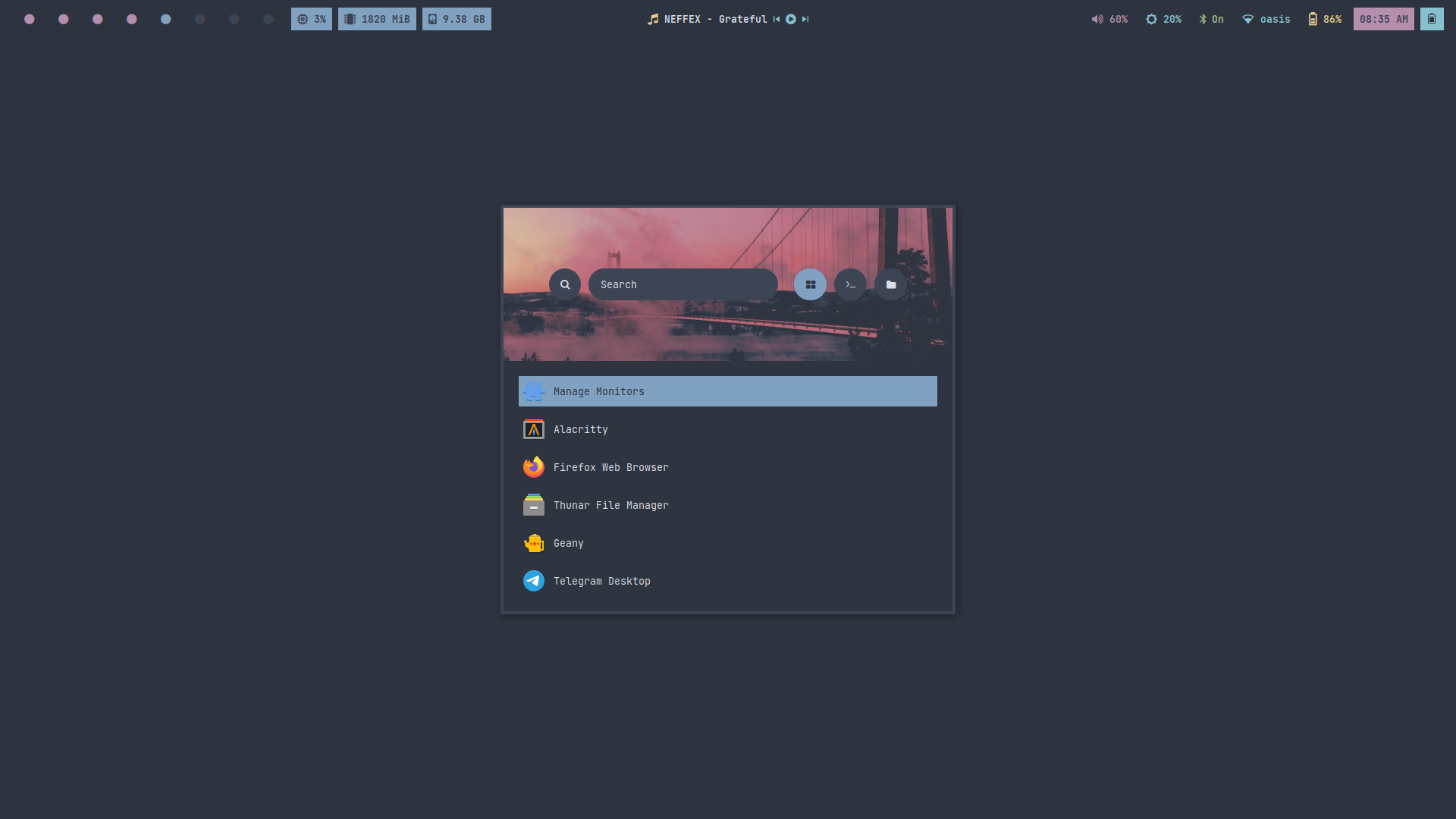 | 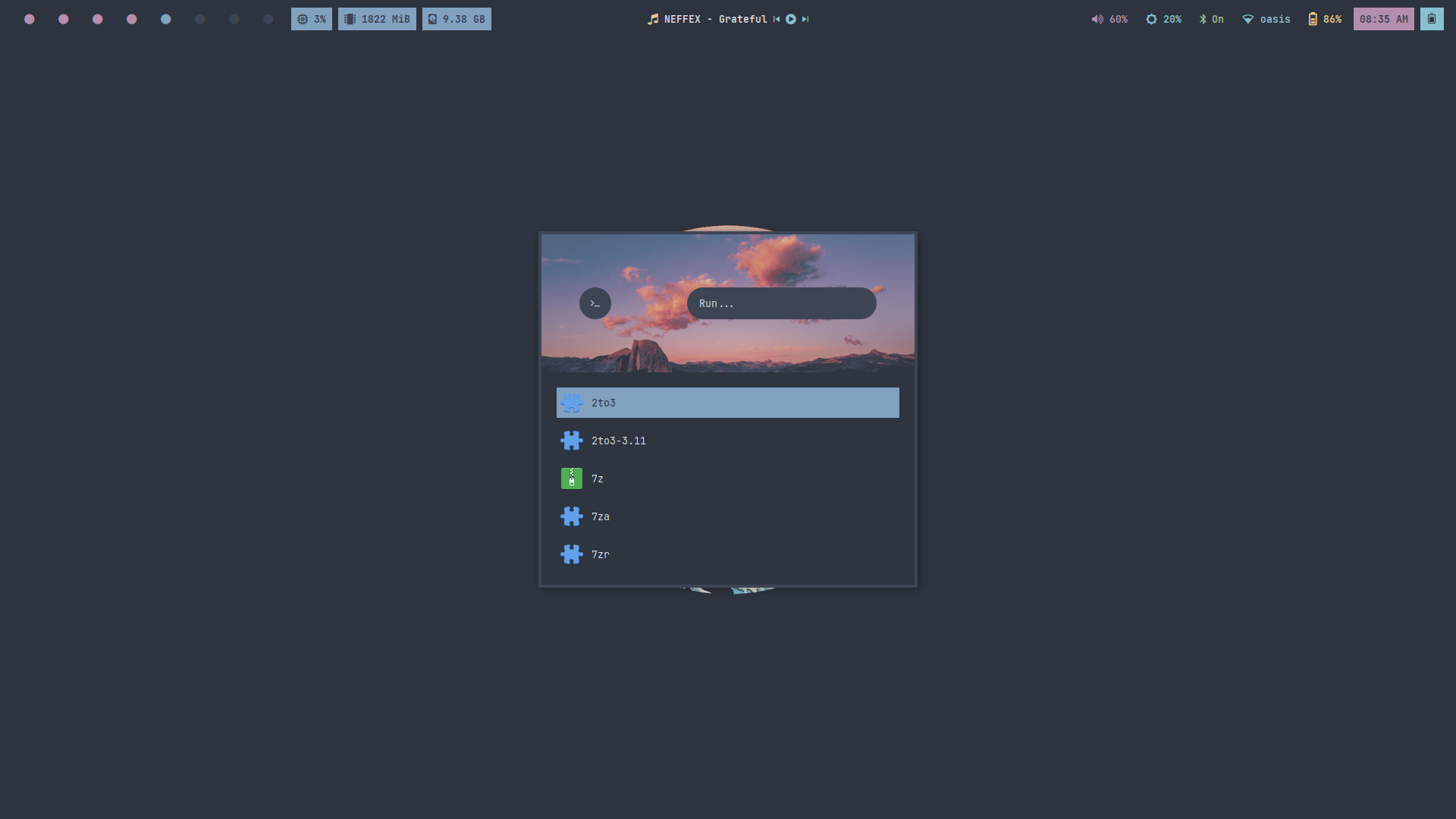 | 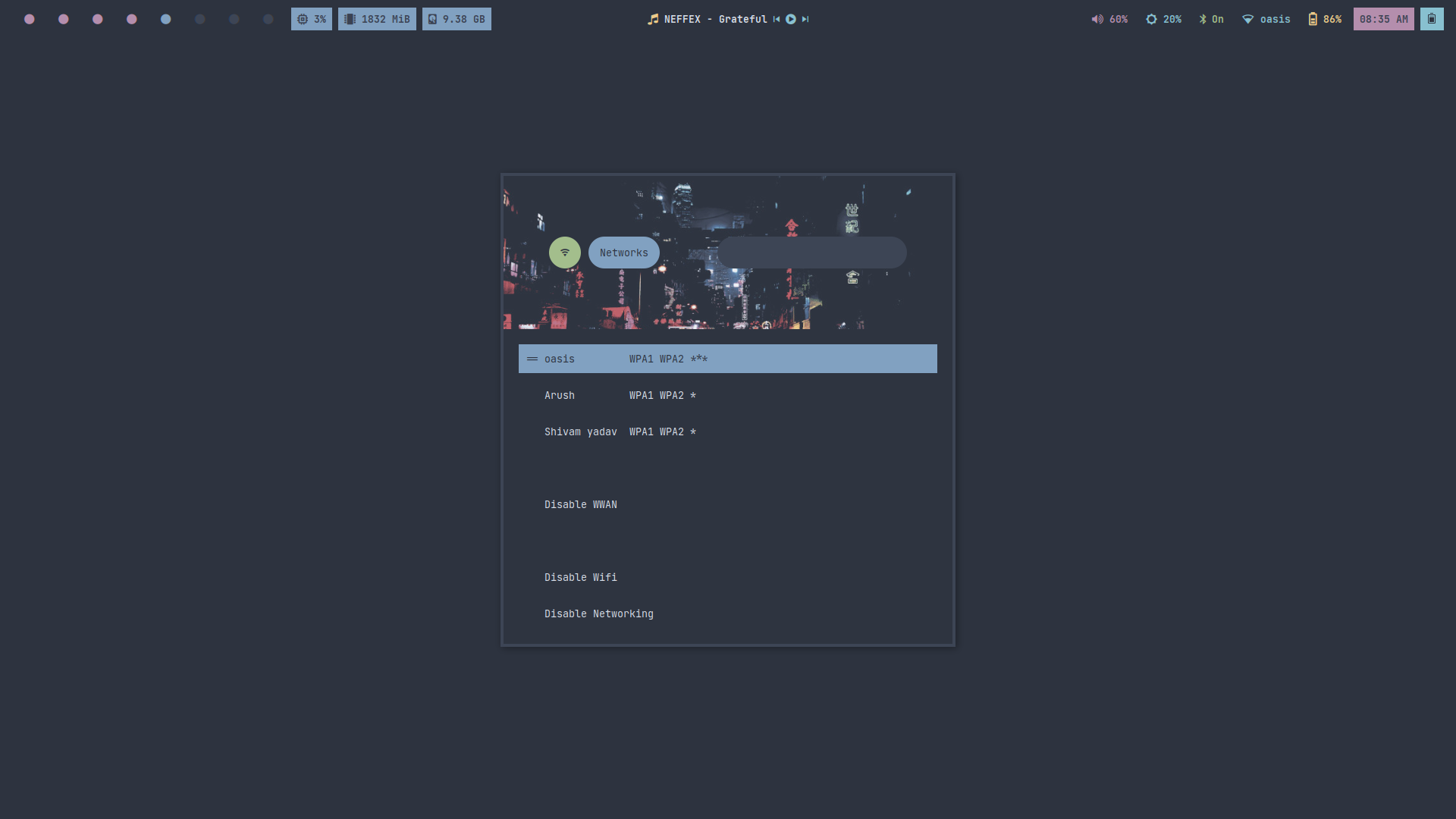 | 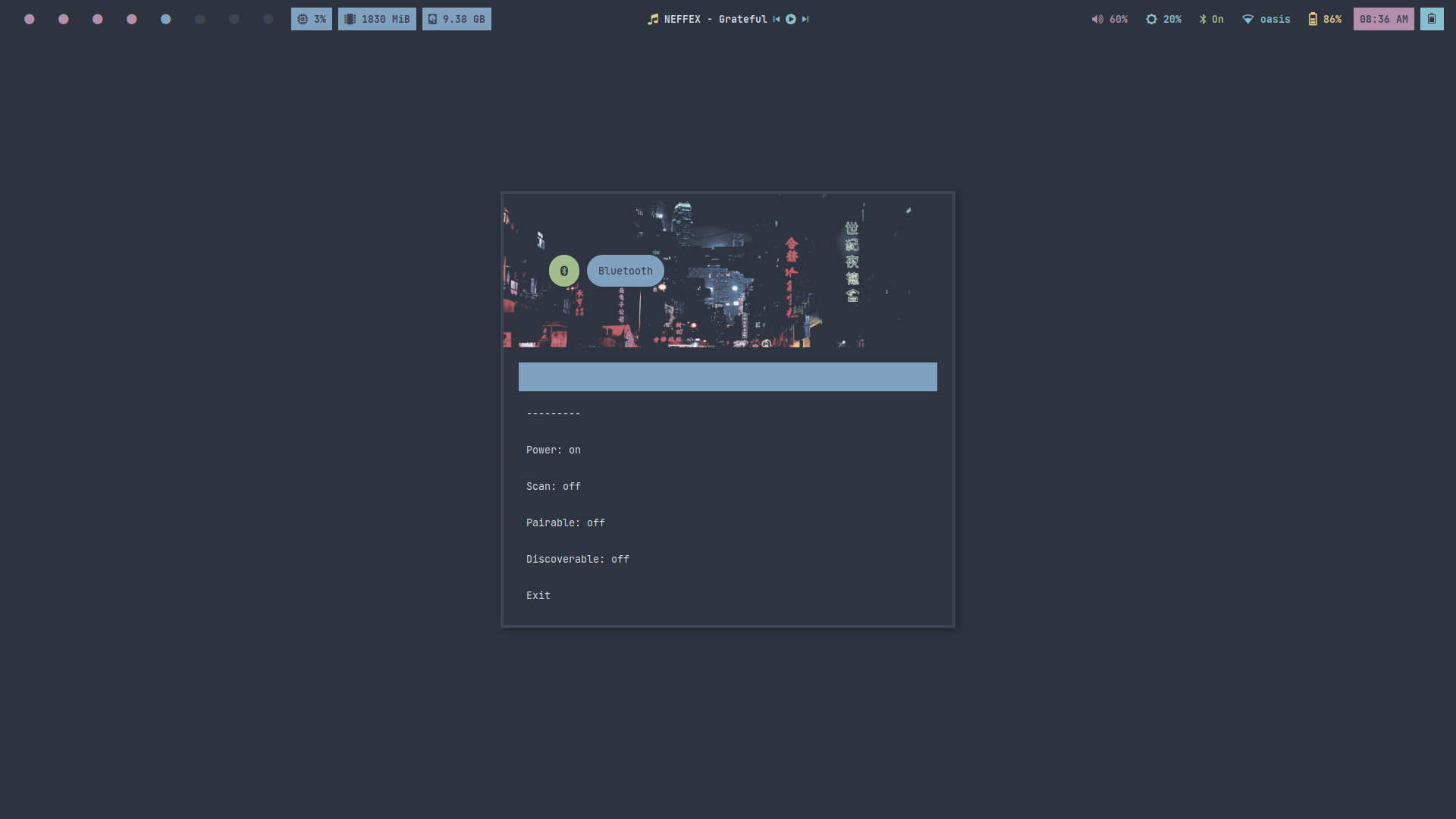 |
| Desktop 9 | Desktop 10 | Desktop 11 | Desktop 12 |
|---|---|---|---|
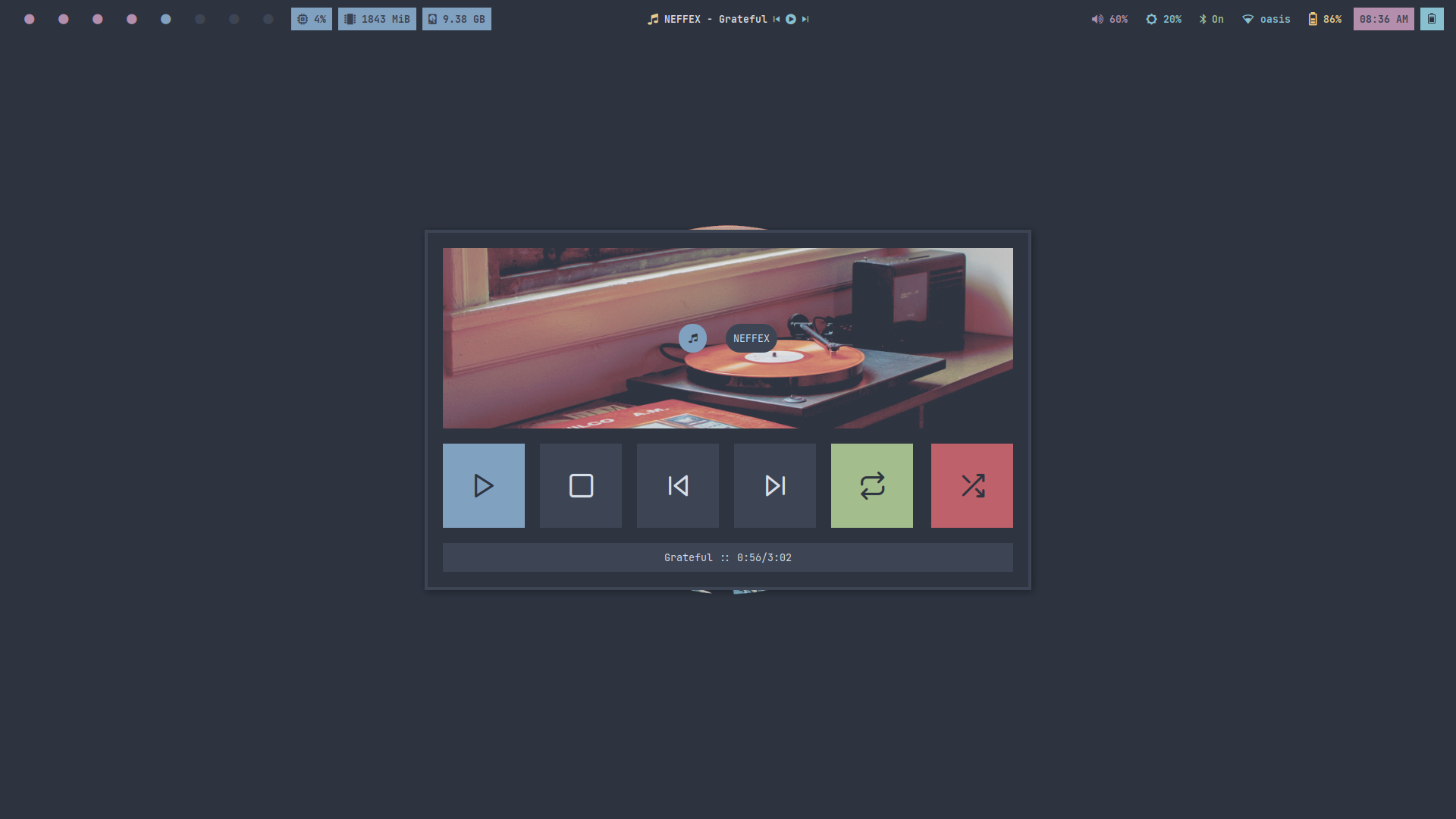 | 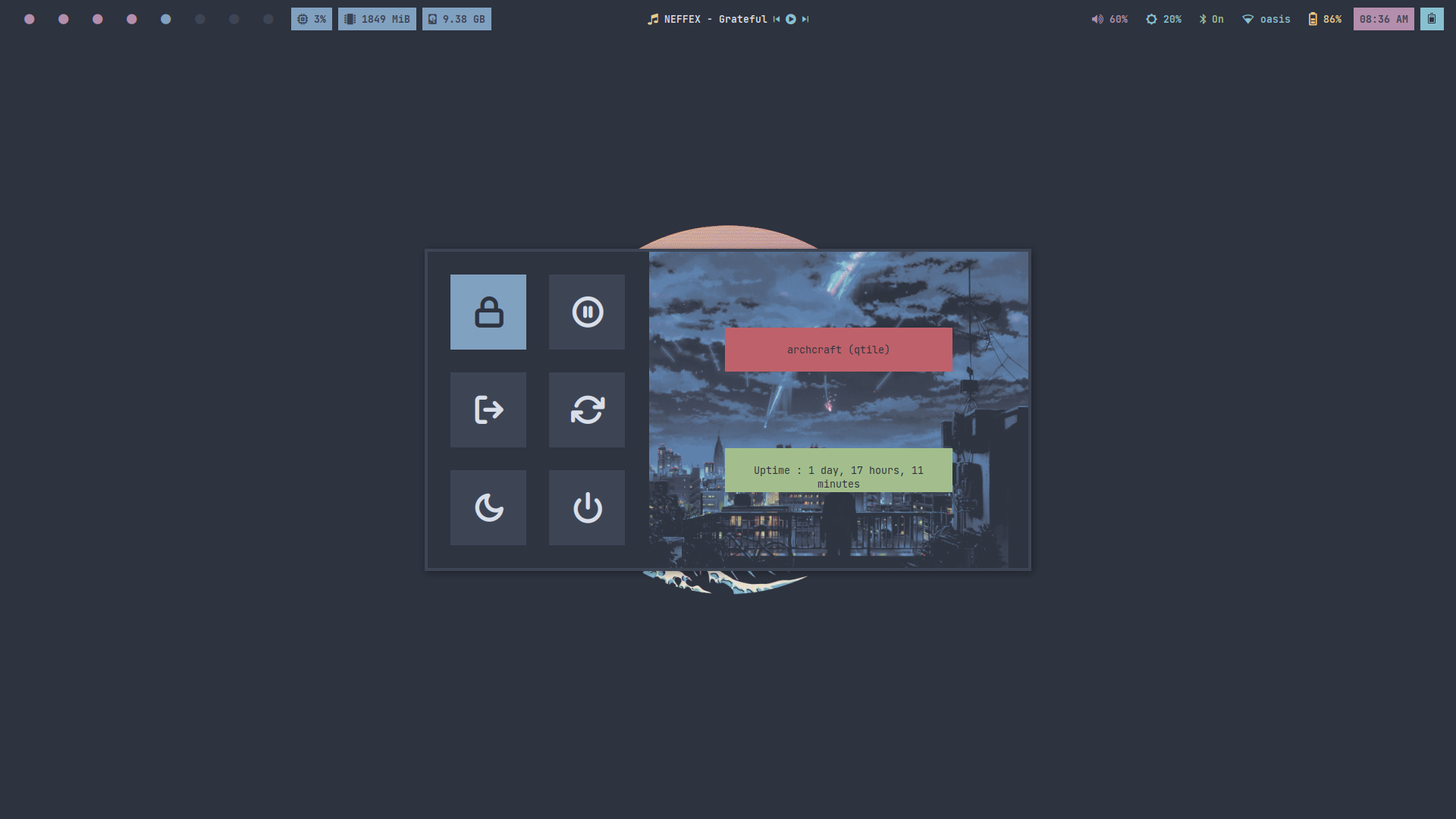 | 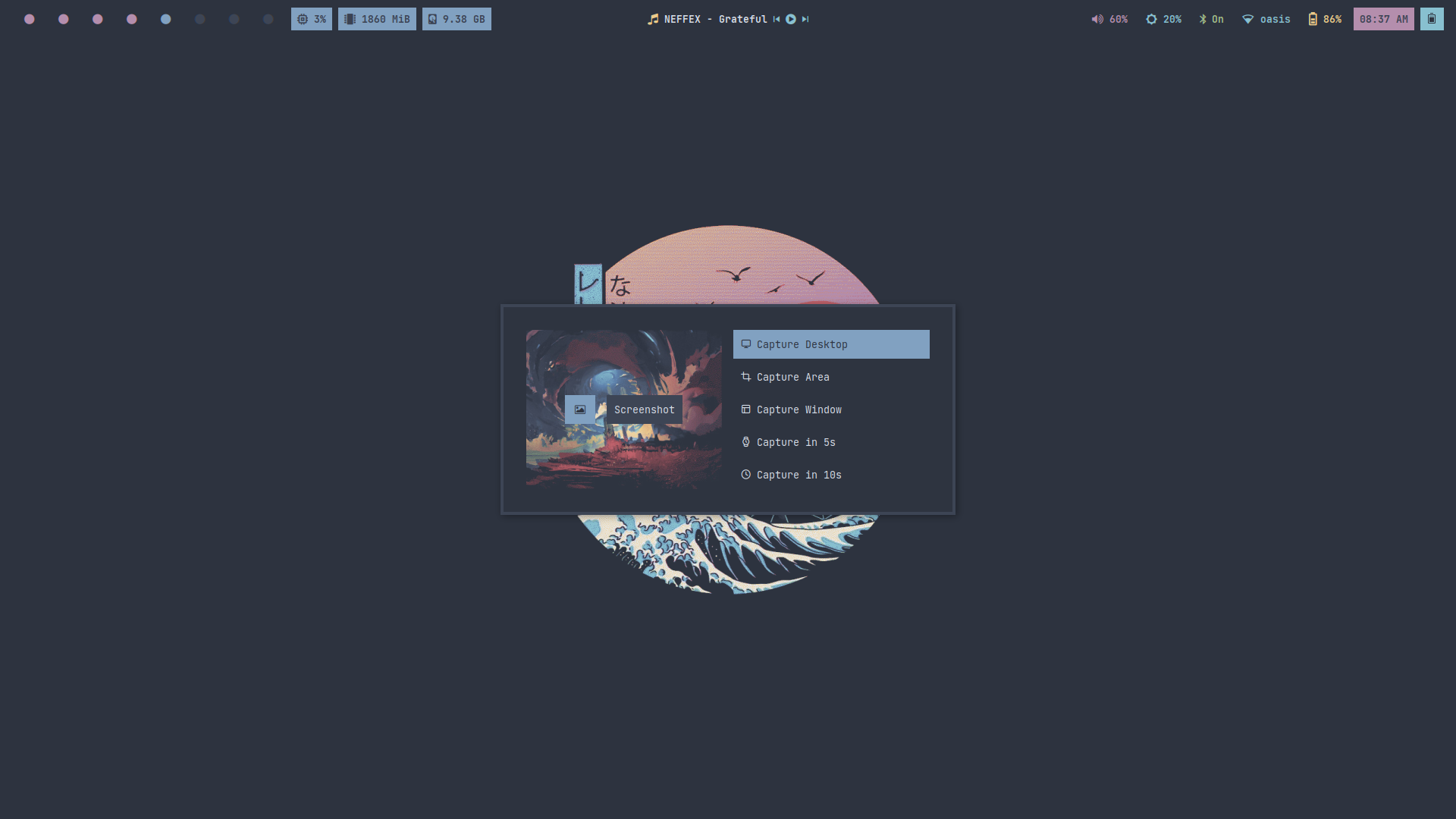 | 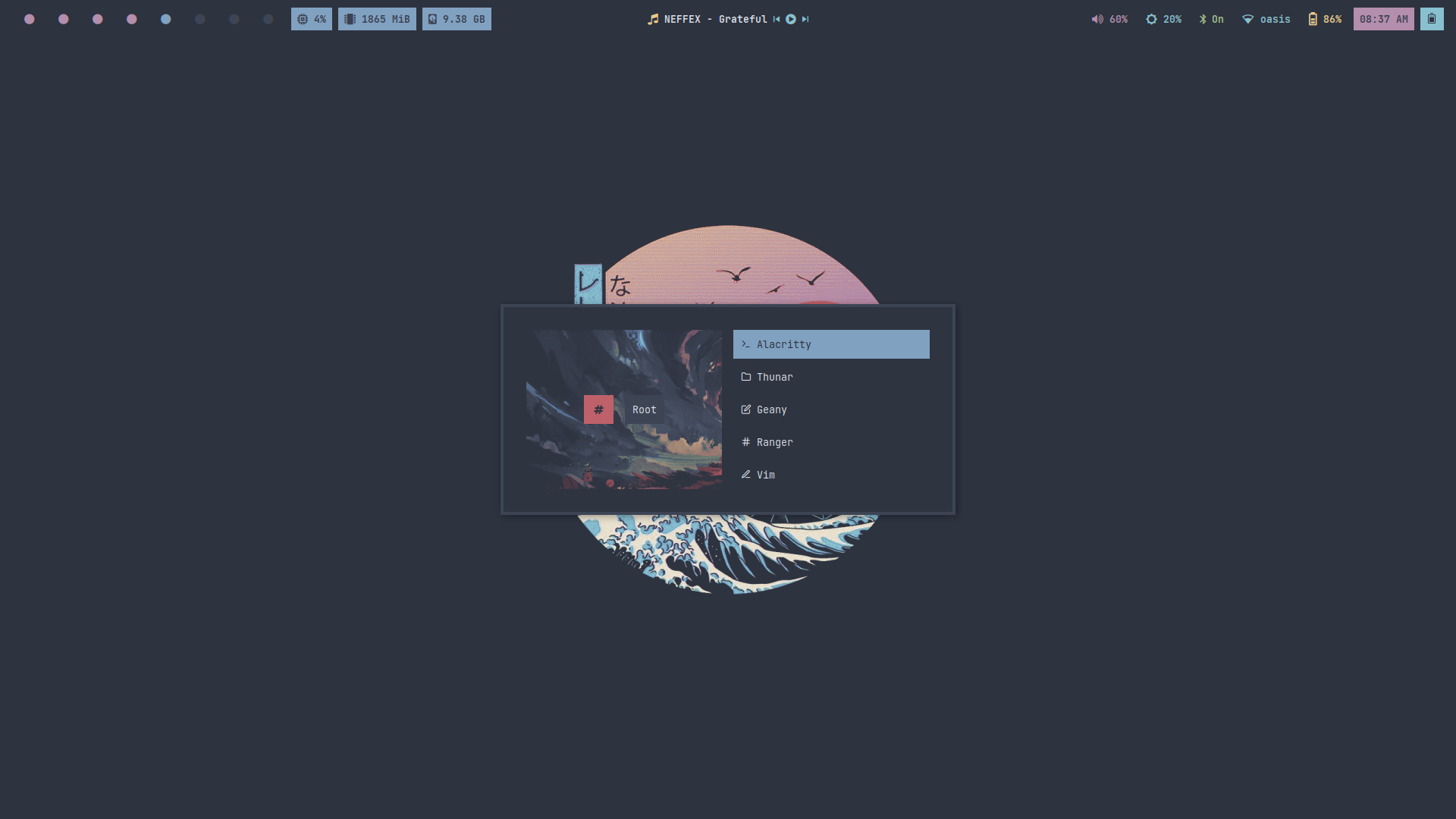 |
| Desktop 13 | Desktop 14 | Desktop 15 | Desktop 16 |
|---|---|---|---|
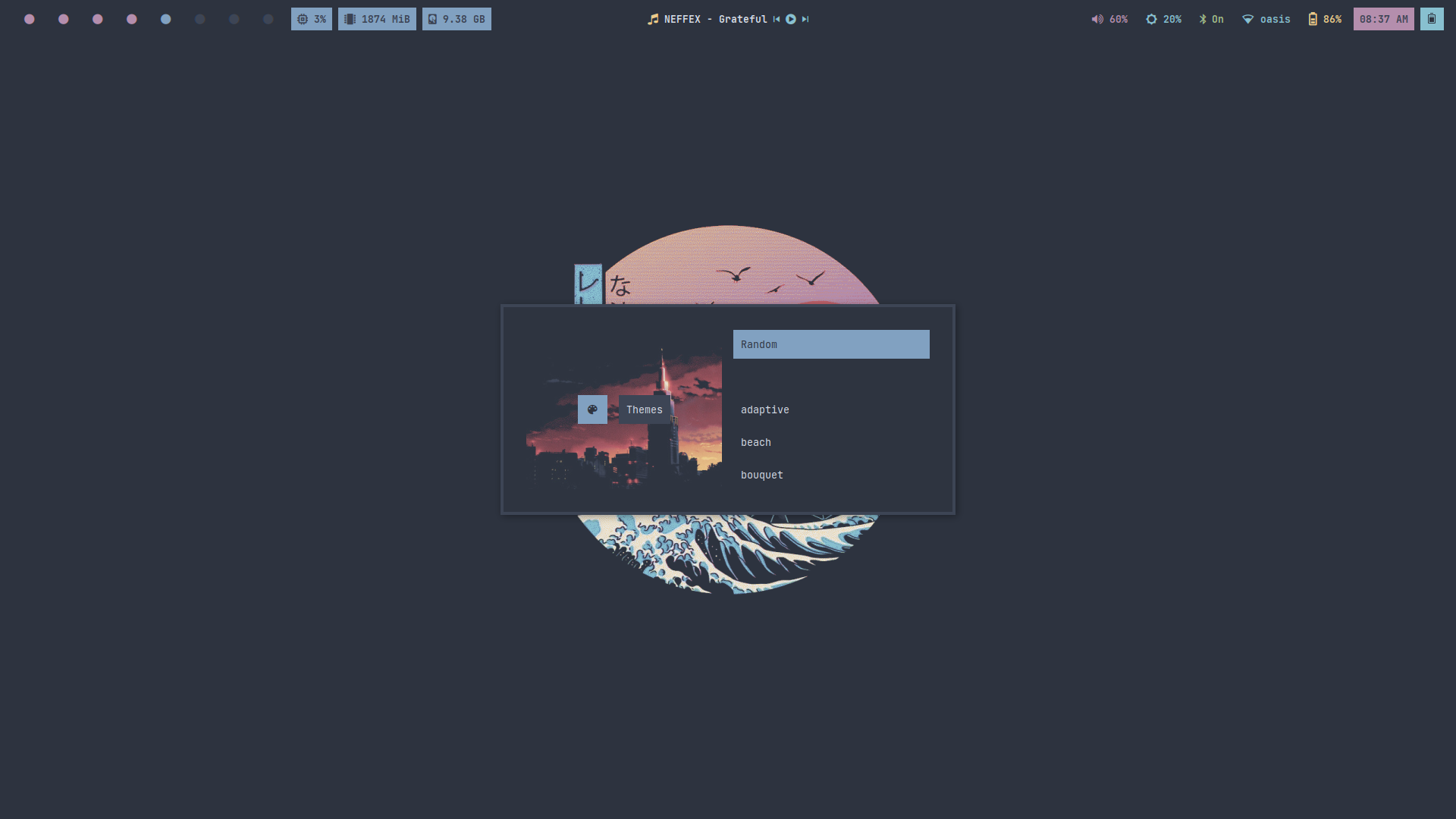 | 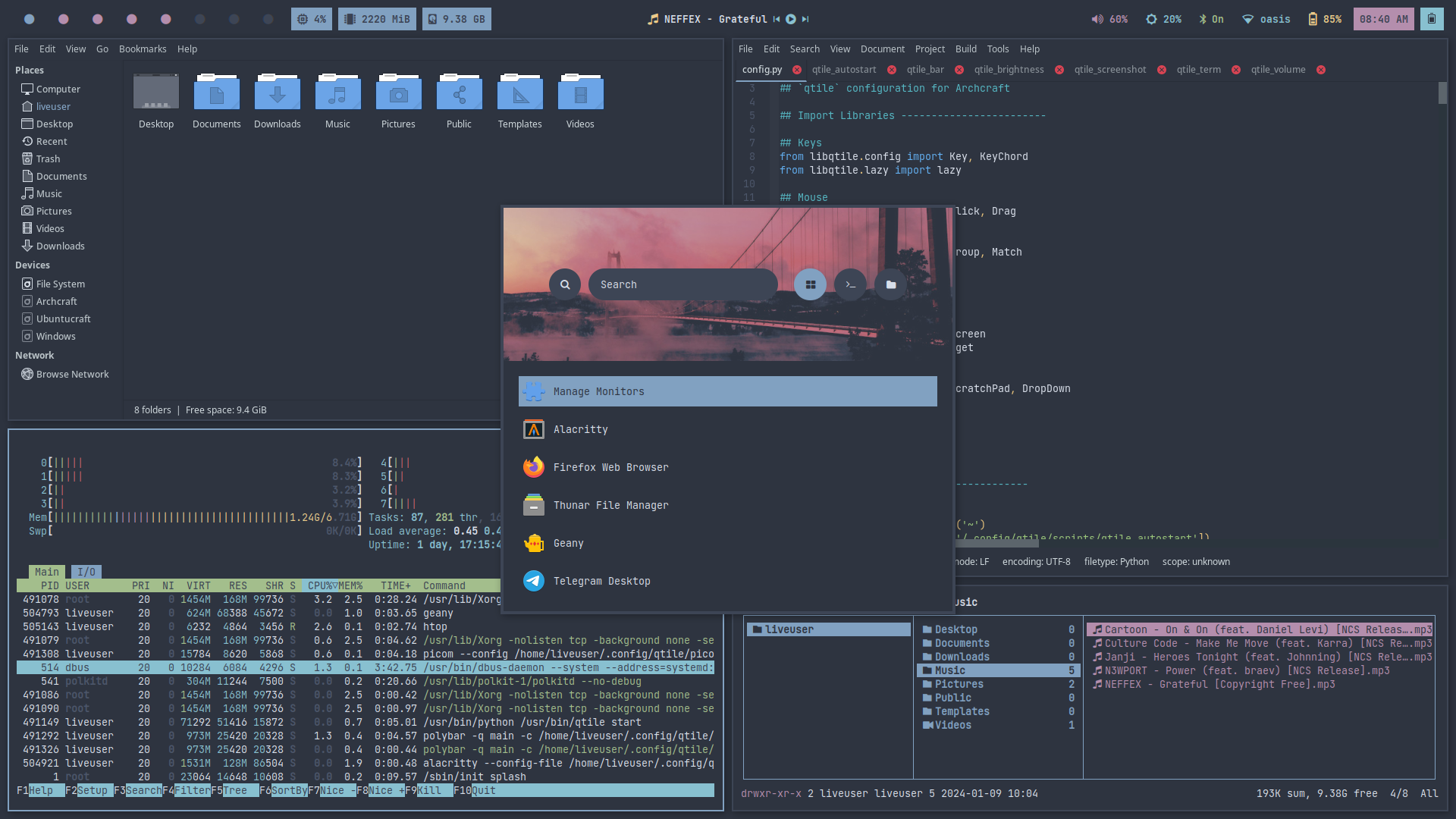 | 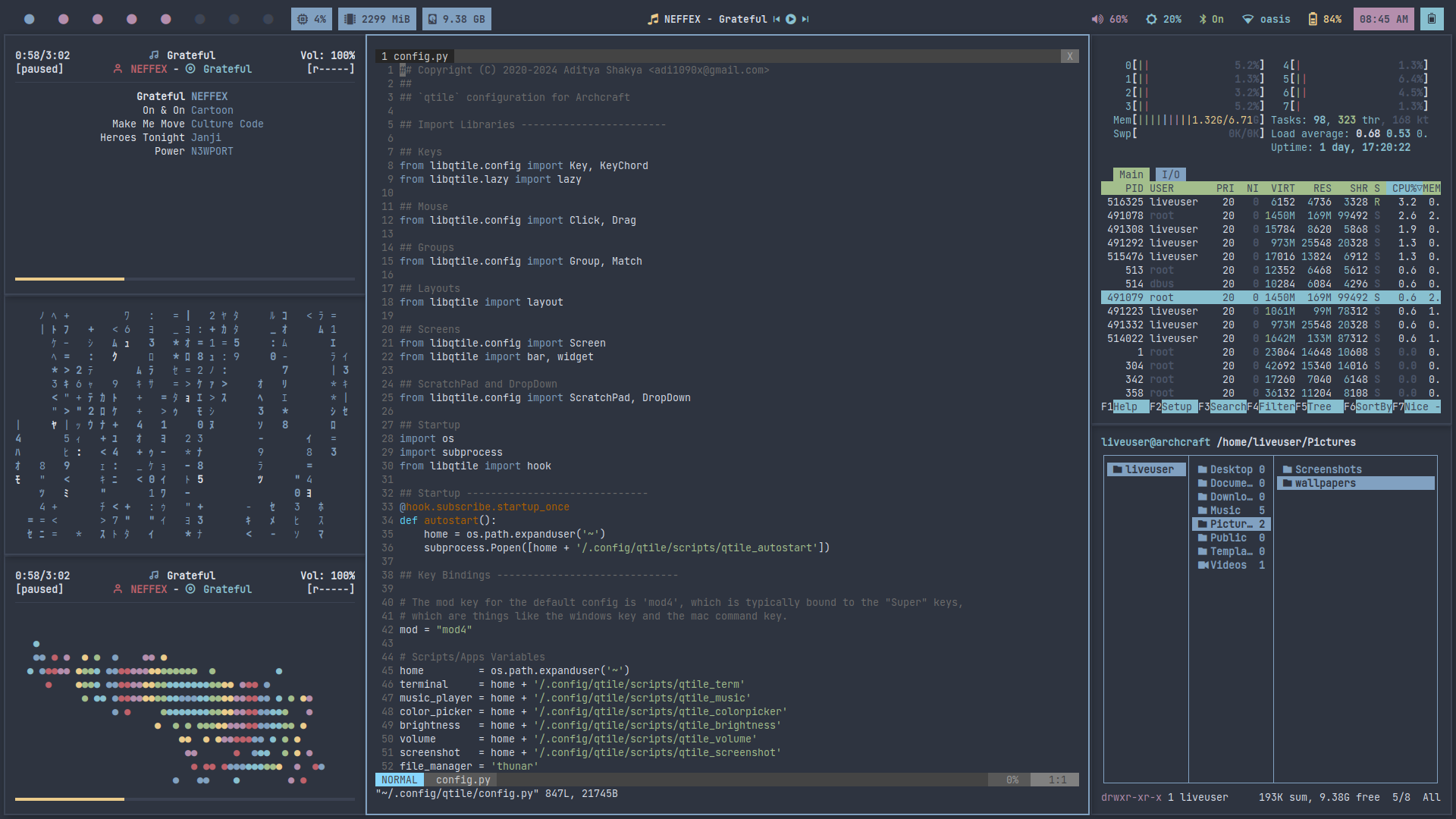 | 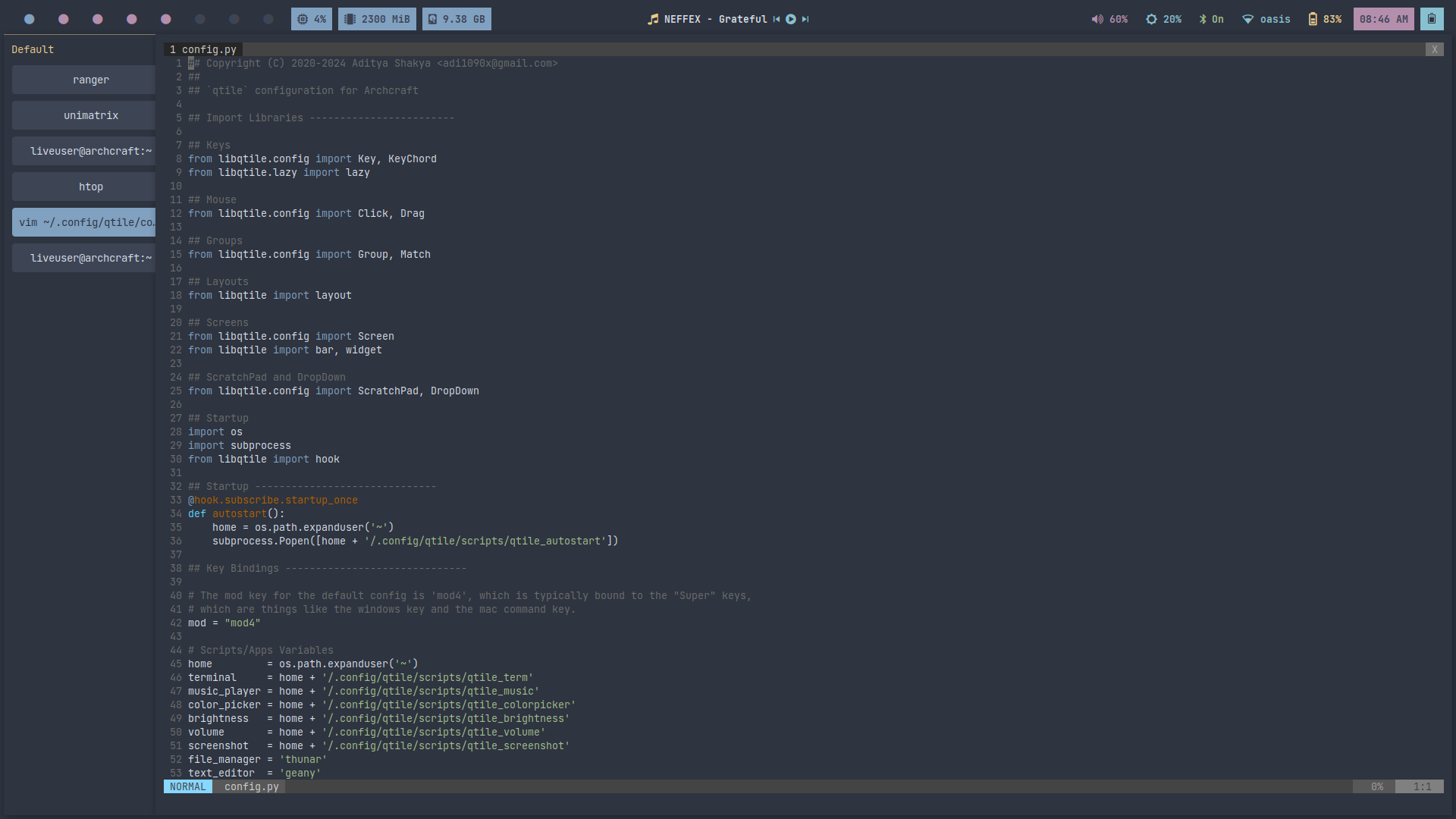 |
Themes
- Regular
- Premium
- Random
There's only one theme available on regular Qtile.
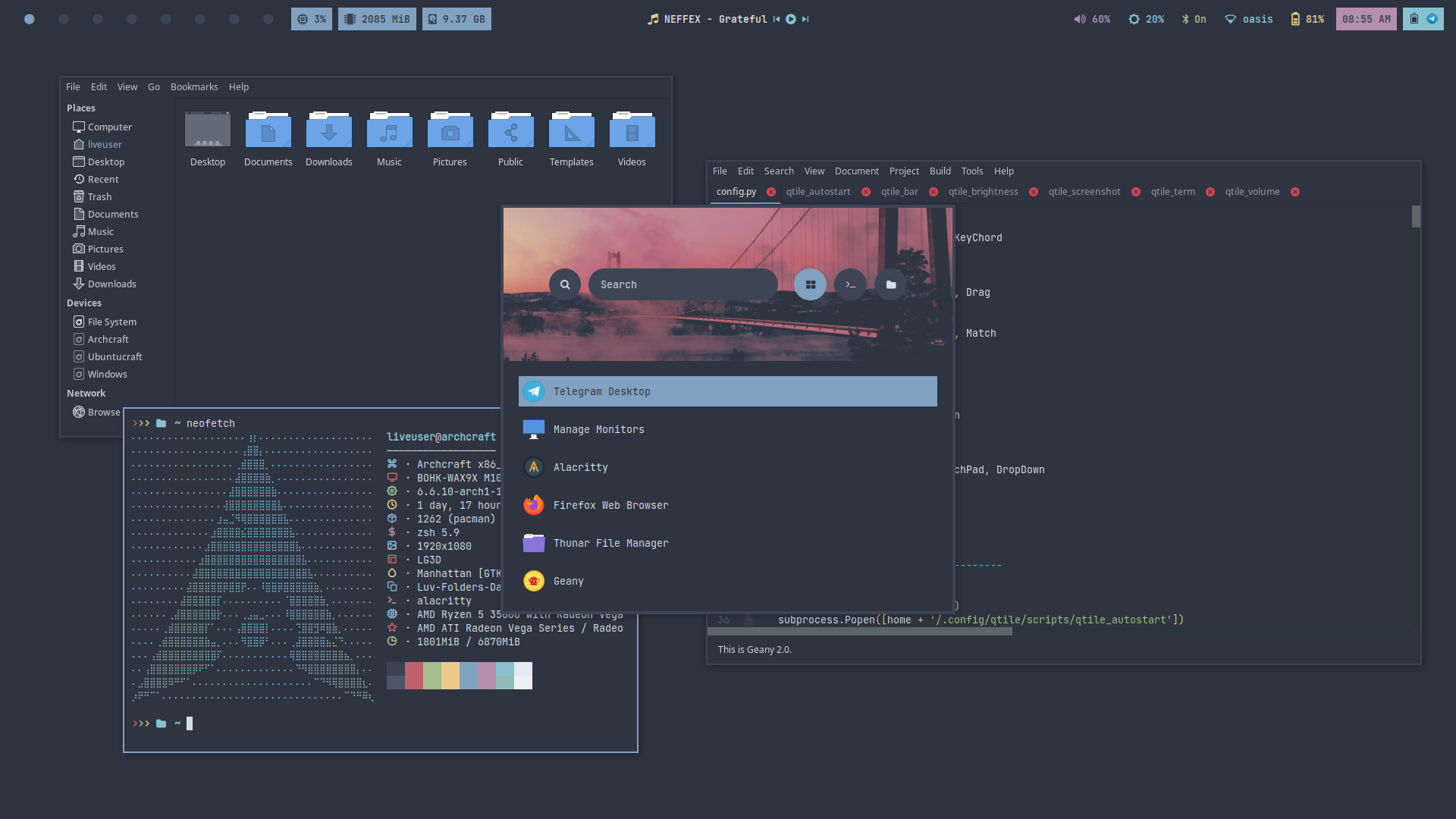
There are 26 styles (plus infinite auto-generated themes with pywal) available for Qtile premium.
To Change the theme/style, Press SUPER + T and select the theme/style from the applet.
| Theme 1 | Theme 2 | Theme 3 | Theme 4 | Theme 5 |
|---|---|---|---|---|
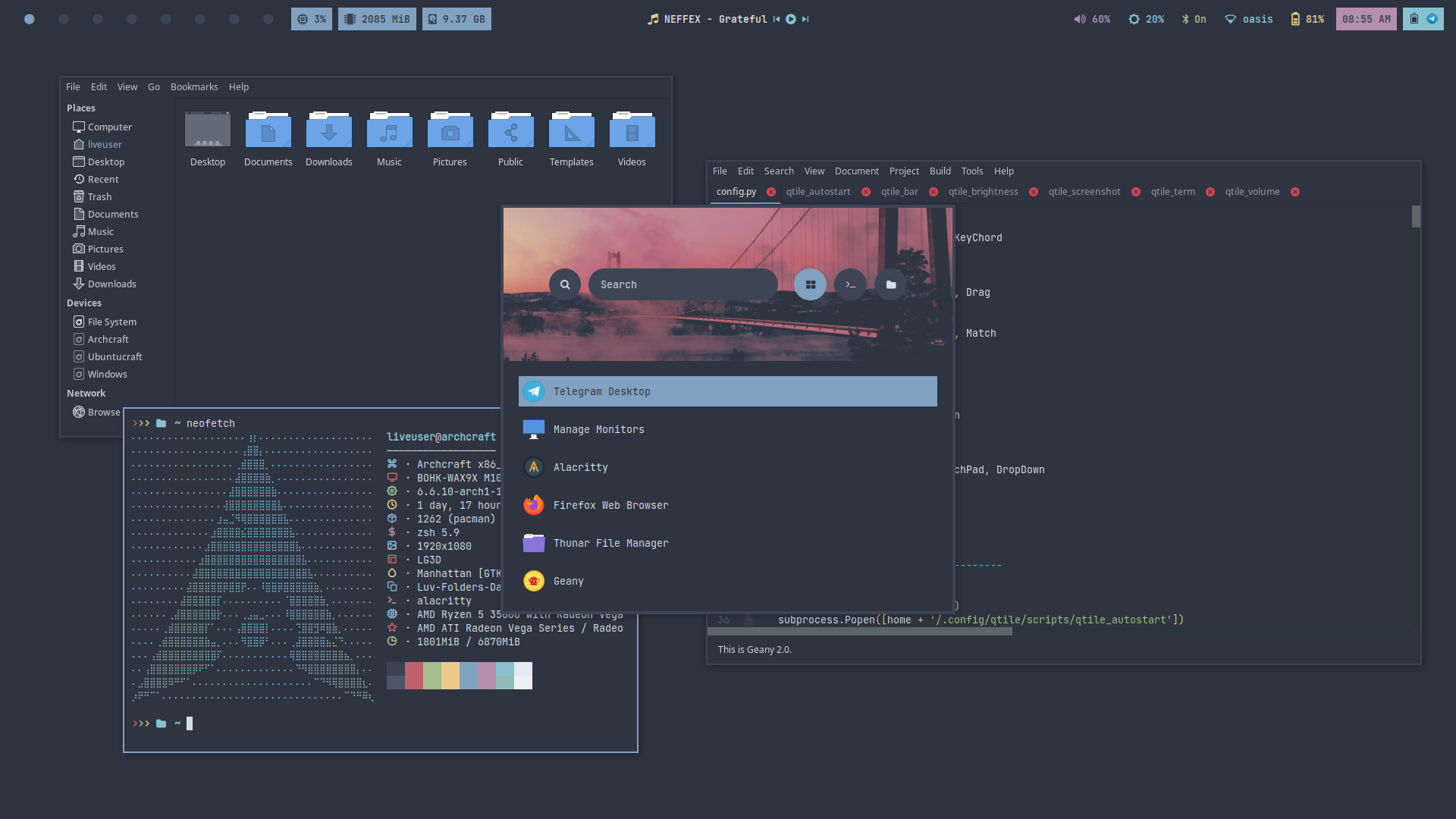 | 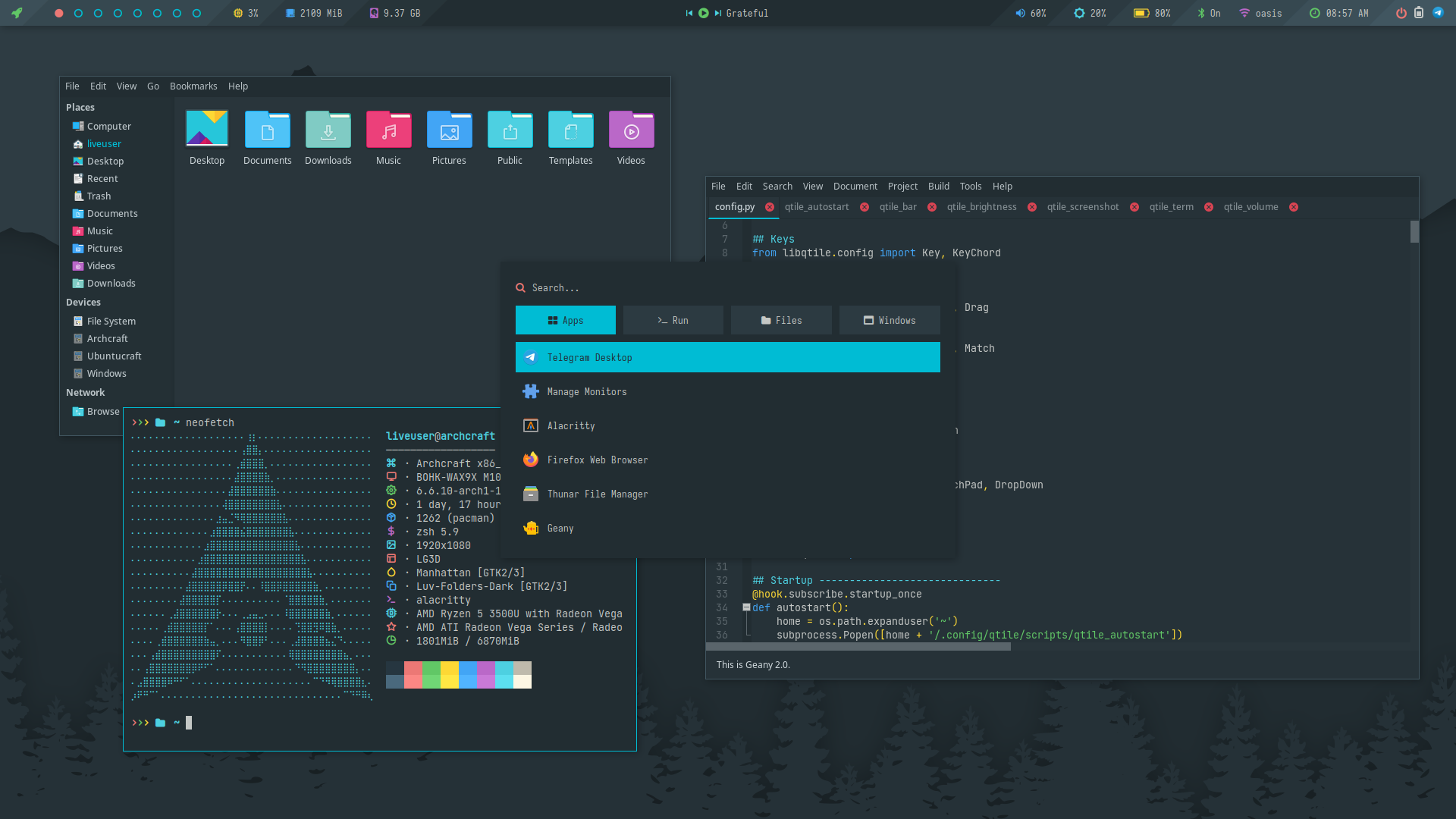 | 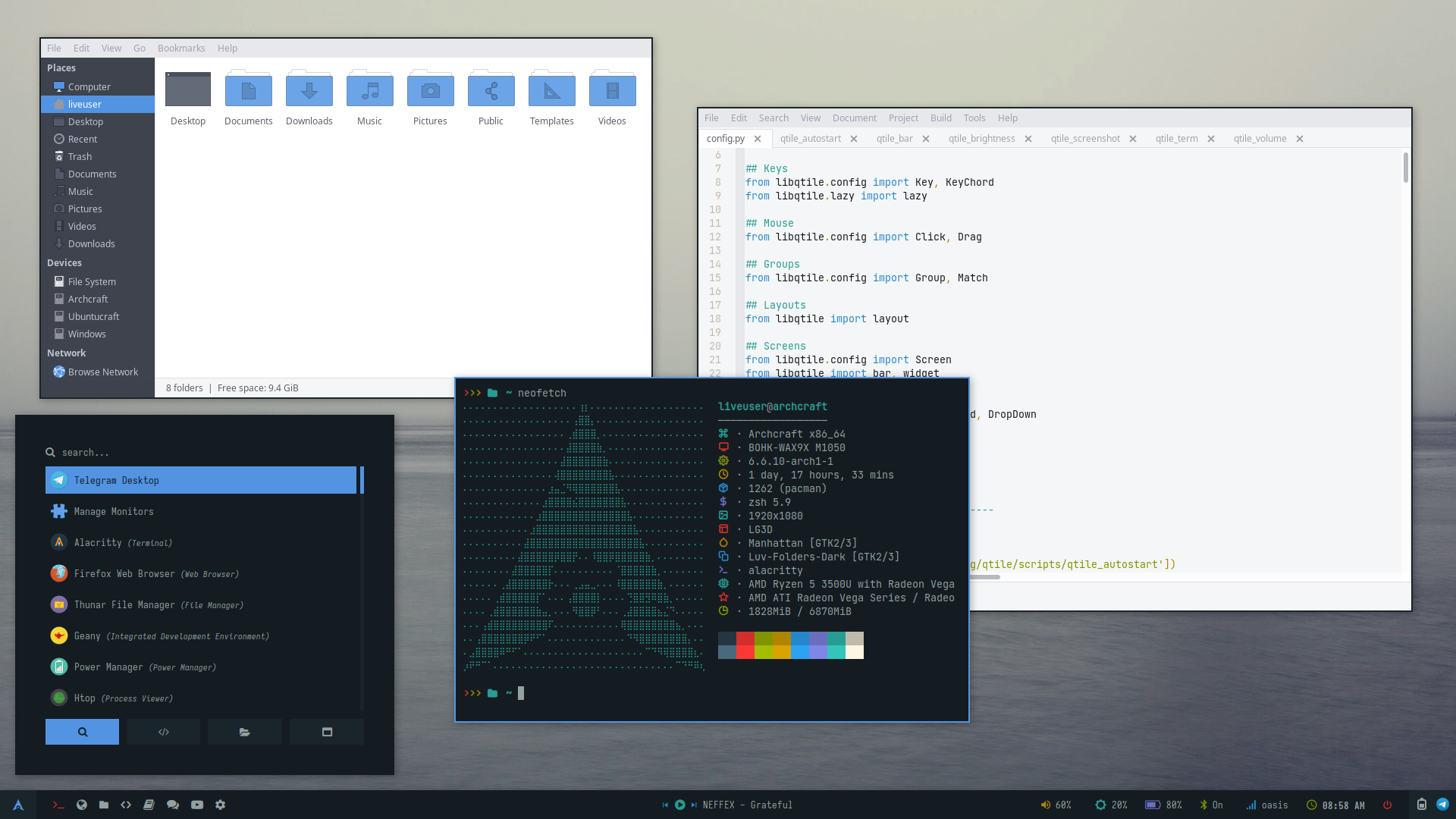 | 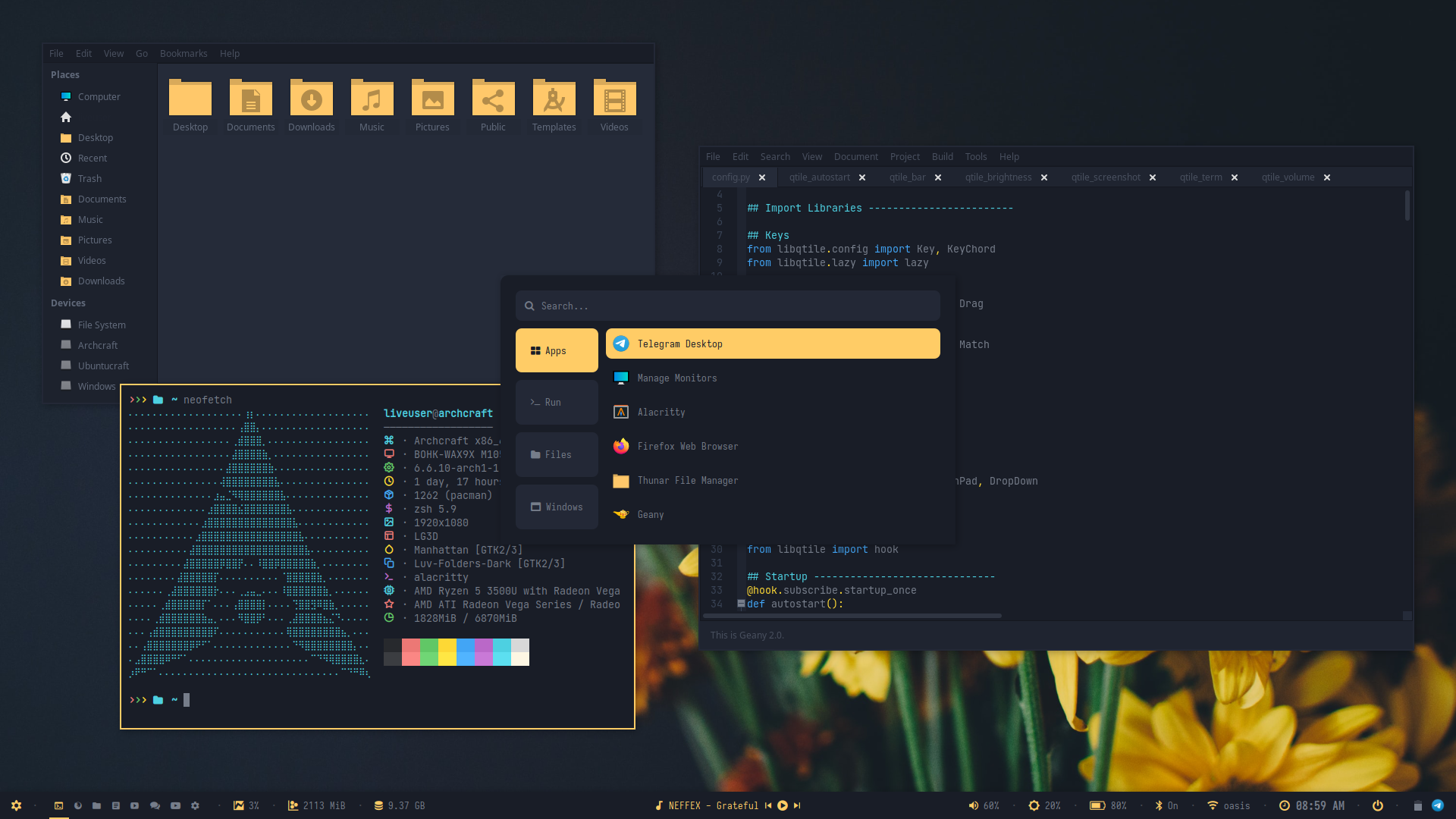 | 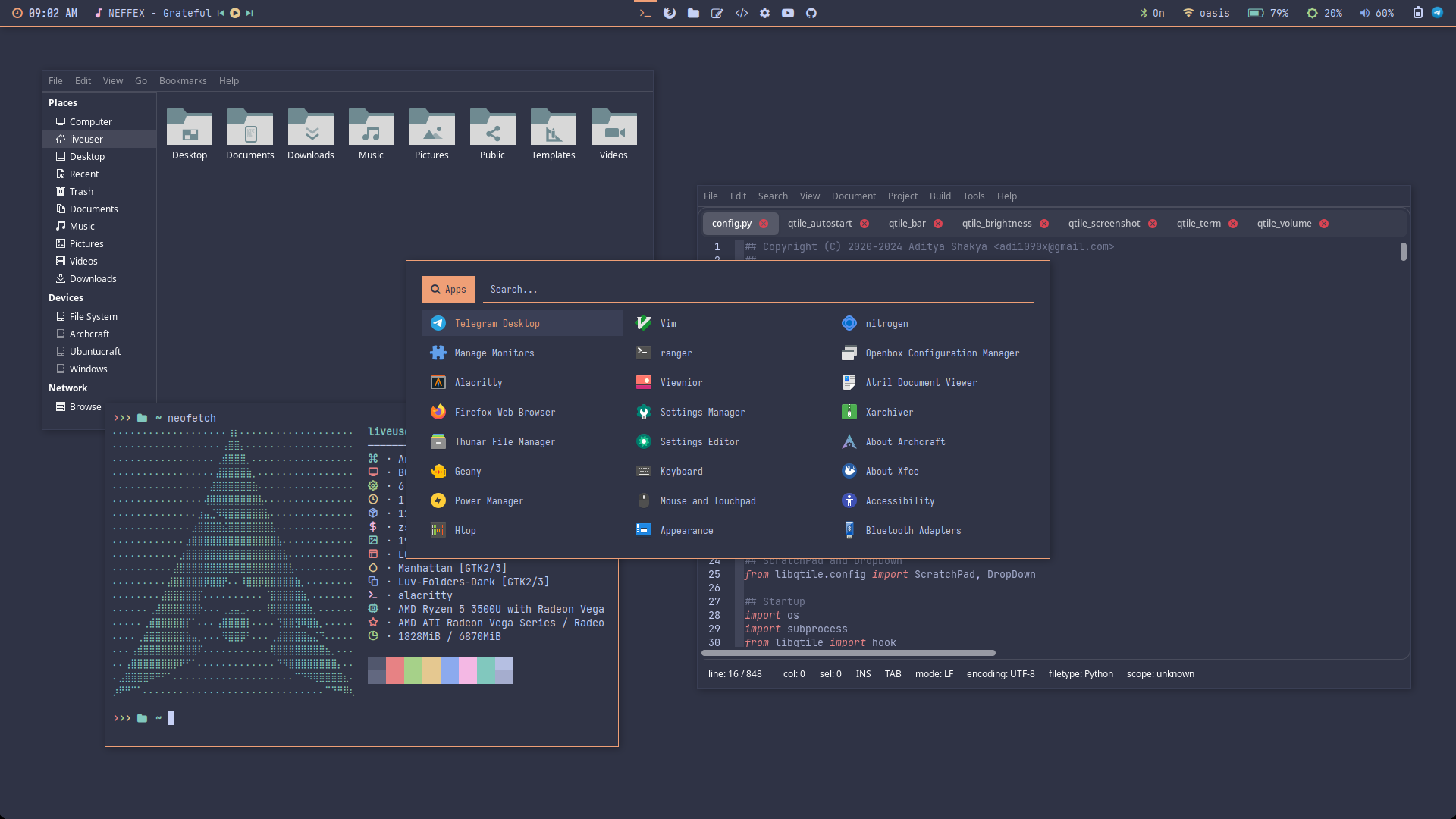 |
| Theme 6 | Theme 7 | Theme 8 | Theme 9 | Theme 10 |
|---|---|---|---|---|
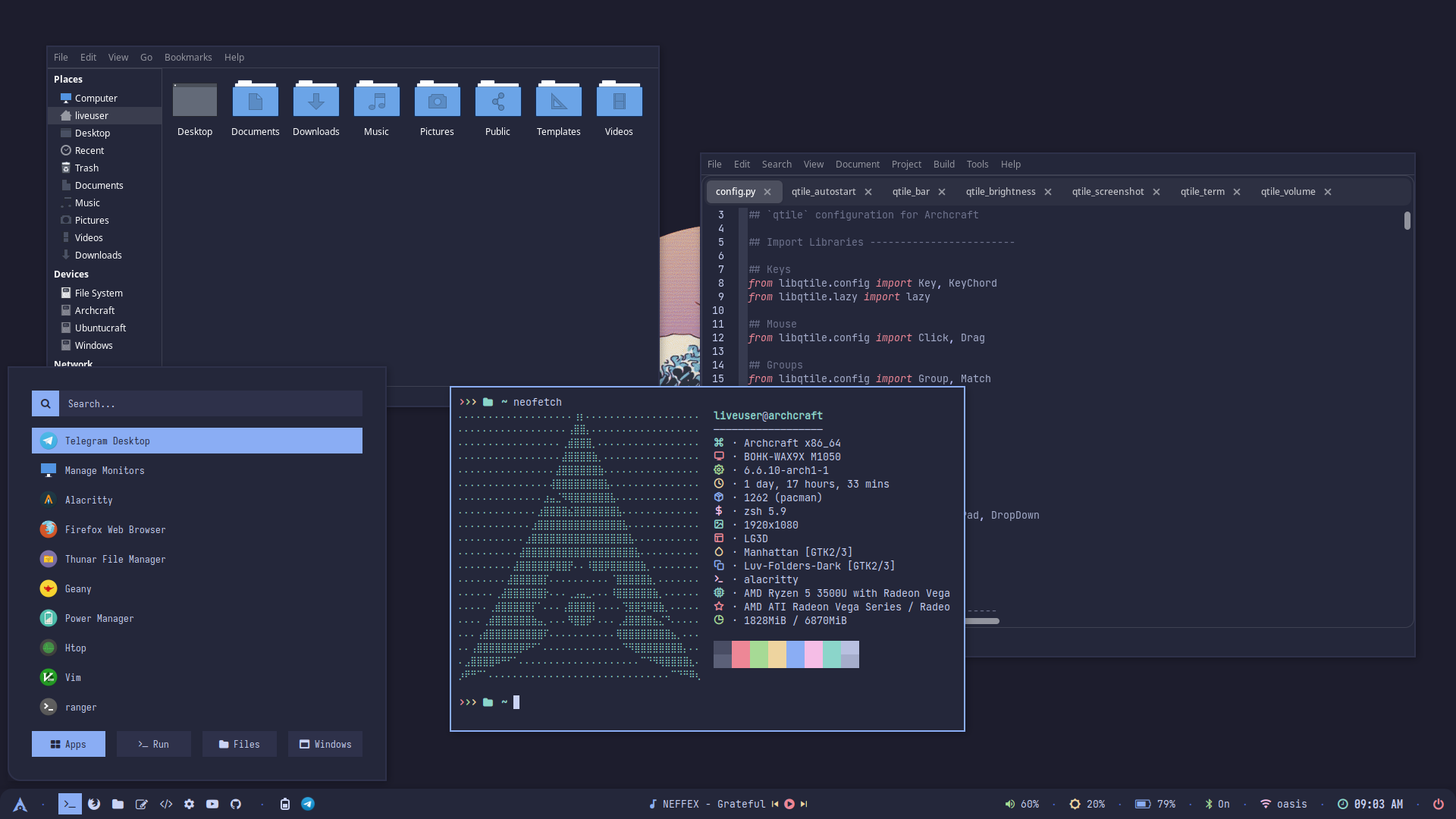 | 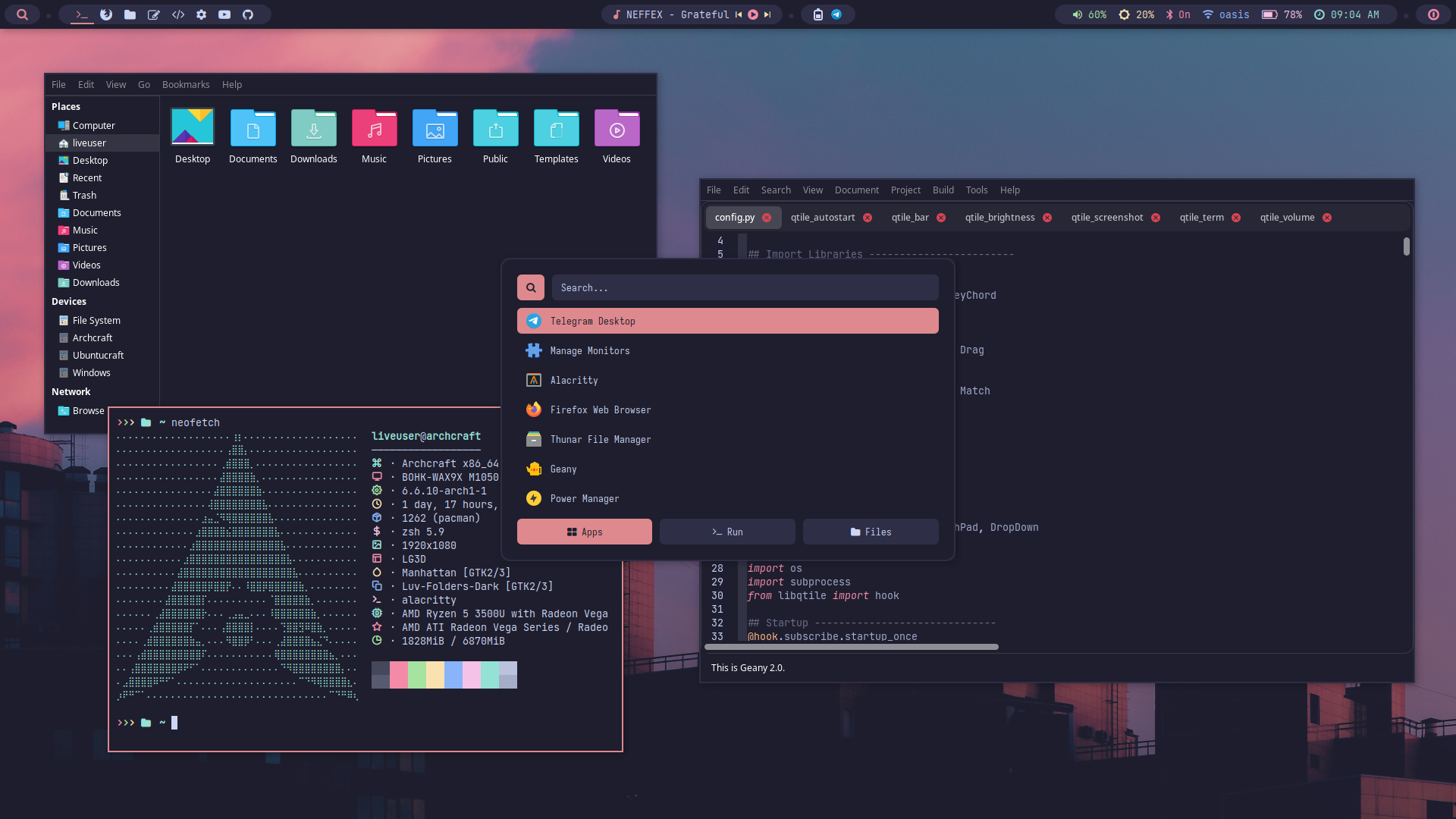 | 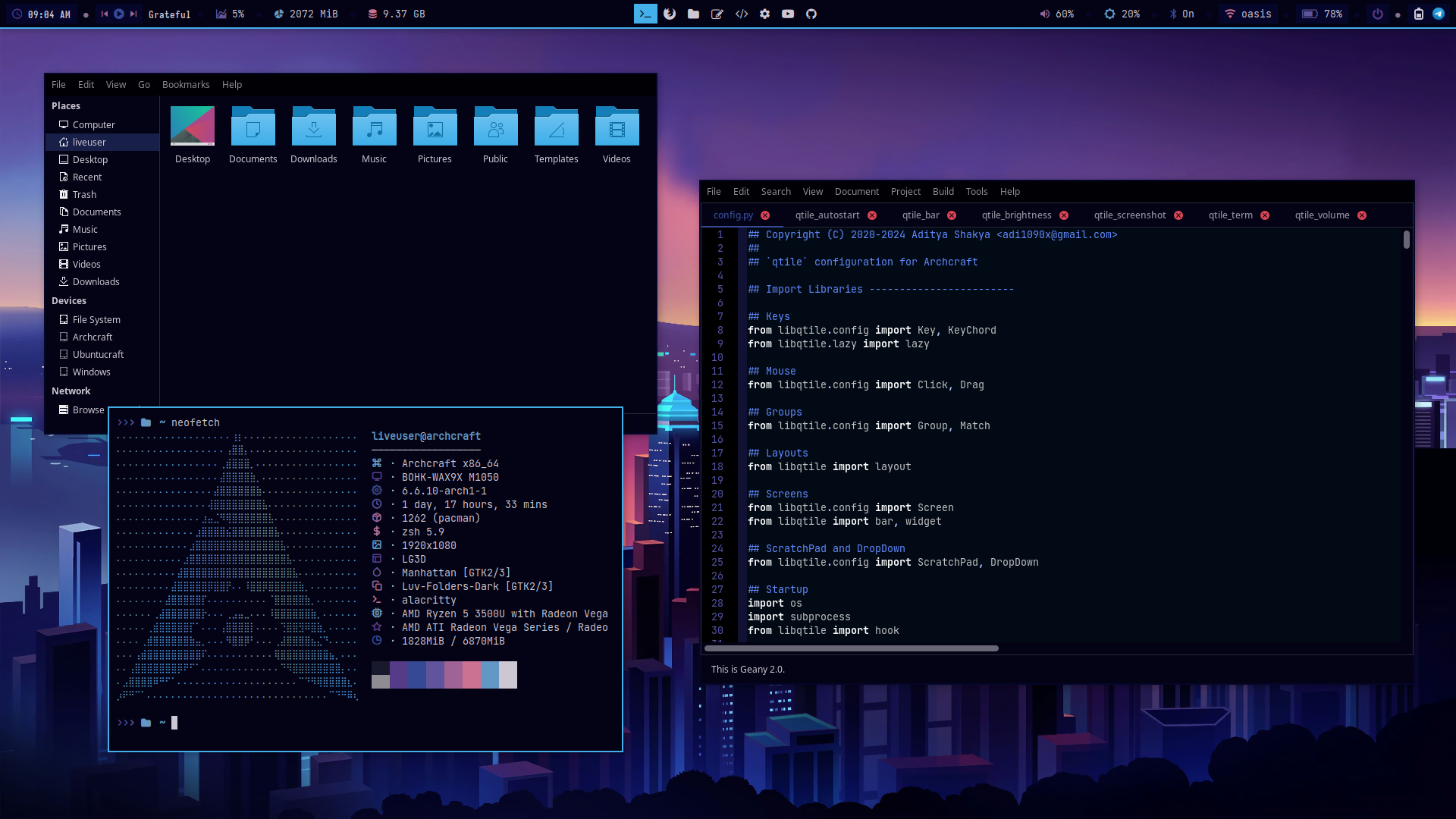 | 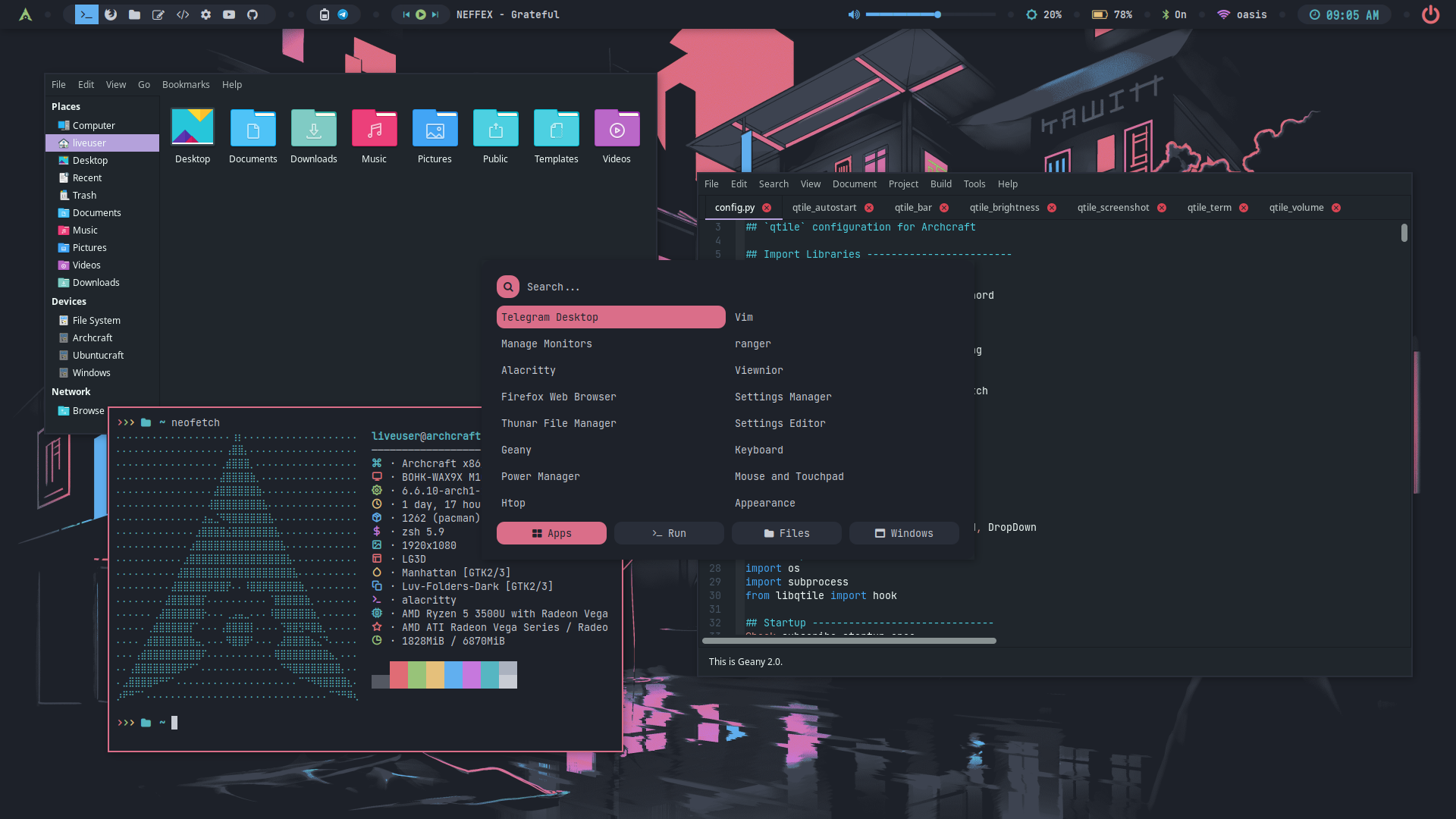 | 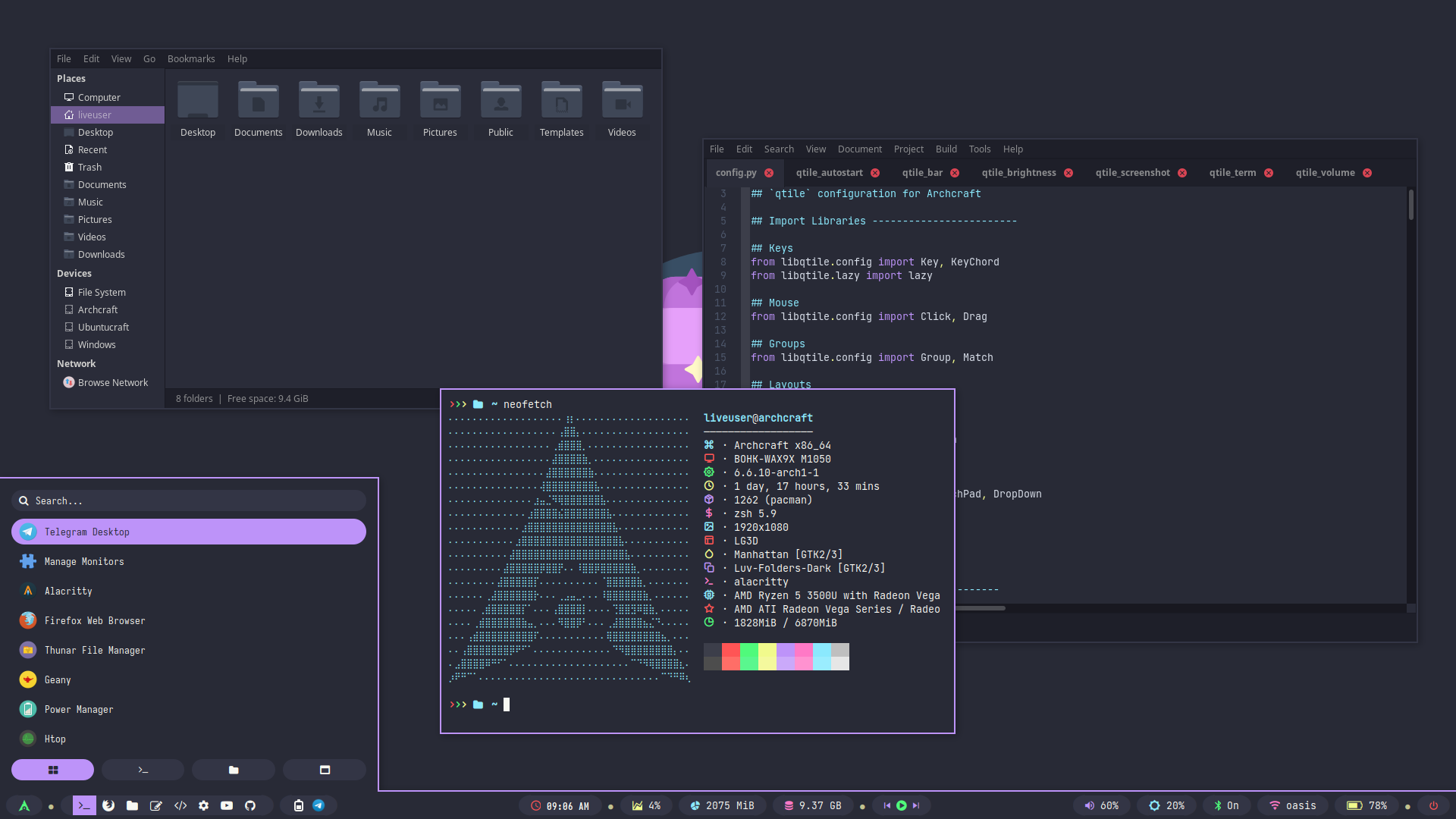 |
| Theme 11 | Theme 12 | Theme 13 | Theme 14 | Theme 15 |
|---|---|---|---|---|
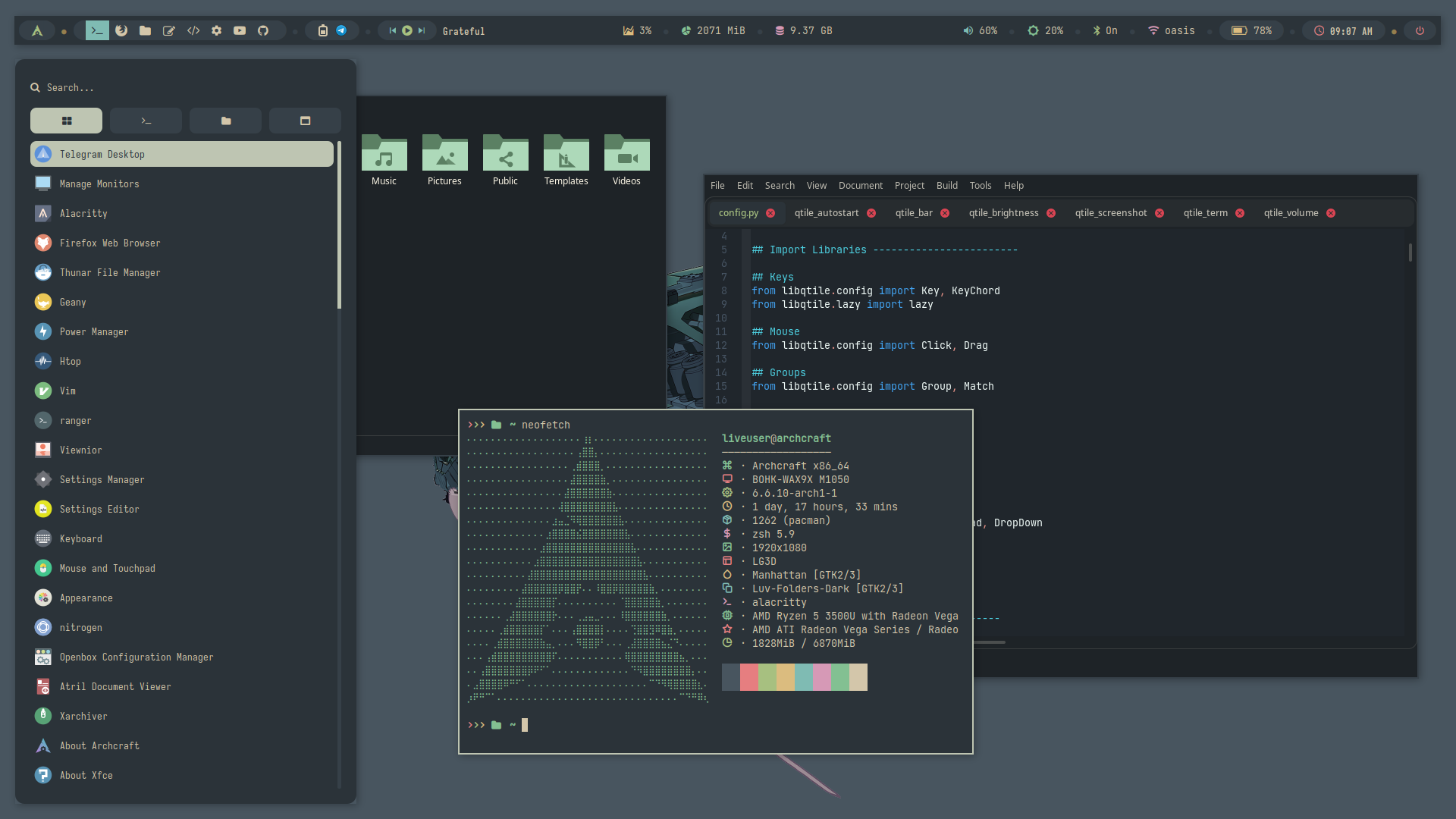 | 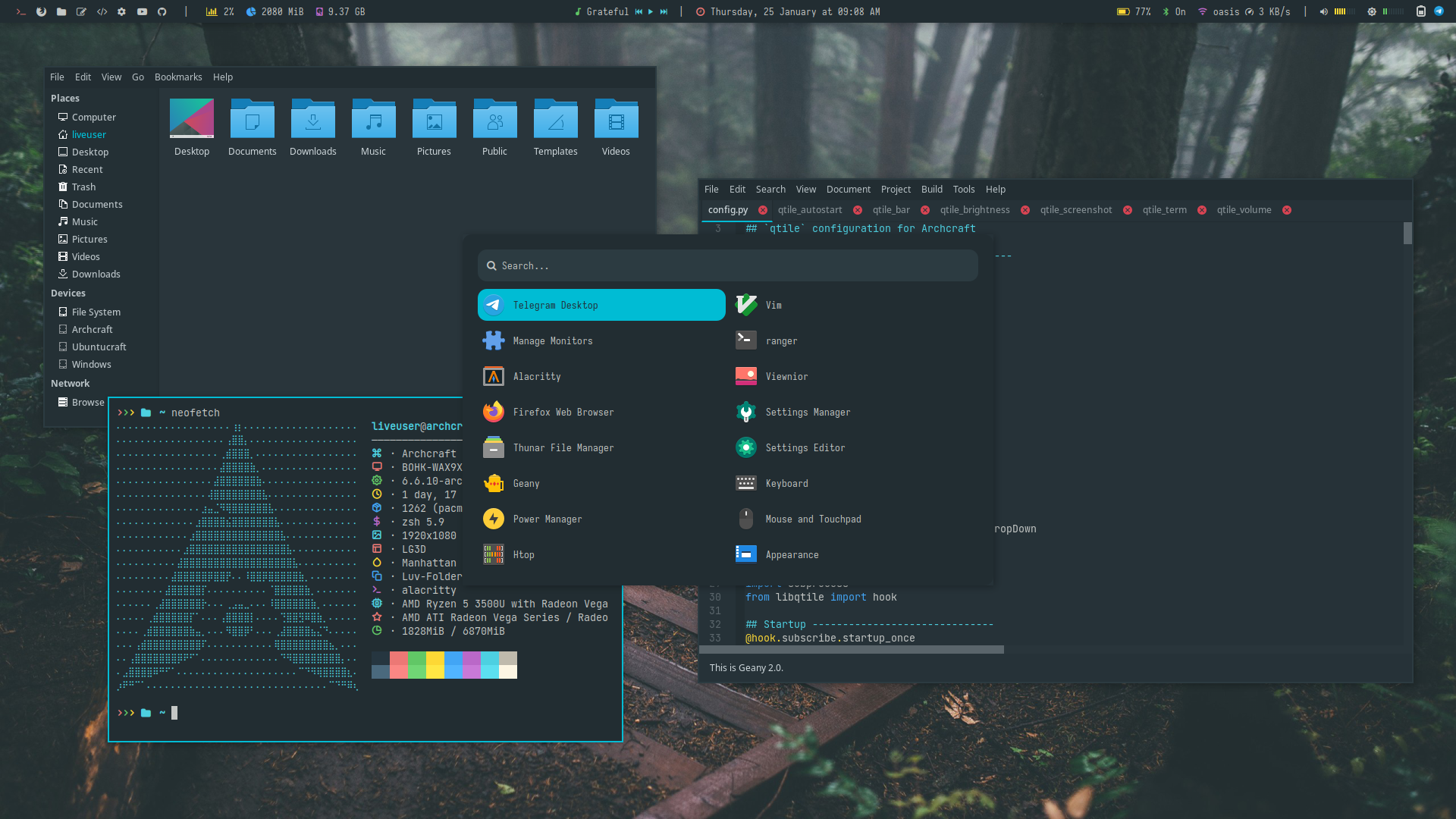 | 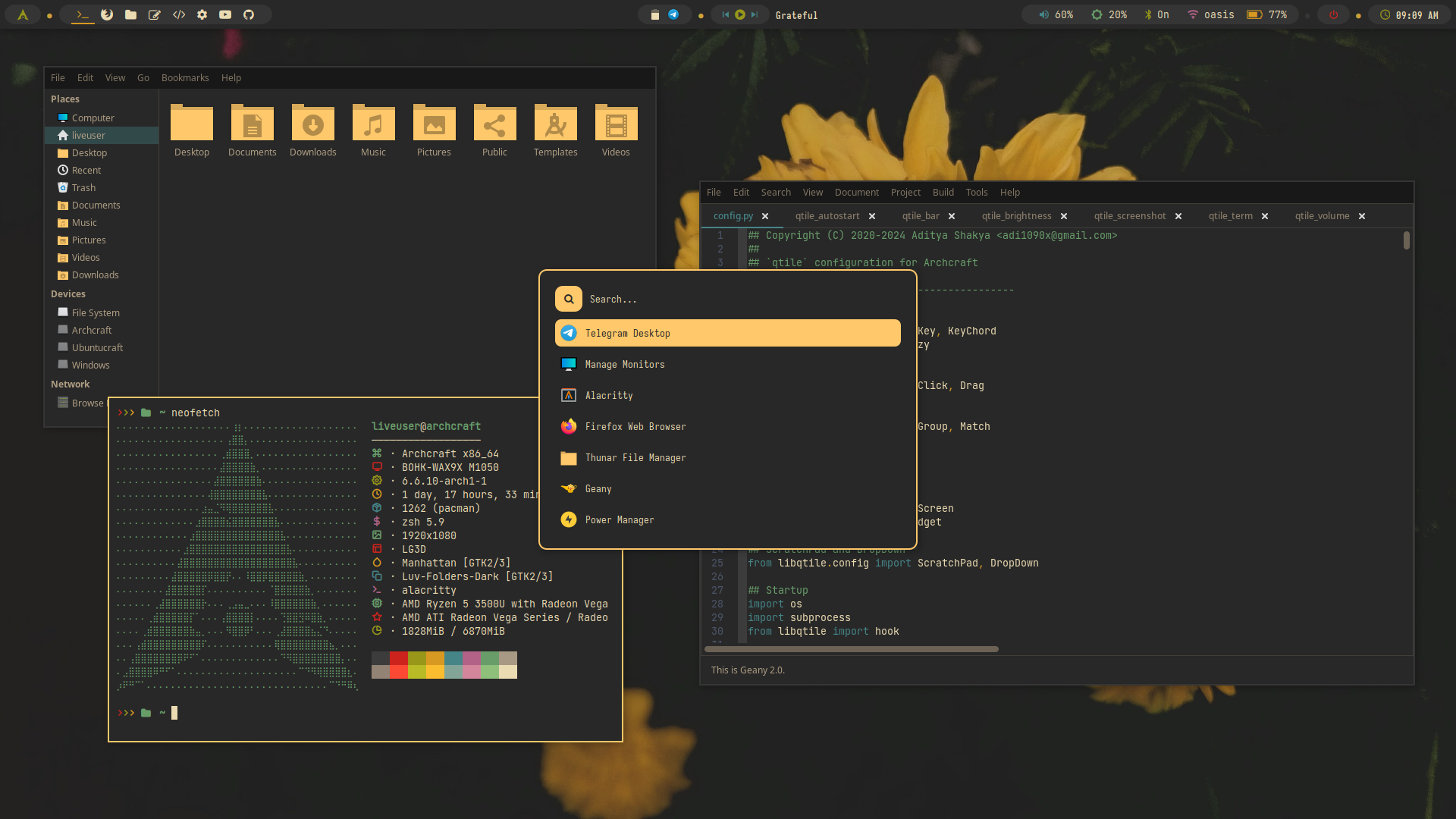 | 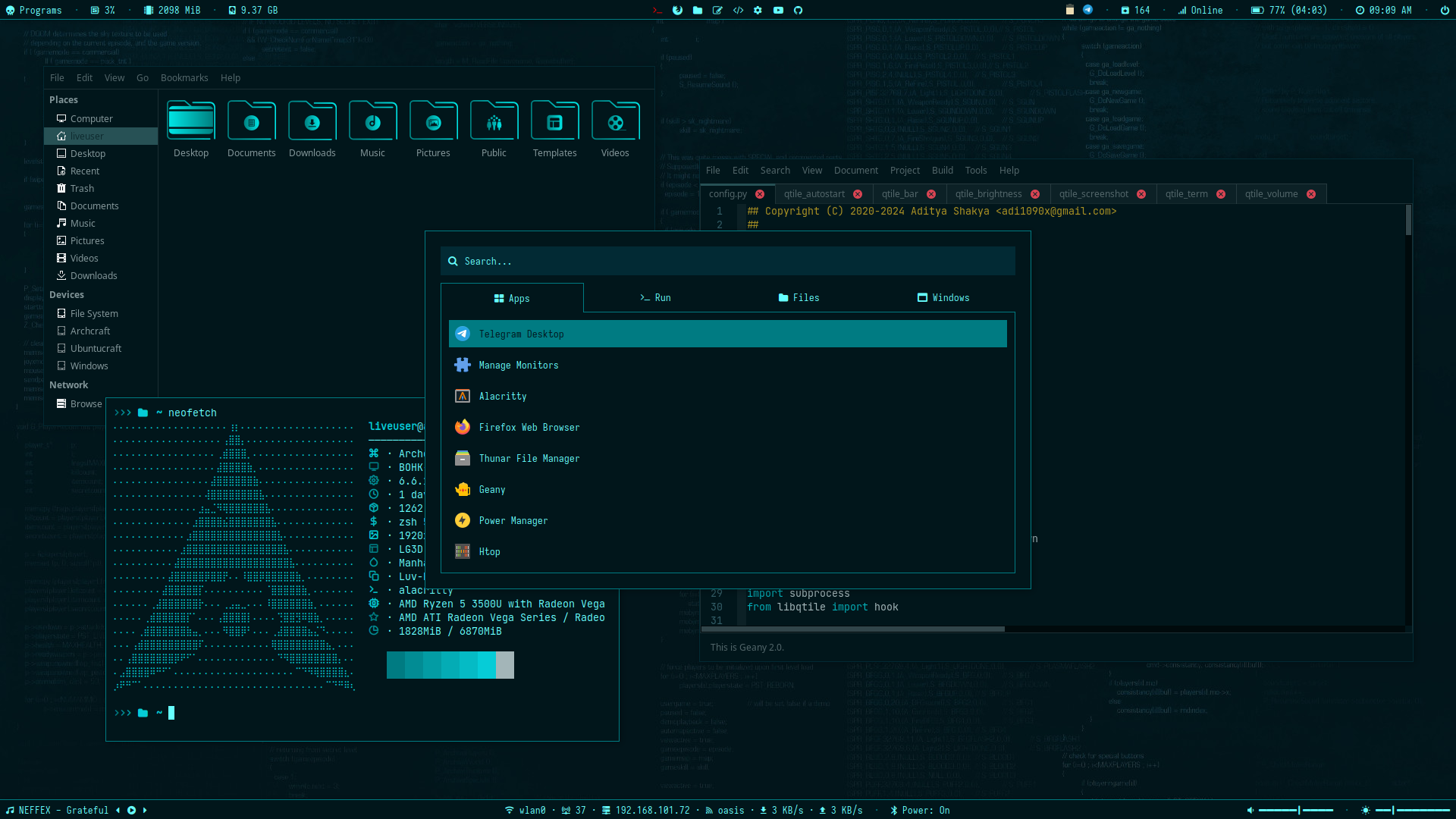 | 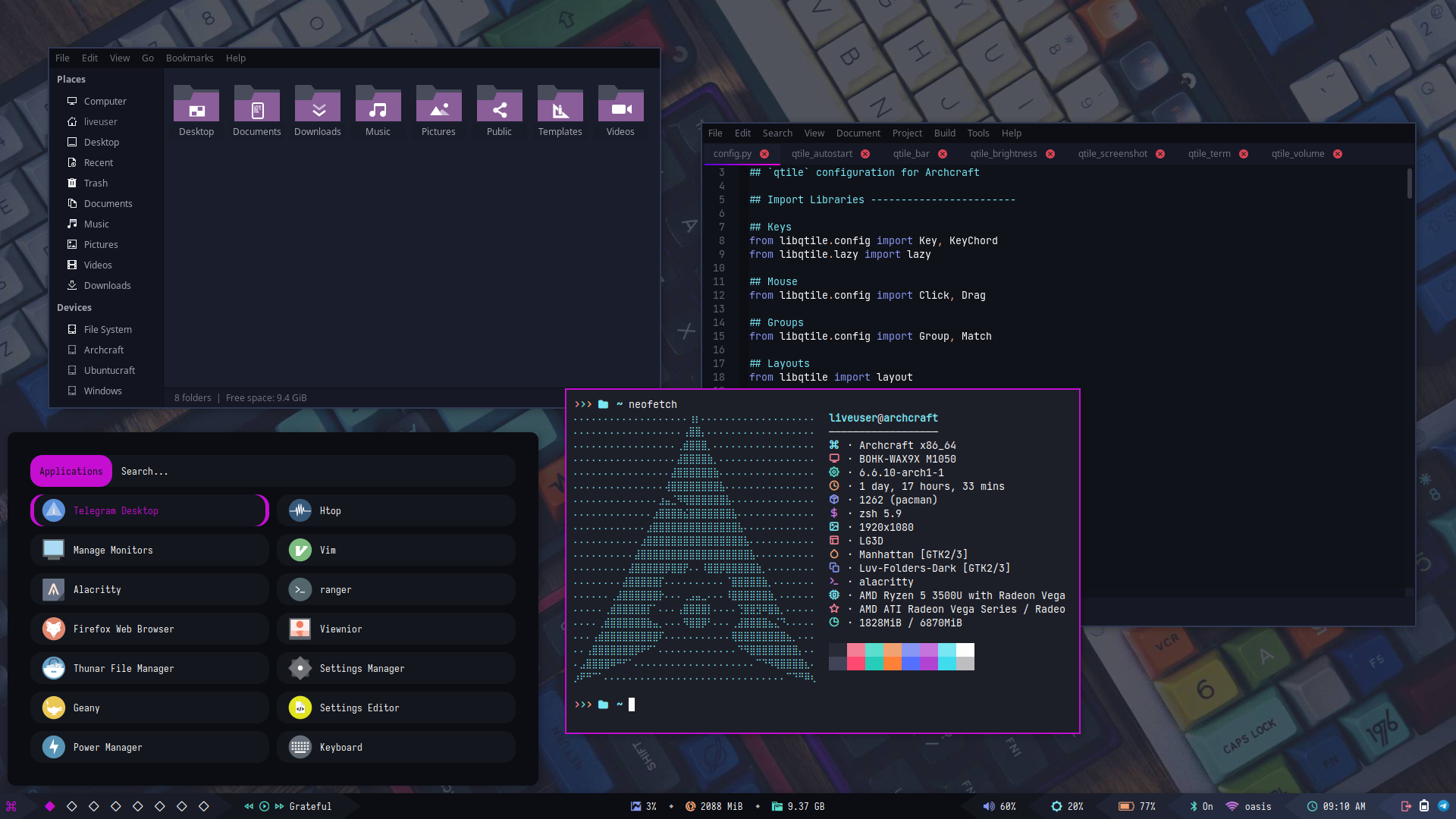 |
| Theme 16 | Theme 17 | Theme 18 | Theme 19 | Theme 20 |
|---|---|---|---|---|
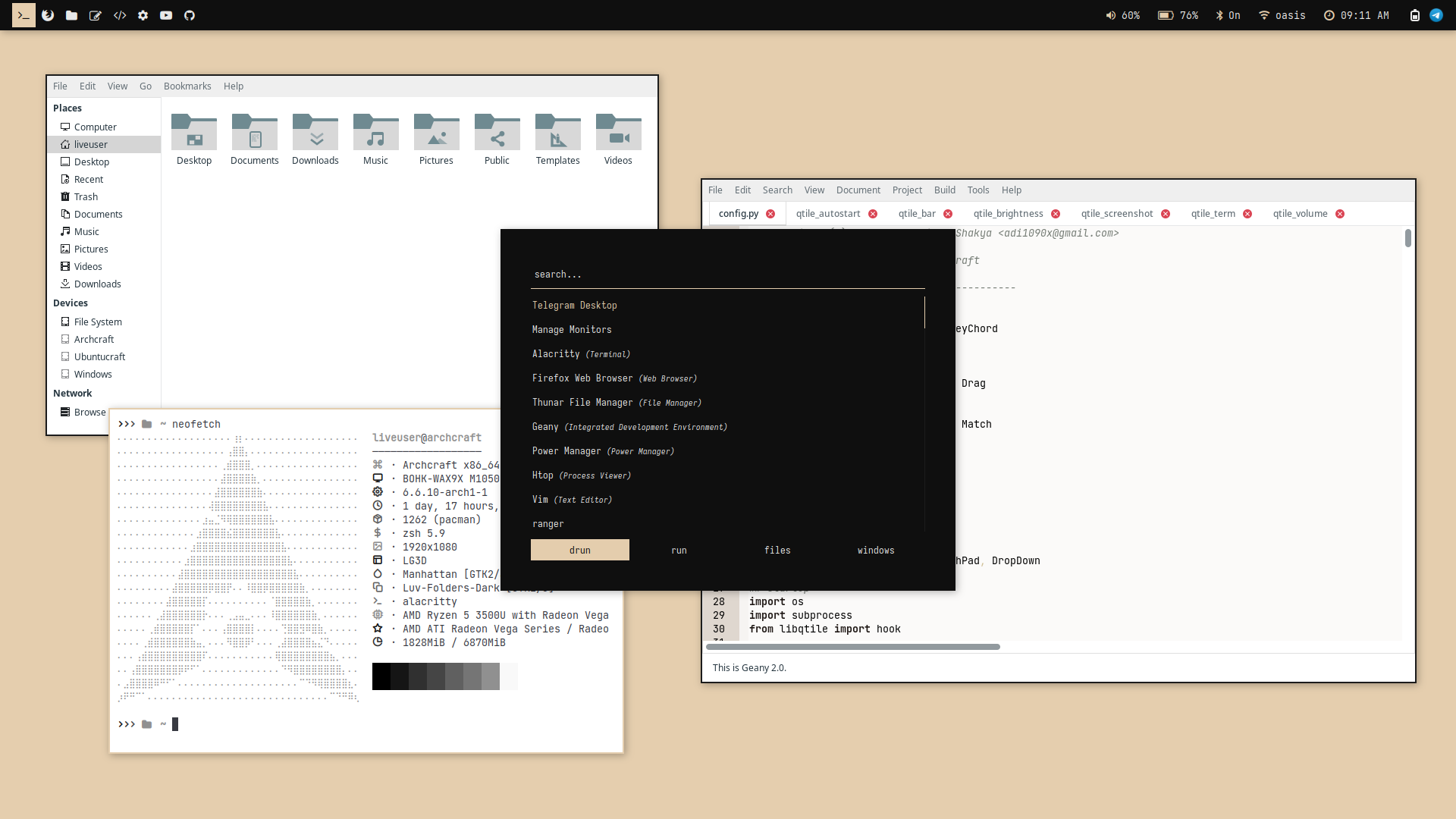 | 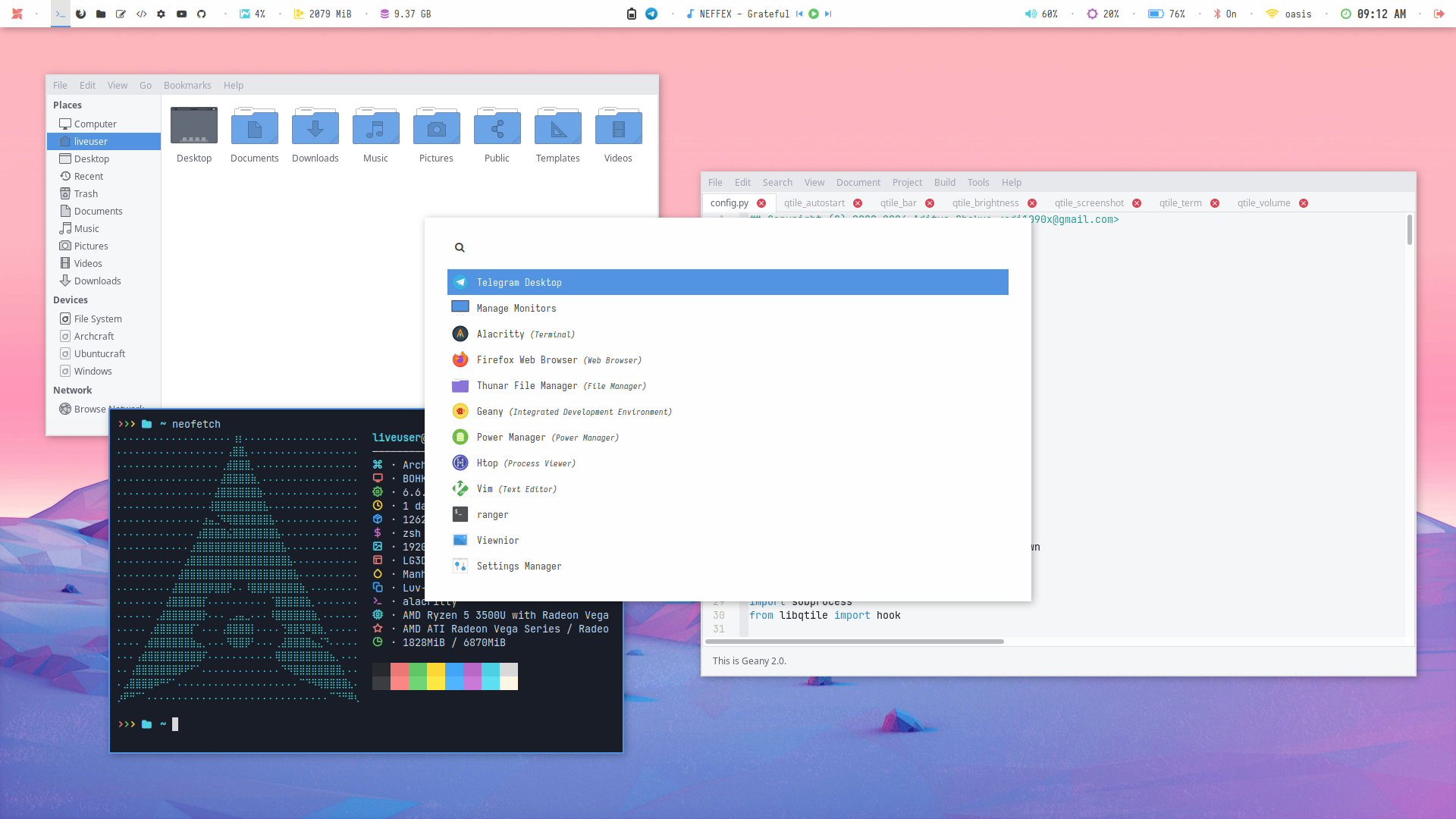 | 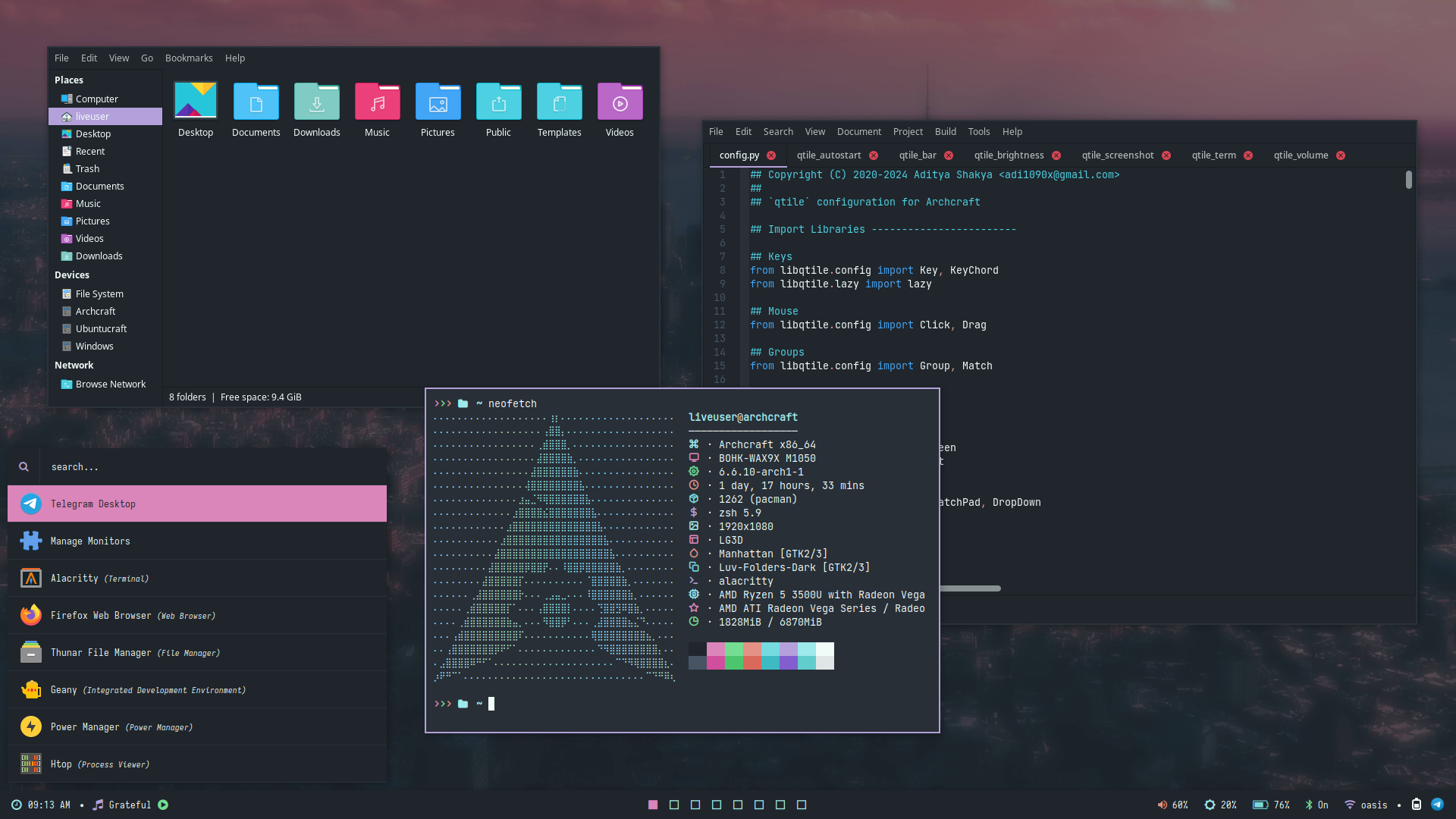 | 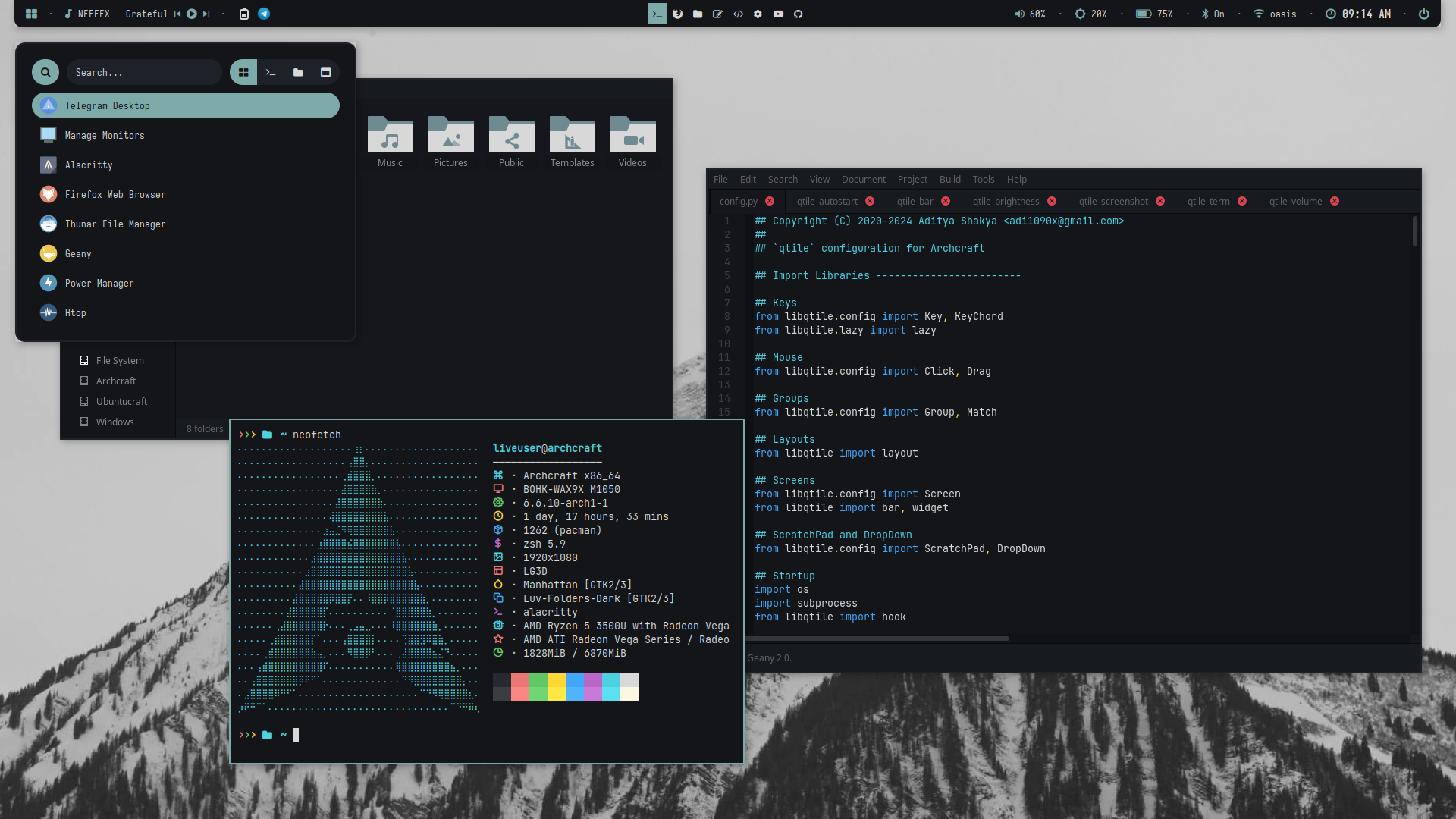 | 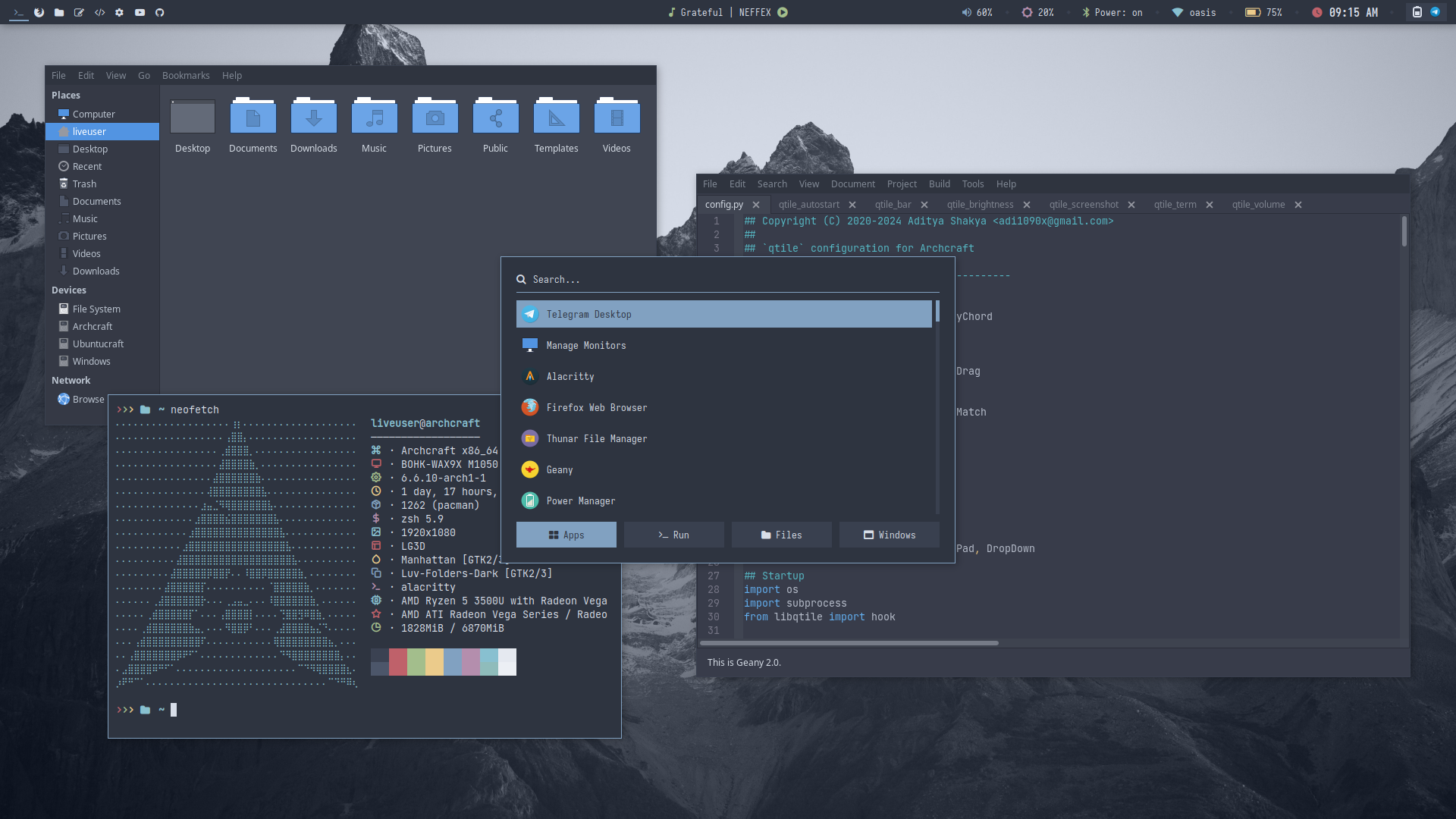 |
| Theme 21 | Theme 22 | Theme 23 | Theme 24 | Theme 25 | Theme 26 |
|---|---|---|---|---|---|
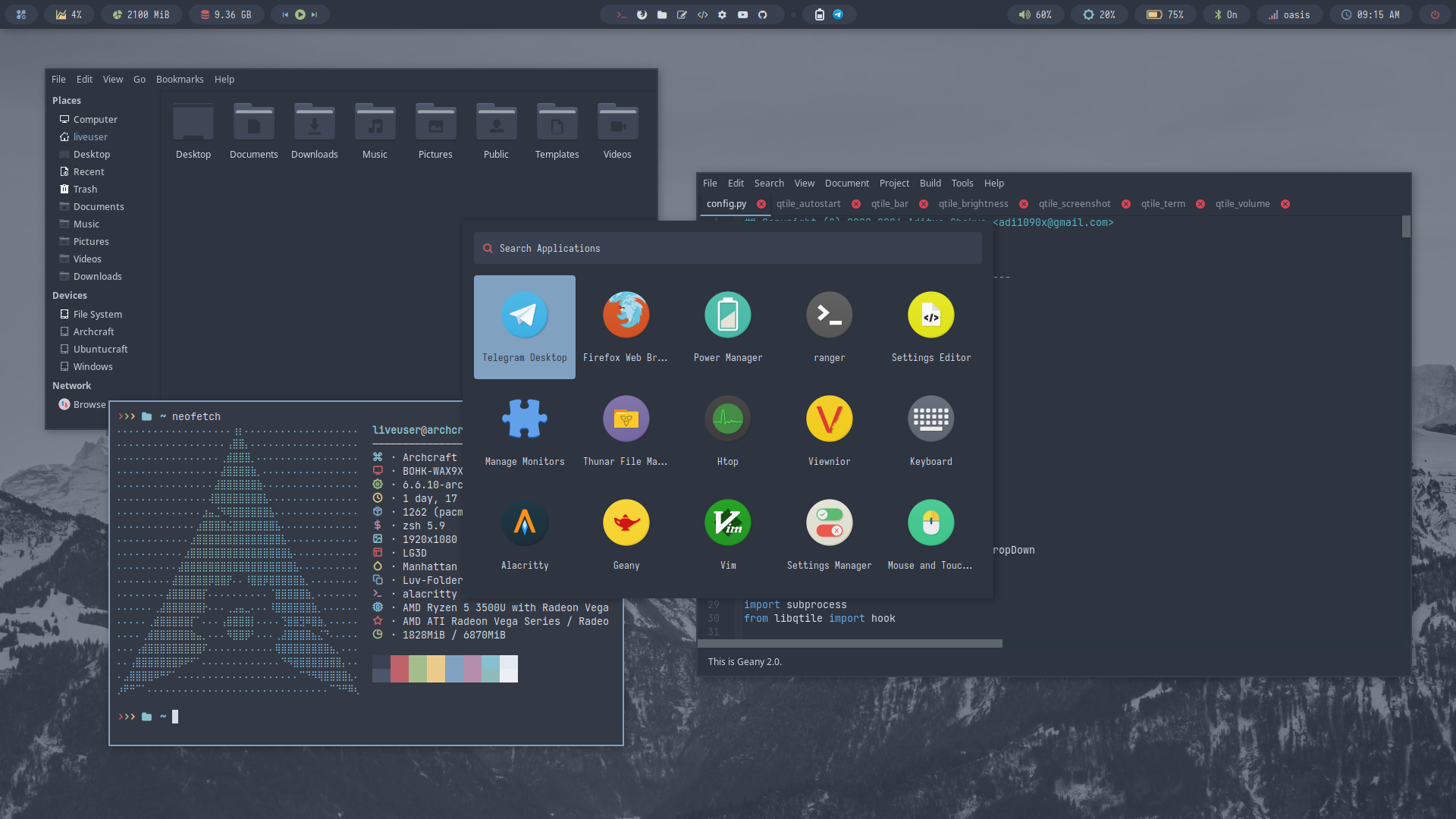 | 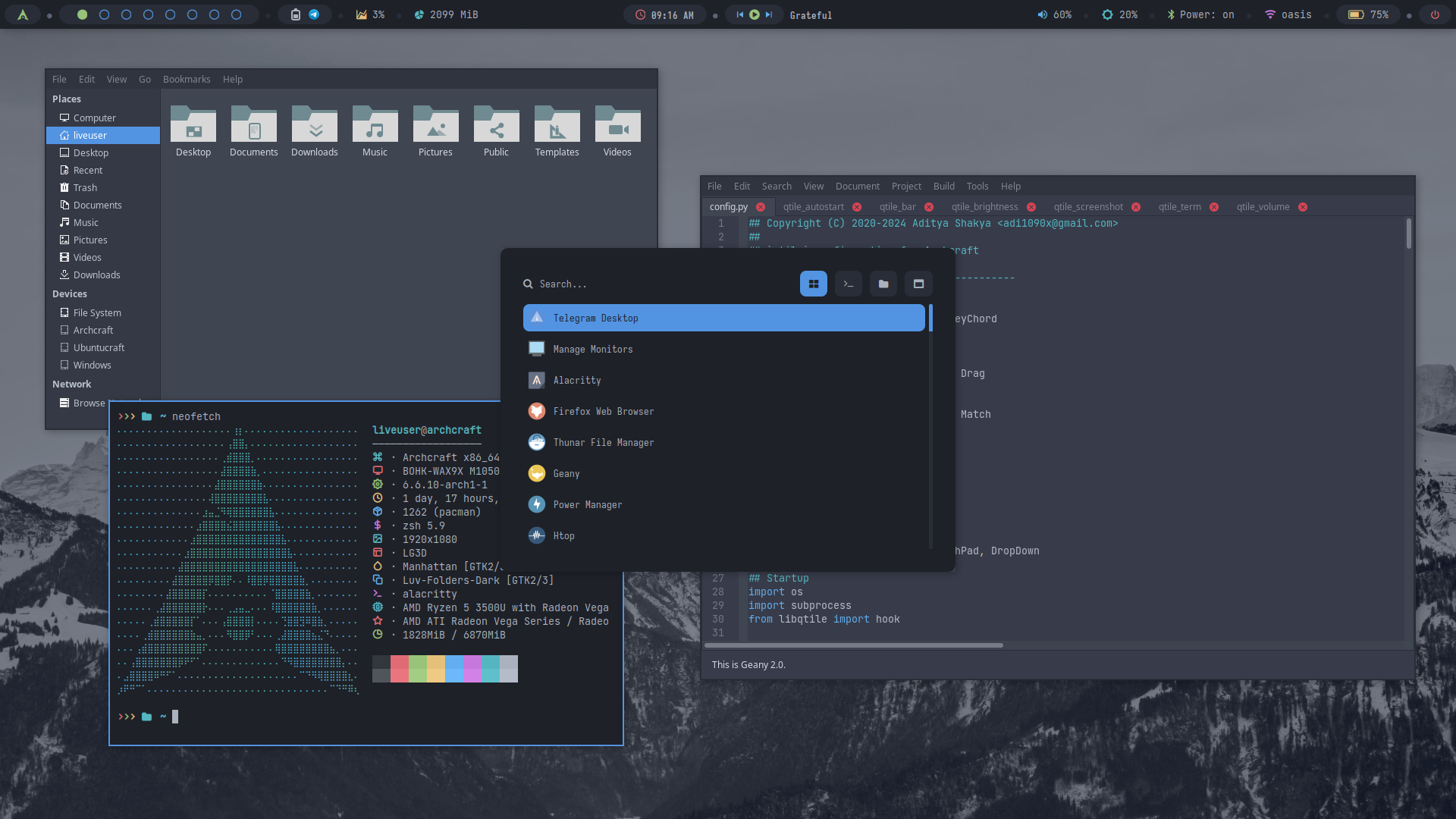 | 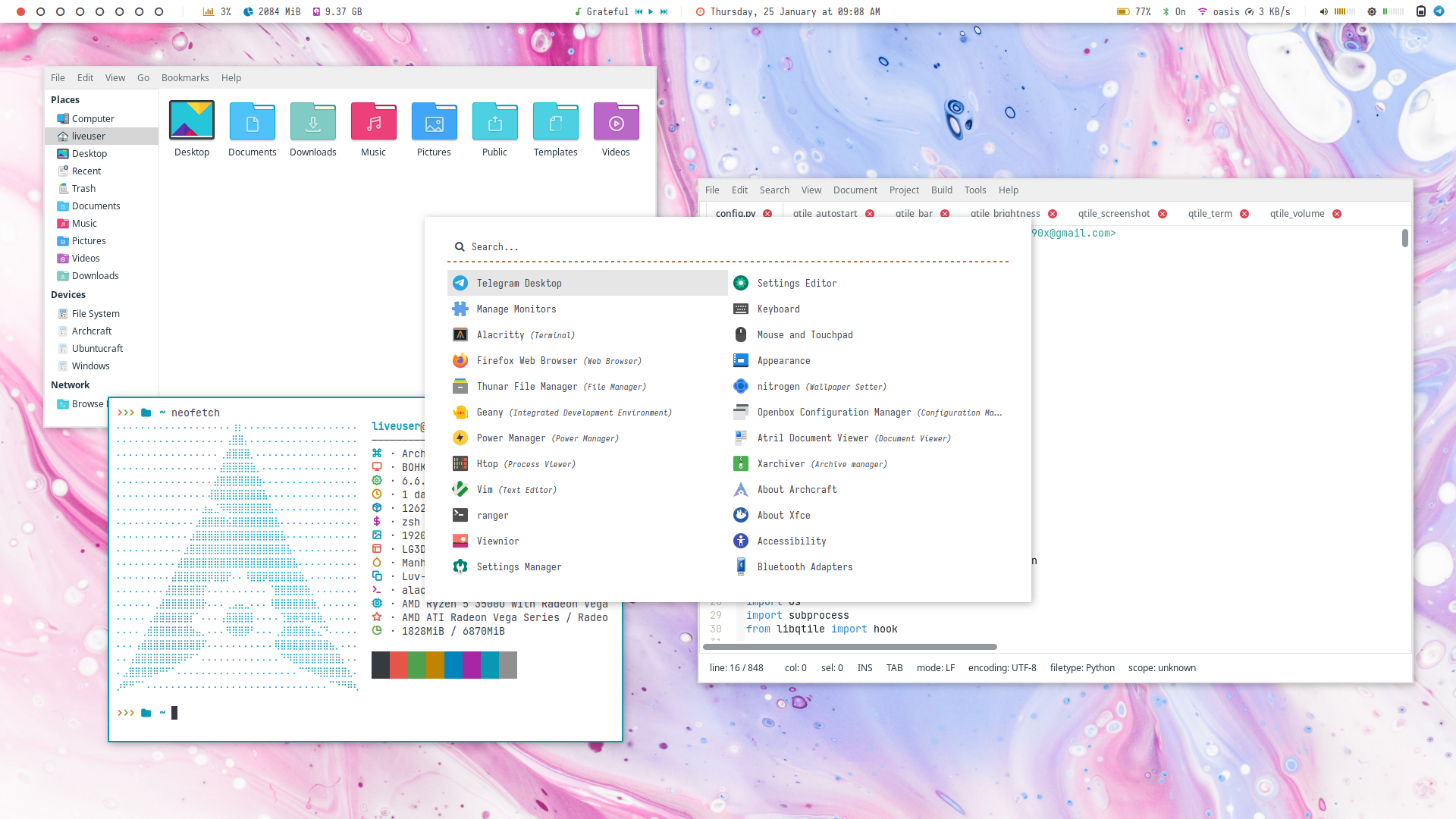 | 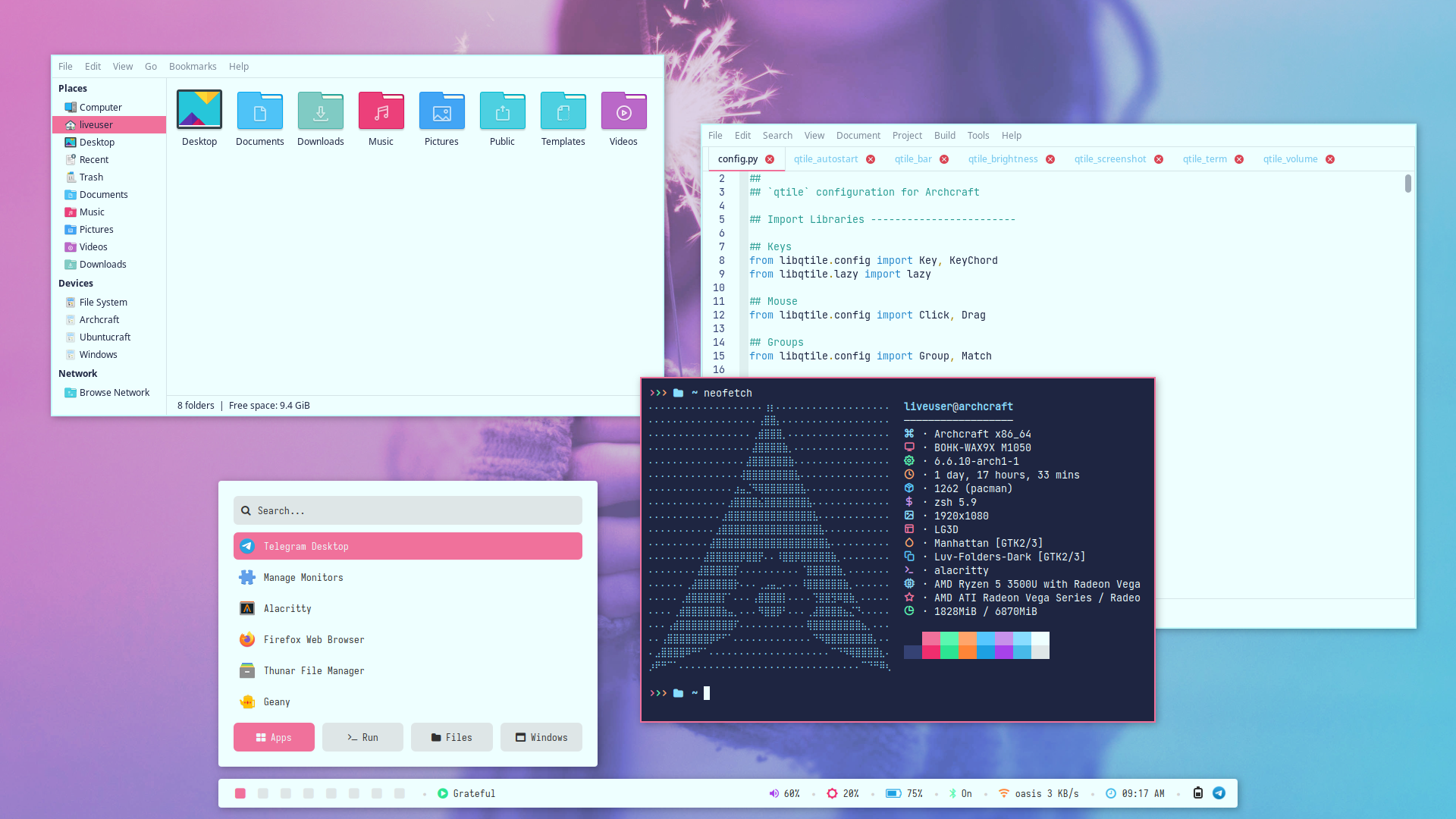 | 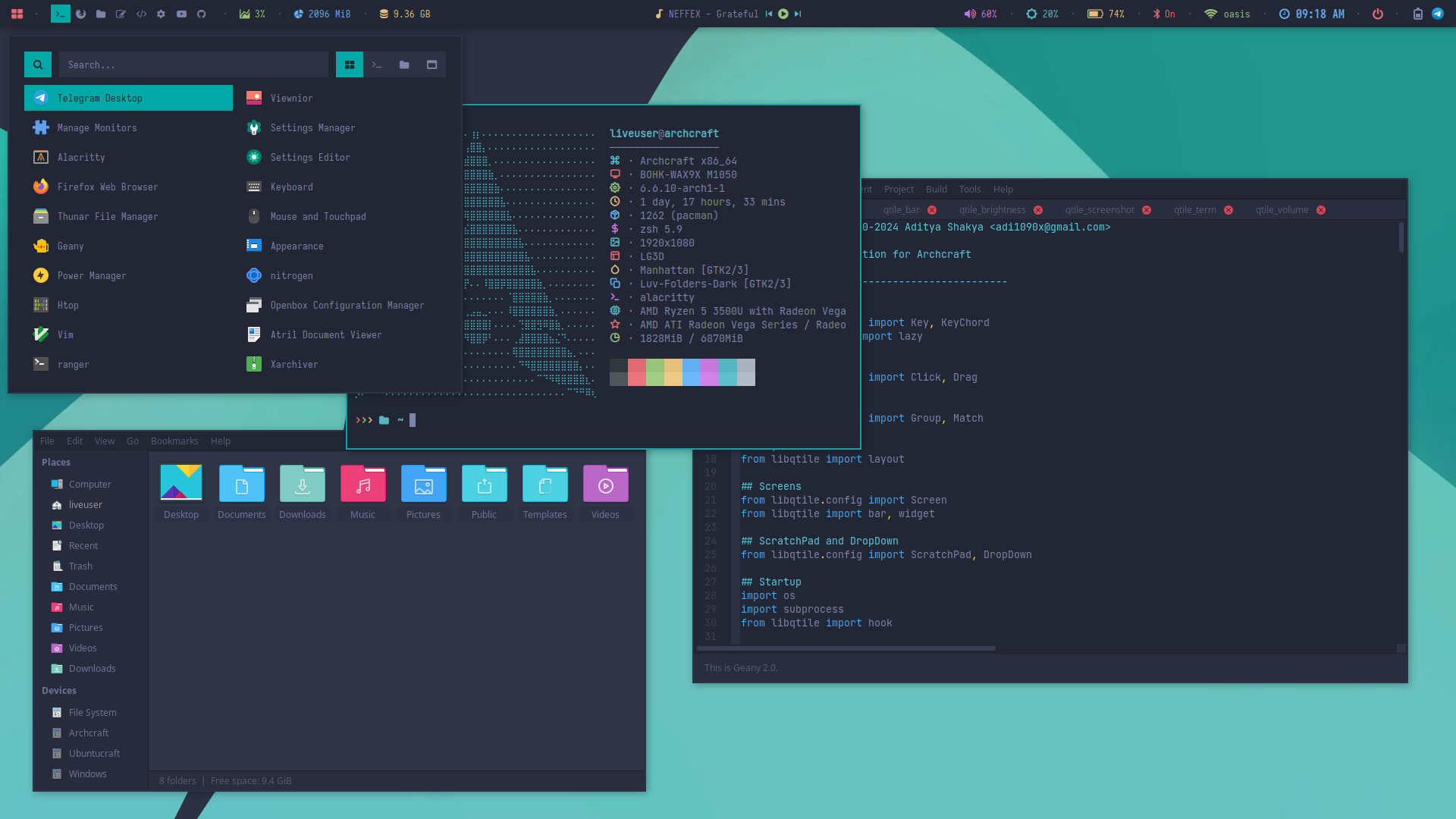 | 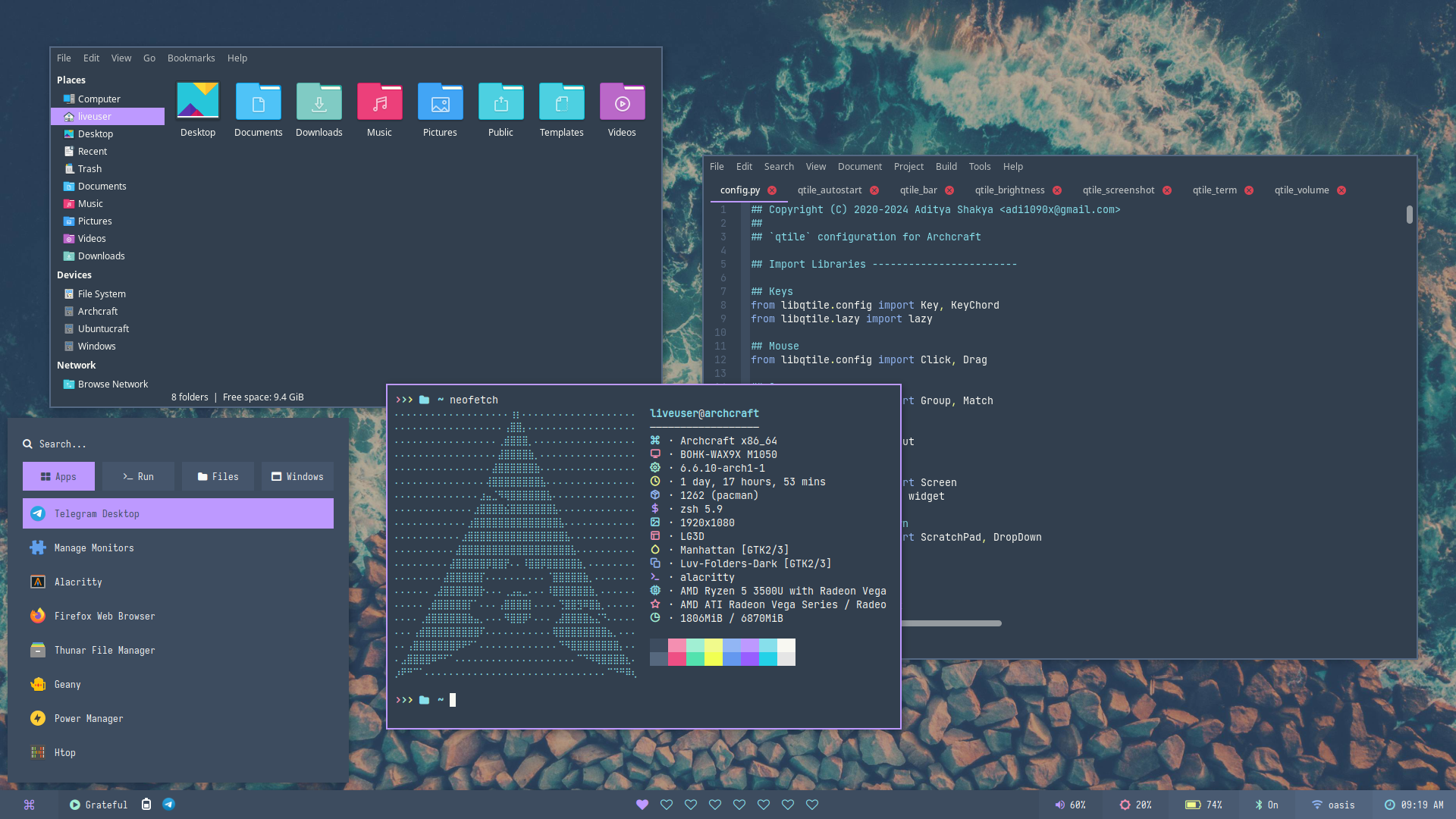 |
Auto Generated themes with pywal. This feature is only available in Qtile premium.
Press SUPER + T and select Random to apply a random theme.
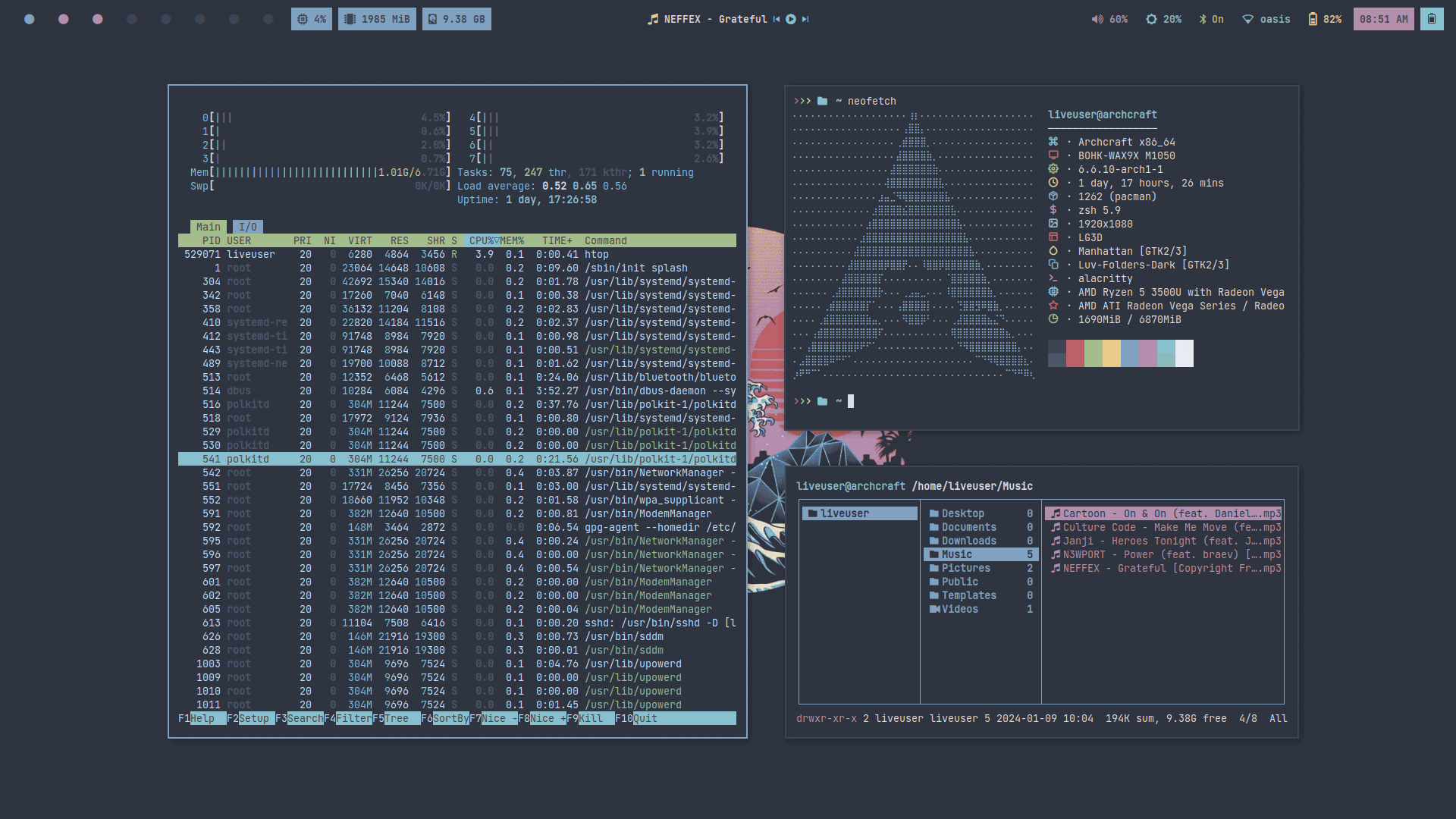
FAQs
How to update my config to new configs?
When a new version of Archcraft Qtile get released, And you update the system by sudo pacman -Syu or you update the Qtile package by sudo pacman -S archcraft-qtile, New config files get installed as qtile_pacnew_YYYY-MM-DD in your ~/.config directory.
To use new configs, backup your old ~/.config/qtile directory and move ~/.config/qtile_pacnew_YYYY-MM-DD to ~/.config/qtile and login again.
For
Qtile Premium, download the updated package from ko-fi (for free) and just install it to update to new configs.
How to change GTK theme, icons and cursor?
To change GTK theme, icons and cursor in Qtile session, Edit ~/.config/qtile/xsettingsd file and restart Qtile to apply the changes.
Net/ThemeName "Arc-Dark"
Net/IconThemeName "Zafiro"
Gtk/CursorThemeName "Qogirr"
How to manage multiple monitors and resolution in Qtile?
If you use multiple monitors with Qtile window manager, you can manage them by running Manager Monitors or archcraft-randr app.
Why Alacritty is not working on my computer?
Since Alacritty is a OpenGL based terminal emulator, It may not work on some computer hardwares. You can make it work on such computers by following these methods :
- Open alacritty with LIBGL_ALWAYS_SOFTWARE=1 variable. Edit the keybindings/script launching alacritty and replace
alacrittywithLIBGL_ALWAYS_SOFTWARE=1 alacritty - Edit /usr/share/applications/Alacritty.desktop desktop file and replace
Exec=alacrittywithExec=env LIBGL_ALWAYS_SOFTWARE=1 alacritty