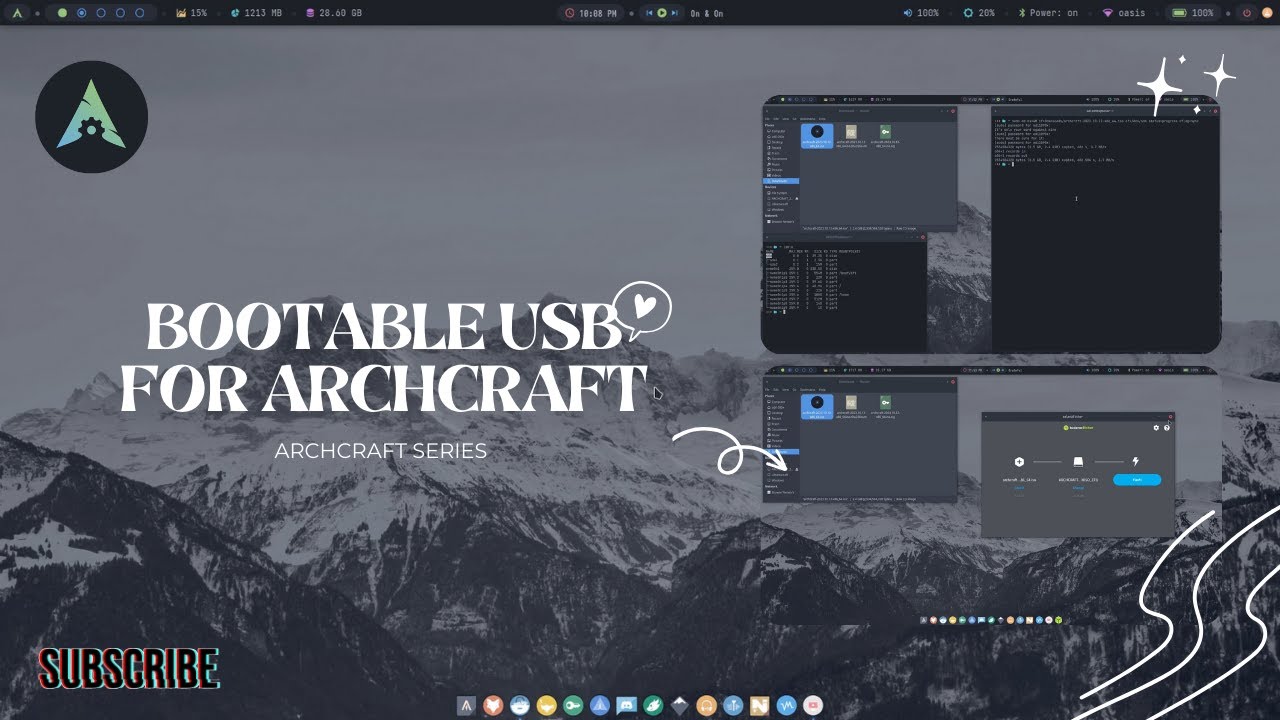Create A Bootable USB
- dd
- Etcher
- Rufus
- Other
- Video
dd (Linux)
If you're already using Linux, you can create an Archcraft bootable USB with dd.
dd creates both BIOS and UEFI bootable USB and this method is recommended due to its simplicity and universal availability.
Follow the steps below to create a bootable USB with dd :
- Open a terminal and run
sudo fdisk -lto get the USB info. In my case, it's /dev/sda.
$ sudo fdisk -l
Disk /dev/sda: 29.25 GiB, 31406948352 bytes, 61341696 sectors
Disk model: Cruzer Blade
Units: sectors of 1 * 512 = 512 bytes
Sector size (logical/physical): 512 bytes / 512 bytes
I/O size (minimum/optimal): 512 bytes / 512 bytes
Disklabel type: dos
Disk identifier: 0x940318b0
You can also run lsblk to find your USB device, by judging the size of it.
$ lsblk
NAME MAJ:MIN RM SIZE RO TYPE MOUNTPOINTS
sda 8:0 1 29.3G 0 disk
├─sda1 8:1 1 1.6G 0 part
└─sda2 8:2 1 54M 0 part
nvme0n1 259:0 0 238.5G 0 disk
...
- After finding your USB device, Run
ddto flash the ISO on USB
$ sudo dd bs=4M if=path/to/archcraft.iso of=/dev/sdX status=progress oflag=sync
- Make sure you replace path/to/archcraft.iso with the Archcraft ISO path and sdX with your USB device.
- This will create a bootable Archcraft USB for both BIOS and UEFI.
Etcher (Linux, Mac, Windows)
Etcher is an OS image flasher built with Node.js and Electron, capable of flashing an SDCard or USB drive. It protects you from accidentally writing to your hard-drives and ensures every byte of data was written correctly. Follow the steps below to create a bootable USB with Etcher :
- Launch Etcher. Click on Select Image and select the Archcraft ISO.
- Select your USB drive, Be careful here and select the right one.
- Click on Flash! and wait for it to finish.
- This will create a bootable Archcraft USB for both BIOS and UEFI.
Rufus (Windows)
Rufus is a multi-purpose USB ISO writer. It provides a graphical user interface and does not care if the drive is properly formatted or not. Simply select the Archcraft ISO, the USB drive you want to create the bootable Archcraft onto and click START.
If the USB drive does not boot properly using the default ISO Image mode, DD Image mode should be used instead.
- For Rufus version ≥ 3.0 select GPT from the Partition scheme drop-down menu. After clicking START you will get the mode selection dialog, select DD Image mode.
- For Rufus version < 3.0 select DD Image mode from the drop-down menu on the bottom.
Other Options (Linux)
- With
cat: Open a terminal and run :
$ sudo cat path/to/archcraft.iso > /dev/sdX
- With
cp: Open a terminal and run :
$ sudo cp path/to/archcraft.iso /dev/sdX
- With
tee: Open a terminal and run :
$ sudo tee < path/to/archcraft.iso > /dev/sdx
Make sure you replace path/to/archcraft.iso with the Archcraft ISO path and sdX with your USB device.