DWM
DWM is a dynamic window manager for Xorg. It manages windows in tiled, stacked, and full-screen layouts, as well as many others with the help of optional patches. Layouts can be applied dynamically, optimizing the environment for the application in use and the task being performed. dwm is extremely lightweight and fast, written in C and with a stated design goal of remaining under 2000 source lines of code. It provides multihead support for xrandr and Xinerama.
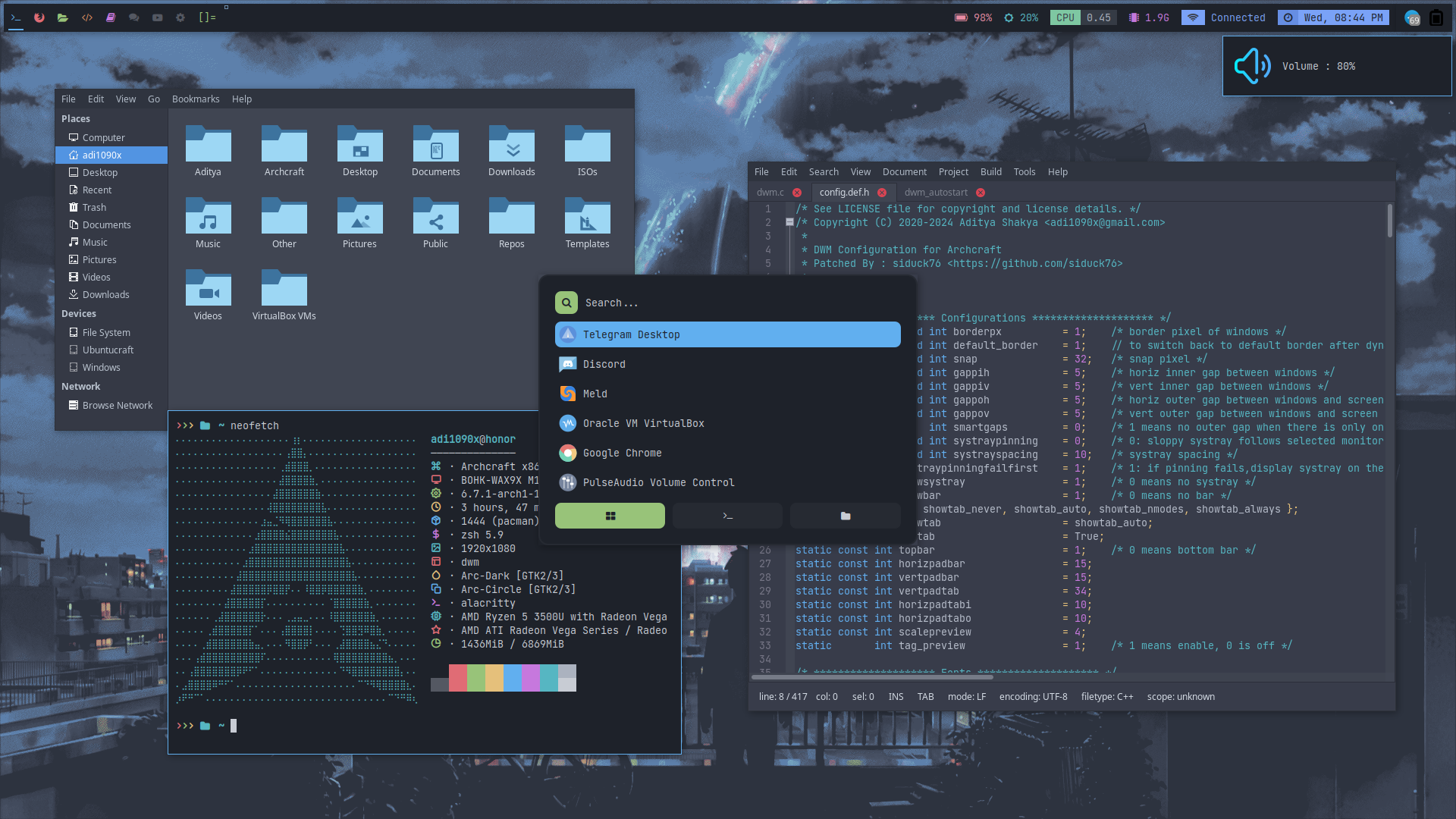
Installation
Once you finish installing Archcraft, DWM can be installed on the top of it. It's pre-configured and ready to go. Open a terminal and run the following command to install DWM :
$ sudo pacman -Sy archcraft-dwm
Configuration
DWM is pre-configured in Archcraft. In this section, We'll see how the DWM window manager is configured, what tools and utilities are used to make it look and work like a complete desktop environment.
Config Structure
The configuration structure of DWM in Archcraft looks something like this:
/opt
└── dwm-source : dwm source code
└── config.def.h : dwm config file
/usr
└── share
└── archcraft
└── dwm
├── alacritty : terminal config
├── scripts : scripts used for dwm
├── theme : desktop theme (polybar, rofi configs)
├── dunstrc : dunst config for notifications
├── picom.conf : compositor config
└── xsettingsd : gtk themes, icons and fonts config file
Terminal
Alacritty is the default terminal. In DWM window manager, alacritty is launched with an alternative config file. If you need to change anything, make sure you modify the config files in /usr/share/archcraft/dwm/alacritty directory. These are the following config files you can modify to change the behaviour of your terminal:
/usr/share/archcraft/dwm/alacritty/alacritty.toml : Main configuration file
/usr/share/archcraft/dwm/alacritty/colors.toml : Colors configurations
/usr/share/archcraft/dwm/alacritty/fonts.toml : Fonts configurations
If you need any help with alacritty config, run :
man 5 alacrittyin terminal.
Notification
Dunst is used as a notification daemon for notifications in DWM. In DWM window manager, dunst is launched with an alternative config file, which is /usr/share/archcraft/dwm/dunstrc. So, If you need to modify anything, make sure you edit this file.
If you need any help with dunst config, run :
man 5 dunstin terminal.
Wallpaper
hsetroot sets the wallpaper in the DWM. If you want to change the wallpaper, Edit /usr/share/archcraft/dwm/scripts/dwm_autostart script and add the path to your wallpaper :
# Restore wallpaper
hsetroot -cover '/path/to/your/wallpaper'
Statusbar
xsetroot is used to generate the elements on statusbar in Archcraft's DWM window manager.
Edit /usr/share/archcraft/dwm/scripts/dwm_bar script to add/remove/modify the statusbar elements.
Launchers and Applets
Rofi is used for application launchers, command runner and various applets. To modify the rofi config, edit ~/.config/rofi/config.rasi file.
If you need any help with rofi config, run :
man rofiin terminal.
The scripts for rofi that are used in DWM can be found it /usr/share/archcraft/dwm/scripts directory. These are the following scripts that uses rofi to provide the launchers and applets :
rofi_askpass : rofi based sudo frontend to get root password
rofi_asroot : applet to open apps as root
rofi_bluetooth : bluetooth applet to quickly connect to BT devices
rofi_launcher : an application launcher, cmd runner, file manager and task manager
rofi_layouts : applet to change the layouts
rofi_music : music applet, that controls MPD with mpc
rofi_powermenu : power menu, with confirmation dialog
rofi_runner : quickly lets you run a command
rofi_screenshot : screenshot applet that works with maim
rofi_windows : applet to manage opened windows
If you want to modify any applet or perhaps want to extend the functionality of the applet, just edit these scripts above.
The configuration of each script can be found inside the theme directory of DWM /usr/share/archcraft/dwm/theme
Let's say you want to modify the looks of launcher, then you need to edit the /usr/share/archcraft/dwm/theme/rofi/launcher.rasi file. Same goes for every other applet, Edit the respective file in the same directory.
If you need any help with rofi theming, run :
man rofi-themein terminal.
To change the colors and fonts of the launchers and applets, Edit the /usr/share/archcraft/dwm/theme/rofi/shared/colors.rasi and /usr/share/archcraft/dwm/theme/rofi/shared/fonts.rasi files.
Compositor
Picom is used for compositing. It's a lightweight compositor with shadowing, advanced blurring and fading. In DWM, picom is launched with an alternative config file, which is /usr/share/archcraft/dwm/picom.conf.
If you need to change anything related to picom, Edit this picom config file.
If you need any help with picom config, check the picom's default config file in
/etc/xdg/picom.conf
If you're having screen-tearing issues, using glx backend can solve this issue.
If you're facing lagging, hangs and freezes, try switching between xrender and glx backend.
Window Manager
/opt/dwm-source/config.def.h is the main configuration file of DWM. If you need to change anything or perhaps you want to add/remove/change keybindings, Edit this file and recompile DWM and then install the new binary.
If you need any help with DWM configuration and customisation, visit : suckless.org
Keybindings
Here's a list of some important keybinds you need to know for operating DWM easily. If you want to view, modify or add new keybinds, Edit /opt/dwm-source/config.def.h file.
Applications
| Keys | Action |
|---|---|
| super + Return | Open terminal (st) |
| super + ctrl + Return | Open terminal (alacritty) |
| super + shift + Return | Open floating terminal (alacritty) |
| super + alt + Return | Open fullscreen terminal (alacritty) |
| super + shift + F | Open file manager (thunar) |
| super + shift + E | Open text editor (geany) |
| super + shift + W | Open web browser (firefox) |
Menu and Applets
| Keys | Action |
|---|---|
| super | Open application launcher |
| alt + F1 | Open application launcher |
| alt + F2 | Open command runner |
| super + N | Open network manager applet |
| super + B | Open bluetooth applet |
| super + M | Open music applet |
| super + X | Open powermenu applet |
| super + S | Open screenshots applet |
| super + R | Open apps as root applet |
| super + W | Open window applet |
Hardware Keys
| Keys | Action |
|---|---|
| Take screenshot | |
| alt + Print | Take screenshot in 5 seconds delay |
| shift + Print | Take screenshot in 10 seconds delay |
| ctrl + Print | Take screenshot of currently focused window |
| super + Print | Take screenshot of selected area |
| XF86AudioRaiseVolume | Increase volume |
| XF86AudioLowerVolume | Decrease volume |
| XF86AudioMute | Toggle mute speakers |
| XF86AudioMicMute | Toggle mute microphone |
| XF86MonBrightnessUp | Increase display brightness |
| XF86MonBrightnessDown | Decrease display brightness |
Window Management
| Keys | Action |
|---|---|
| super + 1..9 | Switch to respective tag |
| super + C | Close focued window |
| super + shift + Equal | Increase border width |
| super + shift + Minus | Decrease border width |
| super + shift + BackSpace | Restore default border width |
| super + shift + Bracket_Left | Increase gaps |
| super + shift + Bracket_Right | Decrease gaps |
| super + shift + Backslash | Restore default gaps |
| super + shift + G | Toggle gaps |
| super + shift + I | Increase inner gaps |
| super + shift + ctrl + I | Decrease inner gaps |
| super + ctrl + O | Increase outer gaps |
| super + shift + ctrl + O | Decrease outer gaps |
| super + J/K | Cycle window |
| super + shift + J/K | Switch master |
| super + Left/Right | Cycle window |
| super + shift + Left/Right | Switch master |
| super + I | Increase master vertically |
| super + U | Decrease master horizontally |
| super + H/L | Shrink left/right |
| super + Left/Right | Shrink left/right |
| super + shift + B | Toggle bar |
| super + Tab | Switch to master |
| alt + Tab | Switch to last tag |
| super + D | Hide window |
| super + shift + D | Restore window |
Layouts
| Keys | Action |
|---|---|
| alt + ctrl + Space | Run rofi layouts applet |
| super + ctrl + Comma/Period | Cycle layouts |
| super + shift + Space | Toggle floating |
| super + F | Toggle fullscreen |
| super + Space | Set last layout |
| super + T | Set Tile layout |
| super + G | Set Grid layout |
| super + shift + M | Set Monocle layout |
| super + shift + S | Set Spiral layout |
| super + shift + T | Set Stack layout |
| super + shift + C | Set Centered-Master layout |
| super + shift + X | Set Tatami layout |
Window Manager
| Keys | Action |
|---|---|
| super + shift + R | Restart dwm |
| super + ctrl + Q | Quit dwm |
Misc Keys
| Keys | Action |
|---|---|
| ctrl + alt + M | Open ncmpcpp with album art in terminal |
| ctrl + alt + L | Trigger lockscreen |
| super + P | Run colorpicker |
| super + Escape | Run xkill |
Screenshots
Here's few screenshots of DWM desktop. These'll give you an idea of the experience of DWM in Archcraft.
| Desktop 1 | Desktop 2 | Desktop 3 | Desktop 4 |
|---|---|---|---|
 | 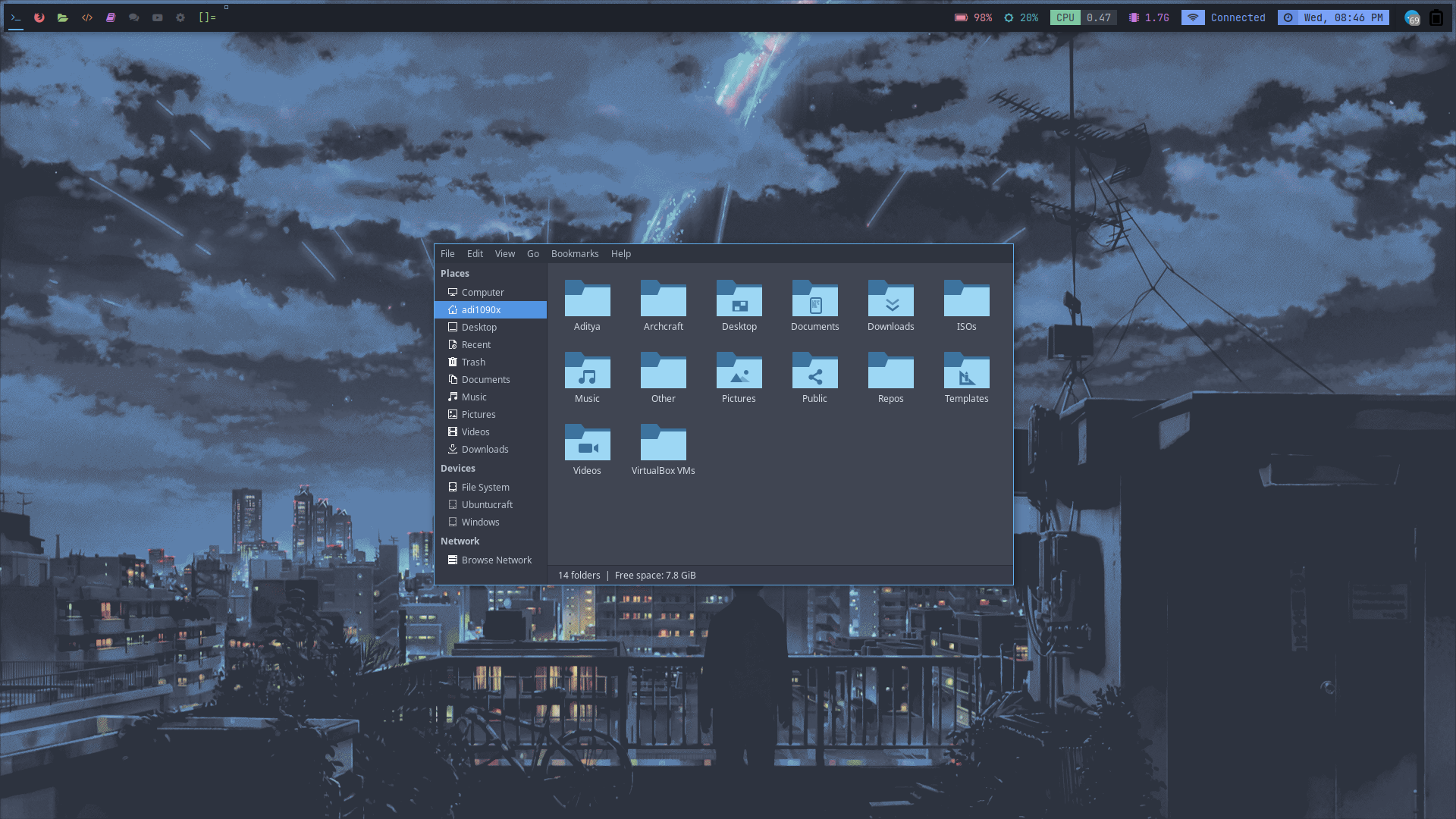 | 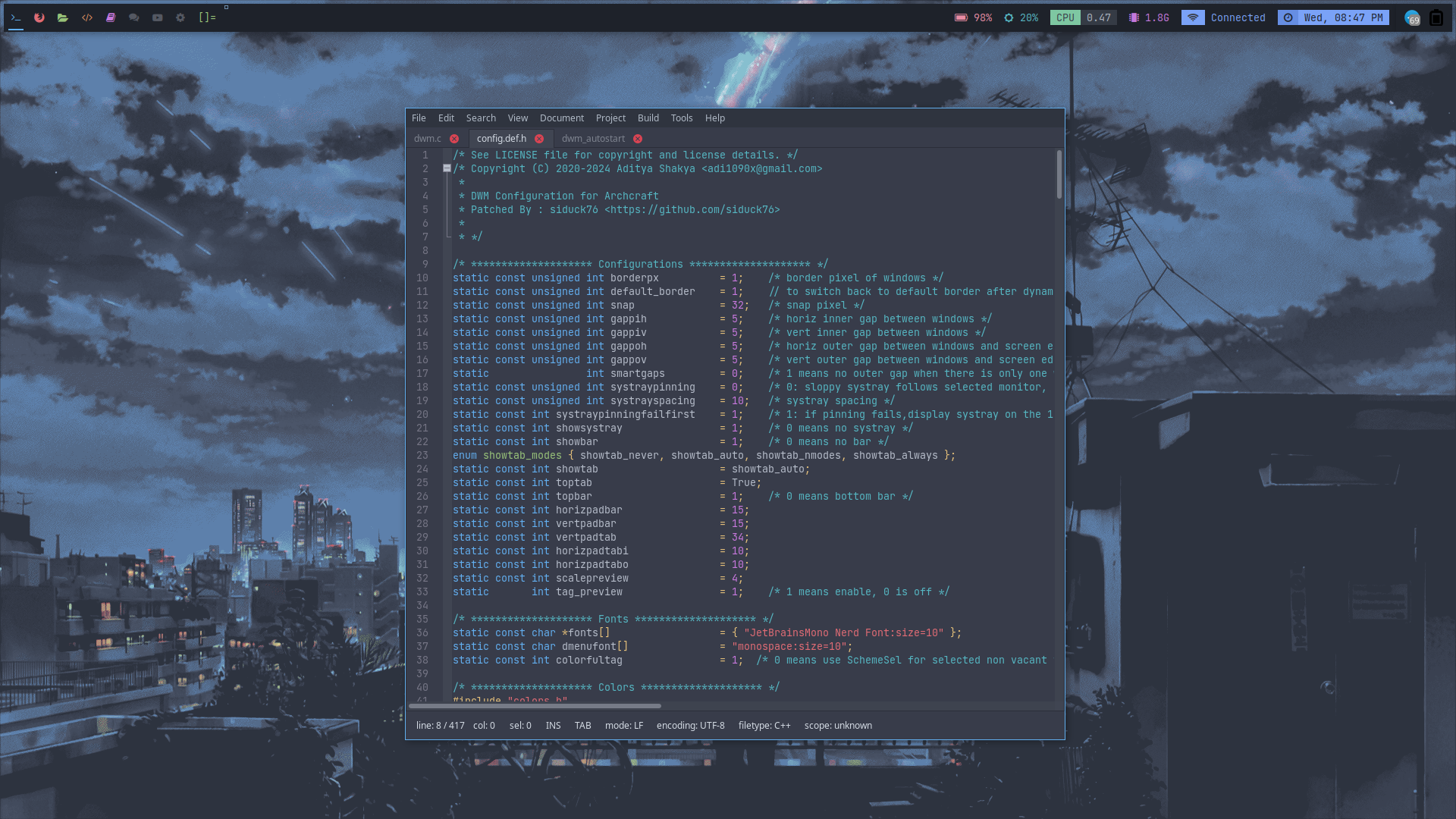 | 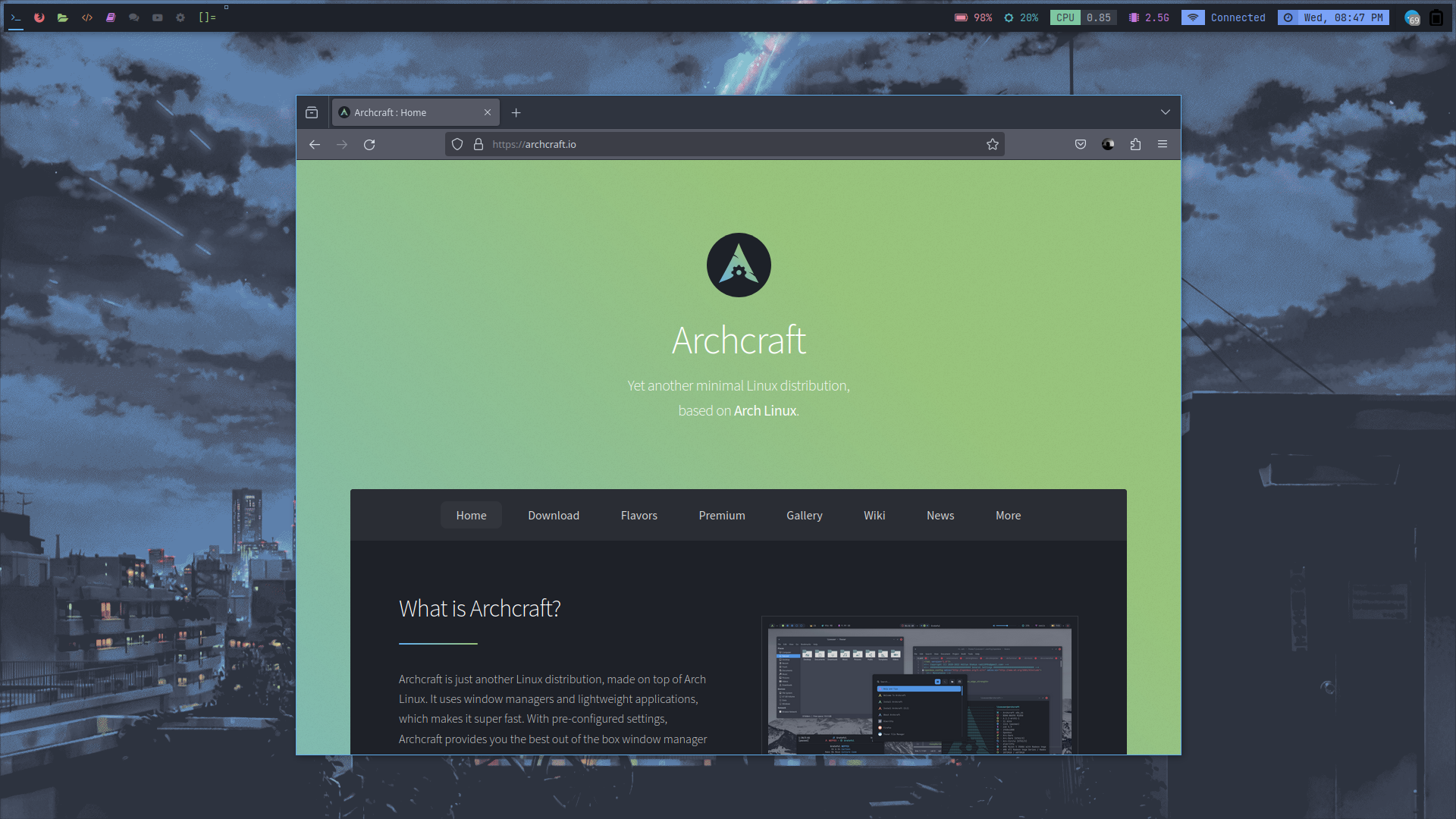 |
| Desktop 5 | Desktop 6 | Desktop 7 | Desktop 8 |
|---|---|---|---|
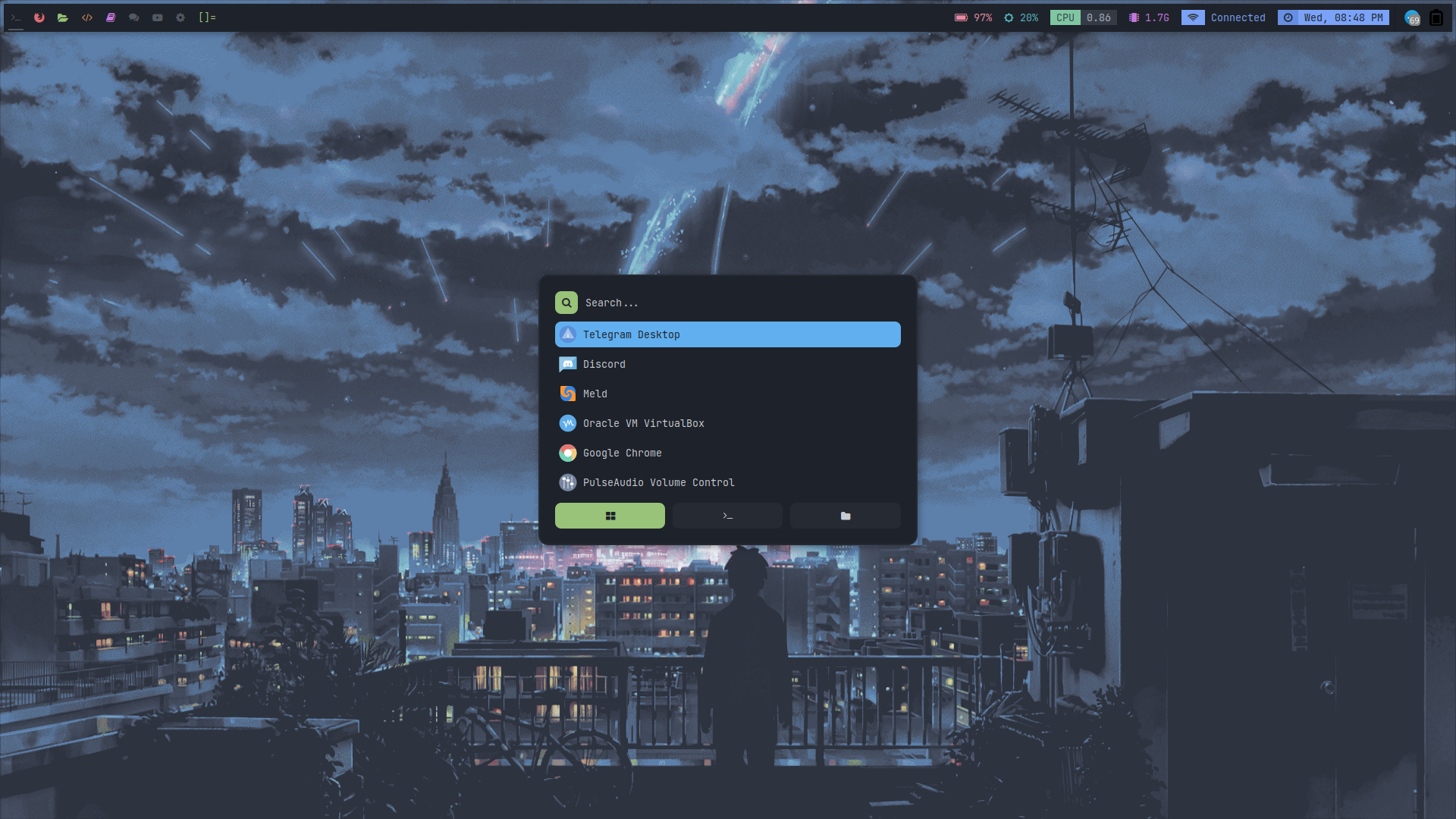 | 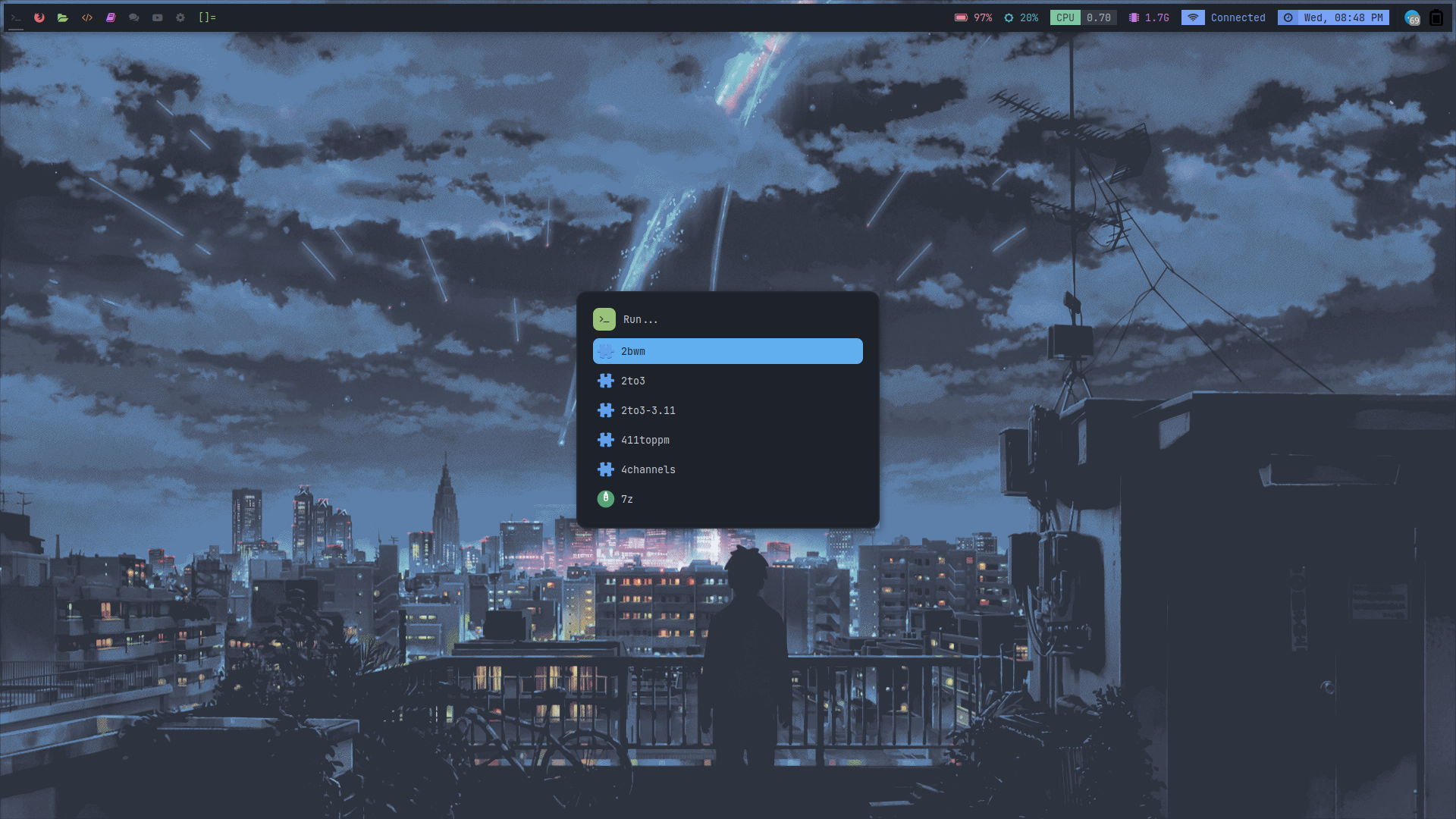 | 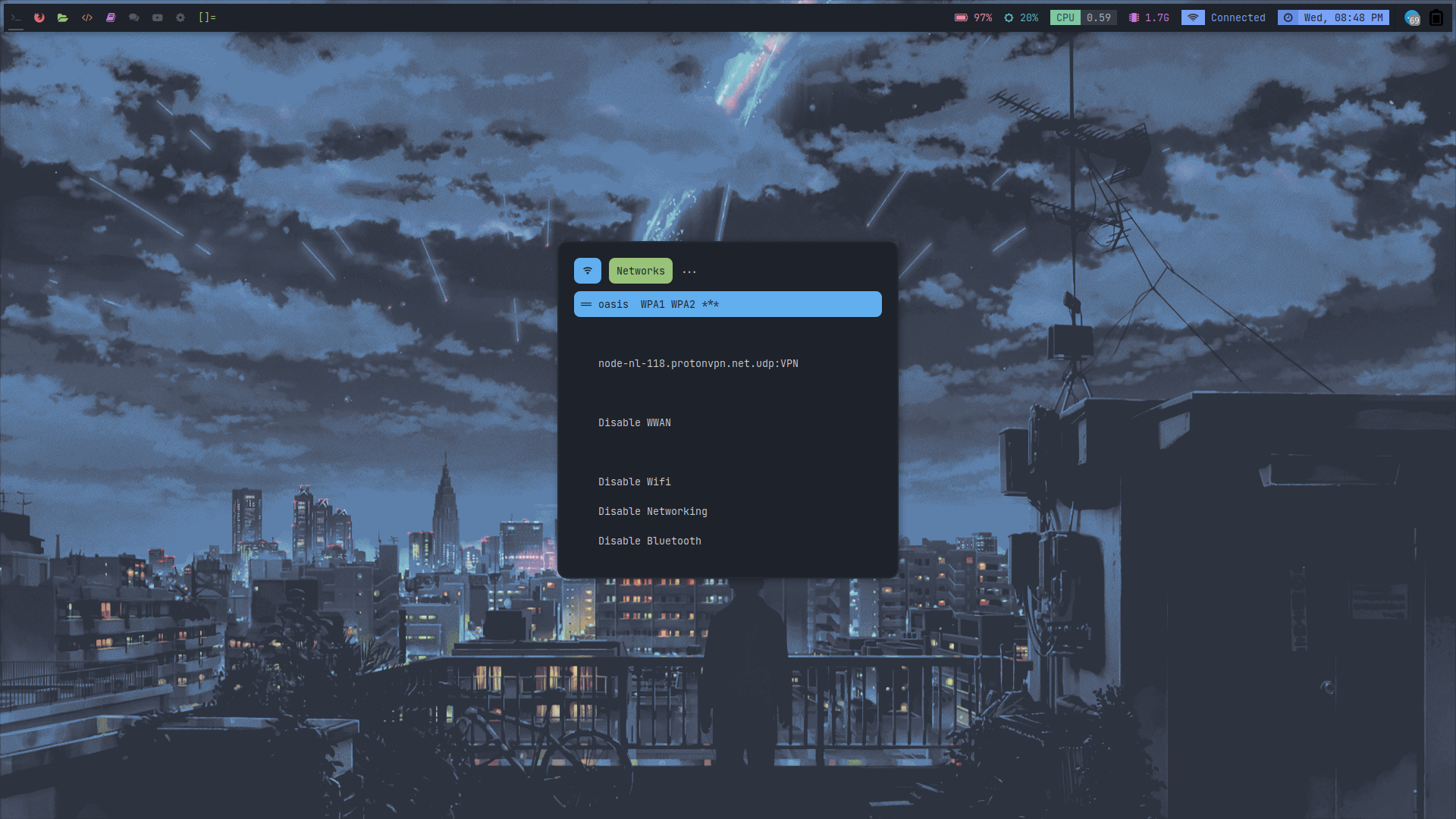 | 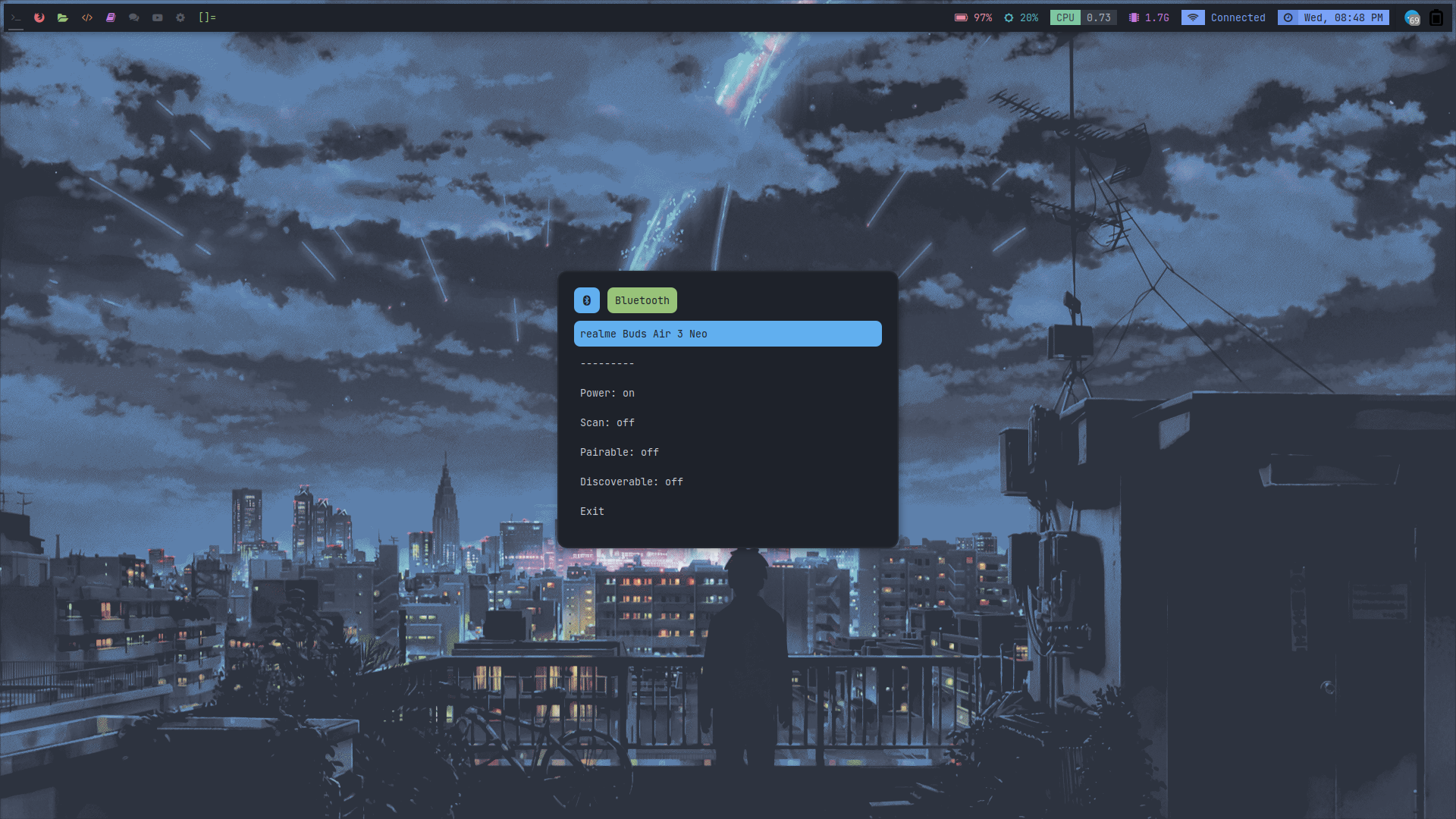 |
| Desktop 9 | Desktop 10 | Desktop 11 | Desktop 12 |
|---|---|---|---|
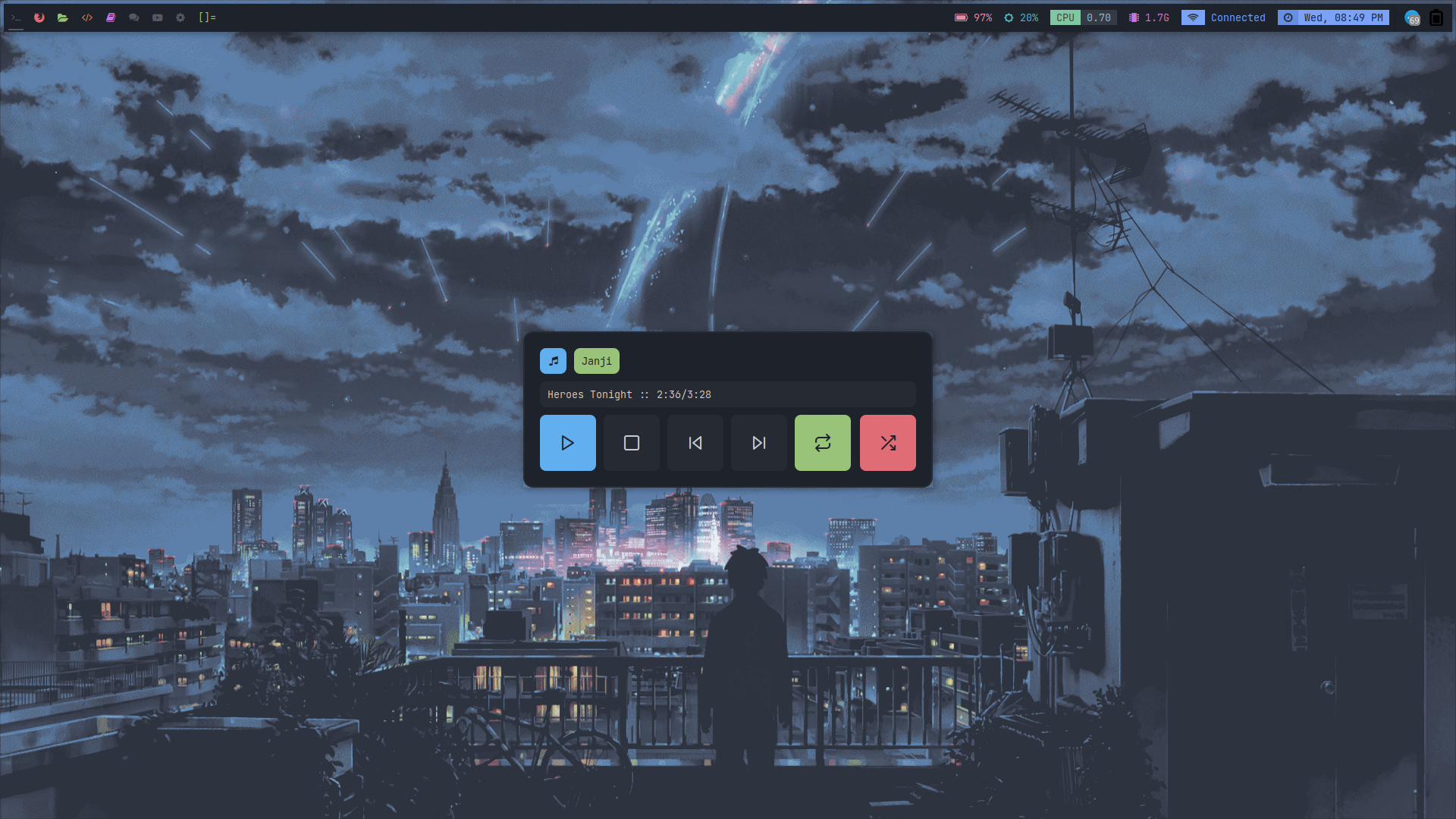 | 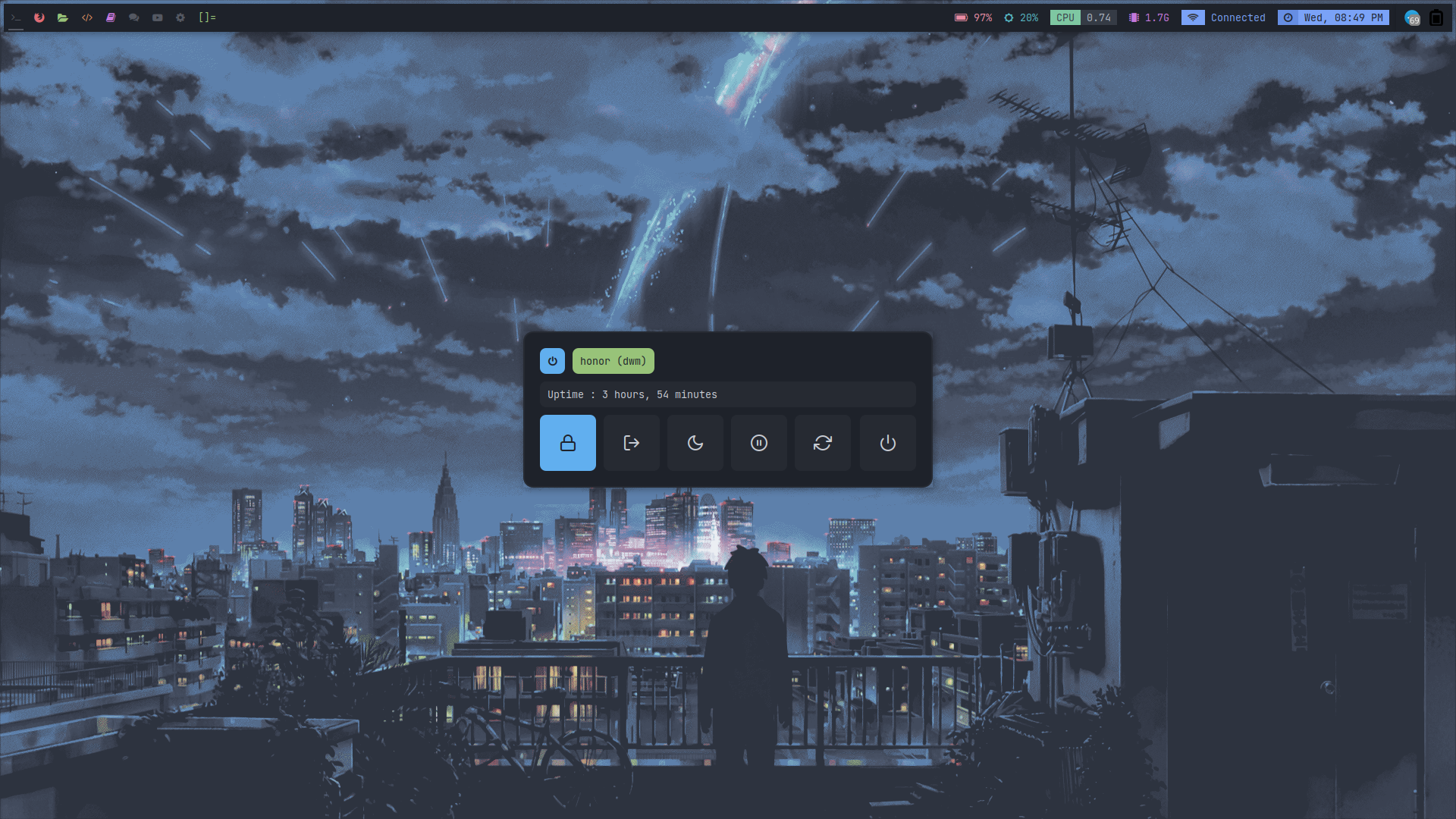 | 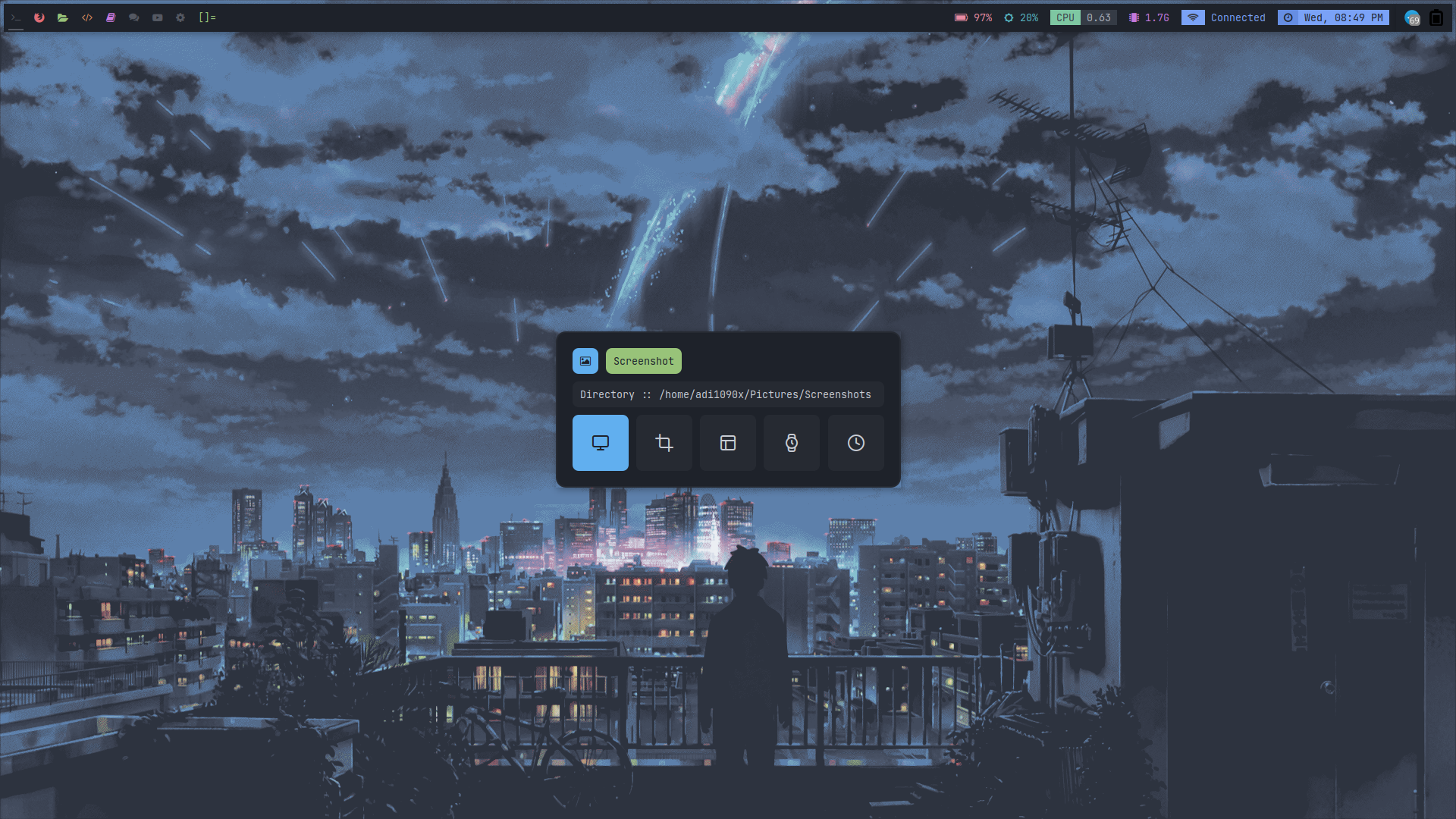 | 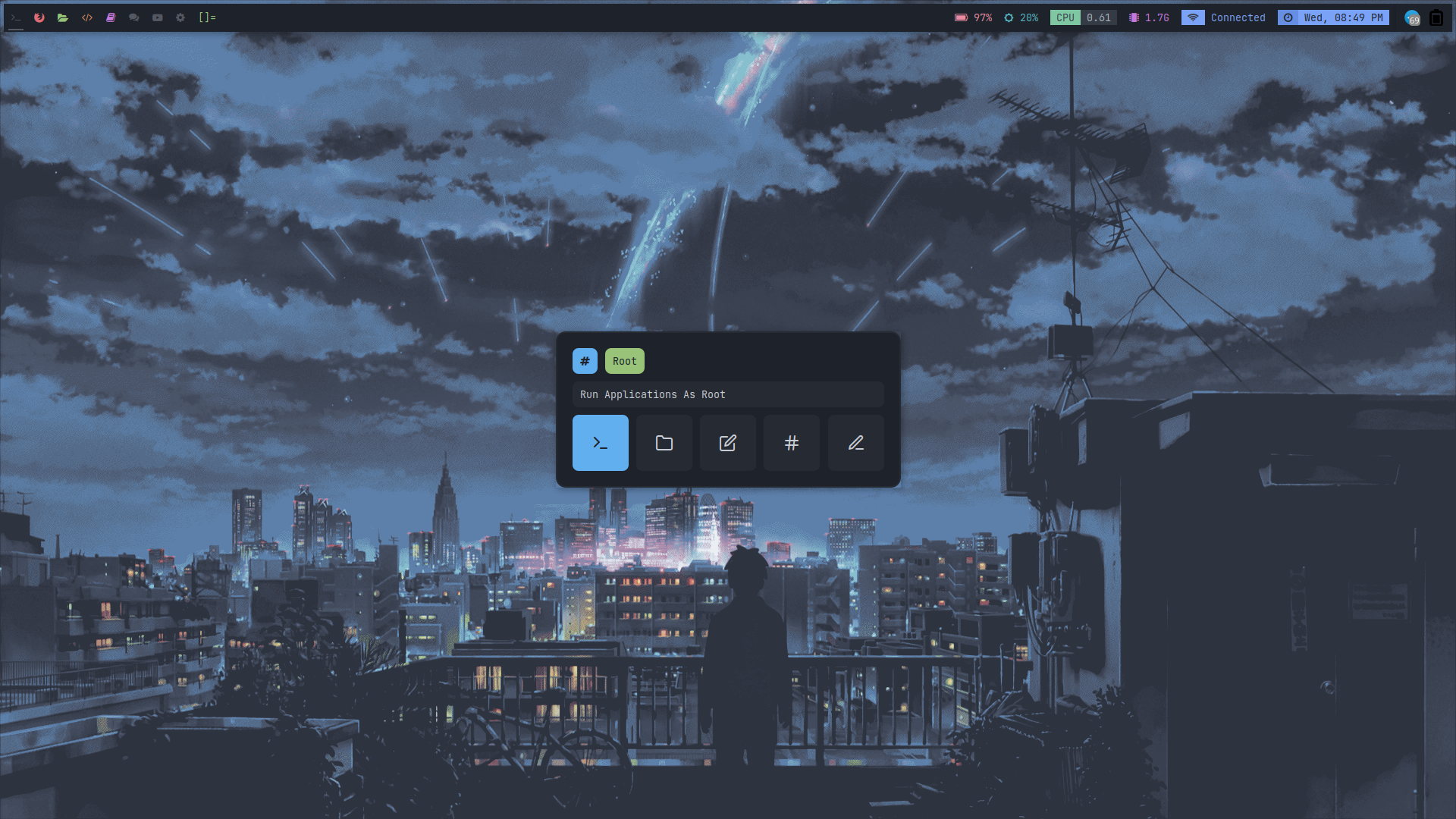 |
| Desktop 13 | Desktop 14 | Desktop 15 | Desktop 16 |
|---|---|---|---|
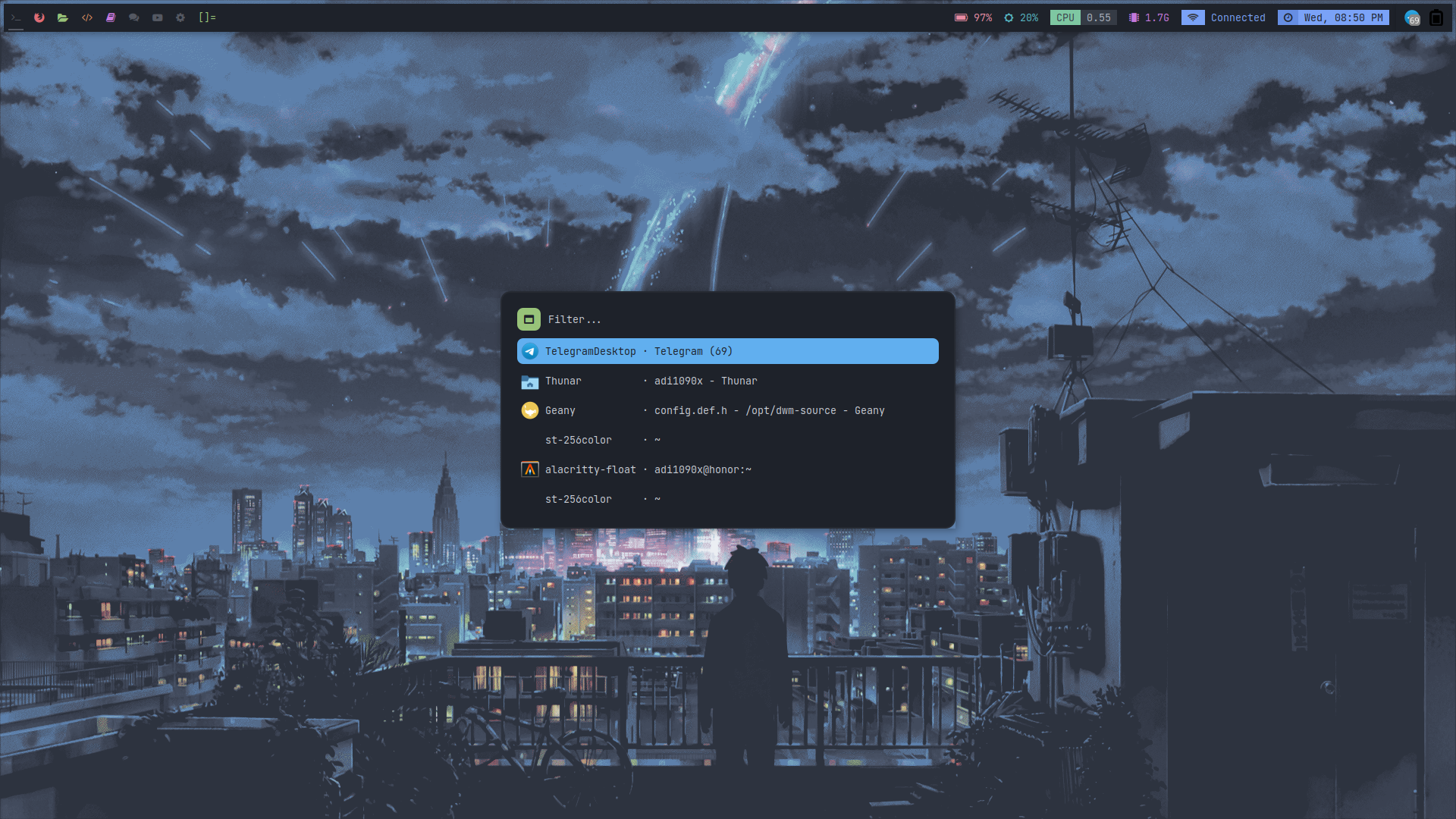 | 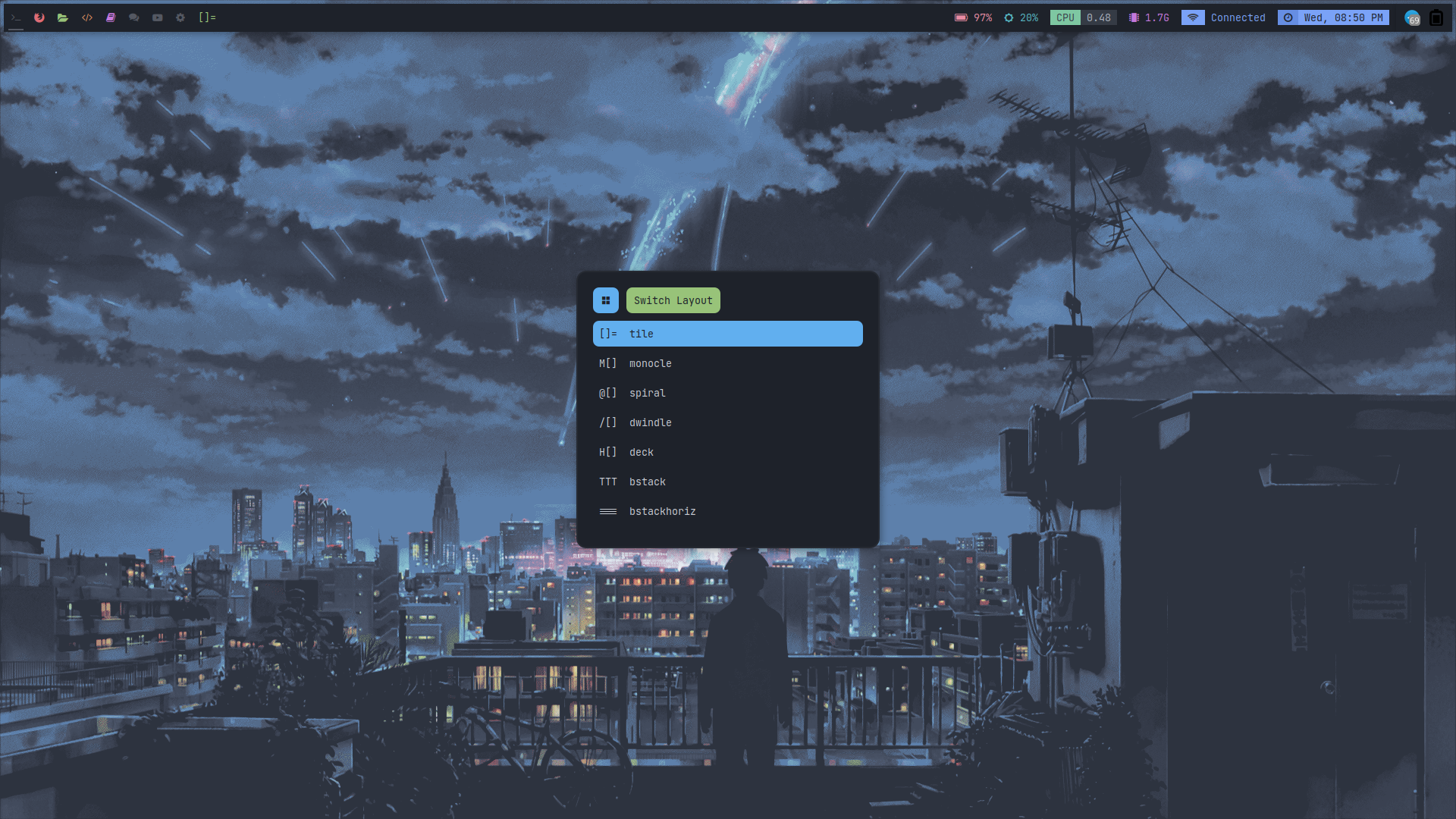 |  | 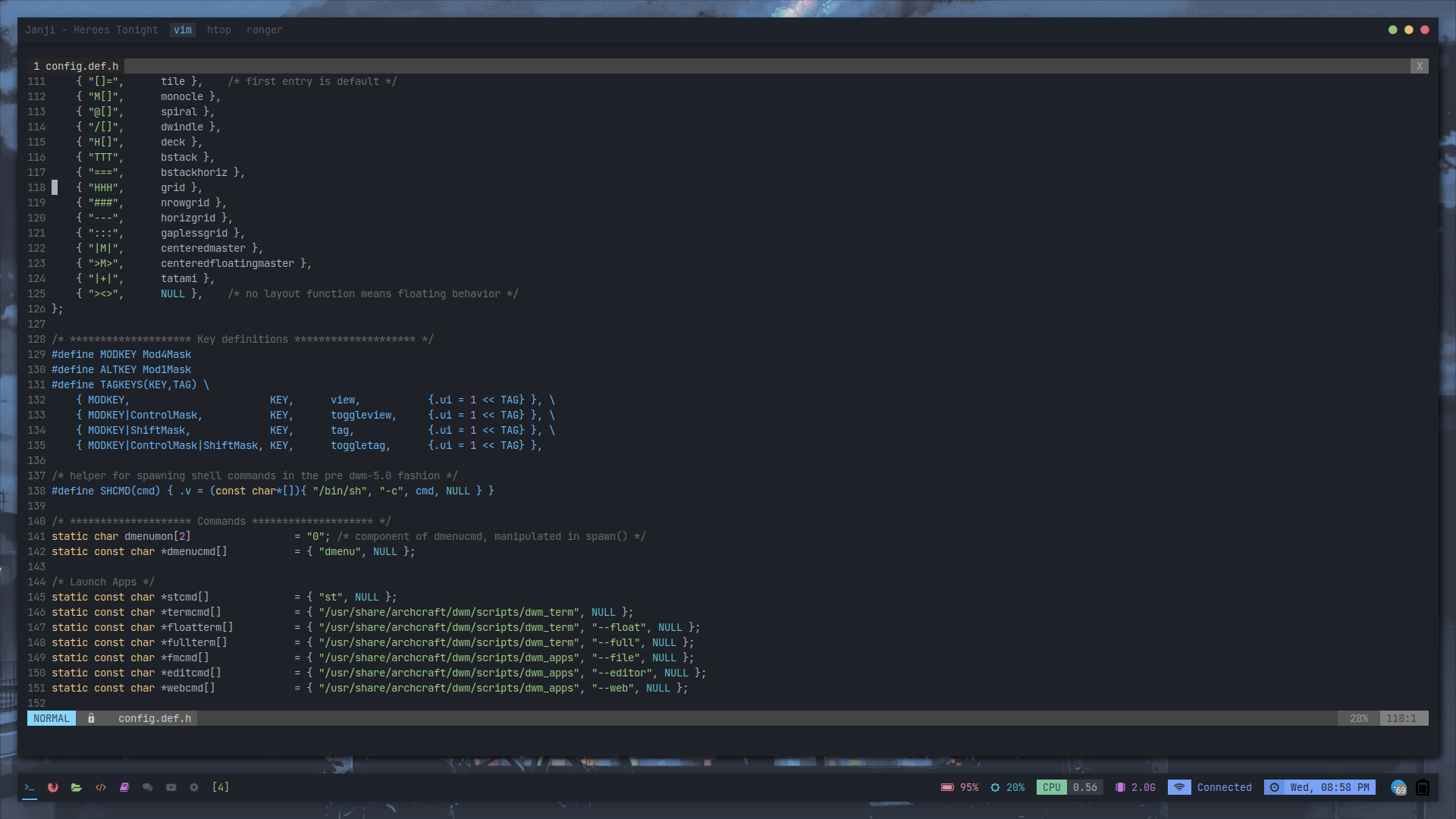 |
| Desktop 17 | Desktop 18 | Desktop 19 | Desktop 20 |
|---|---|---|---|
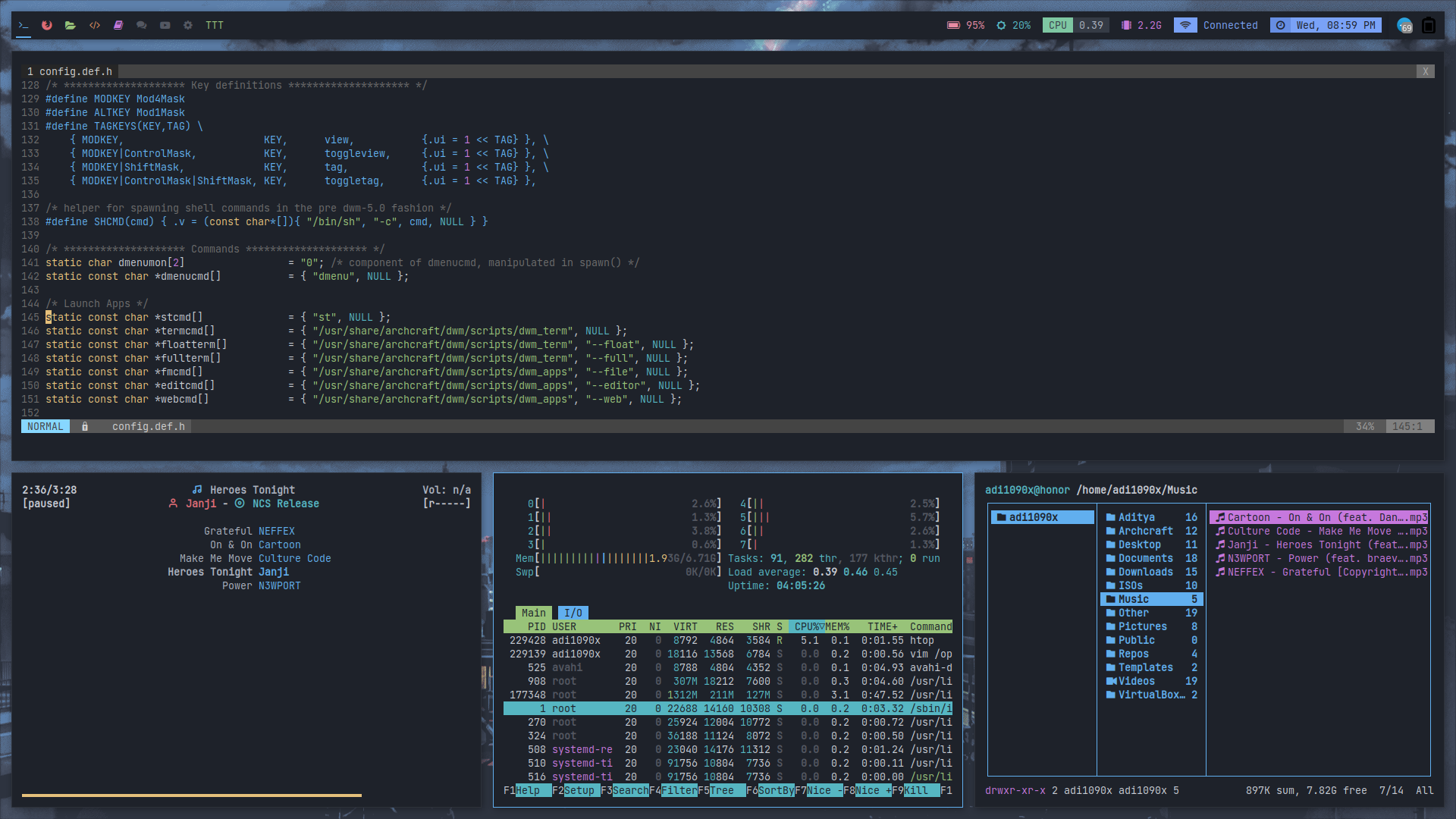 | 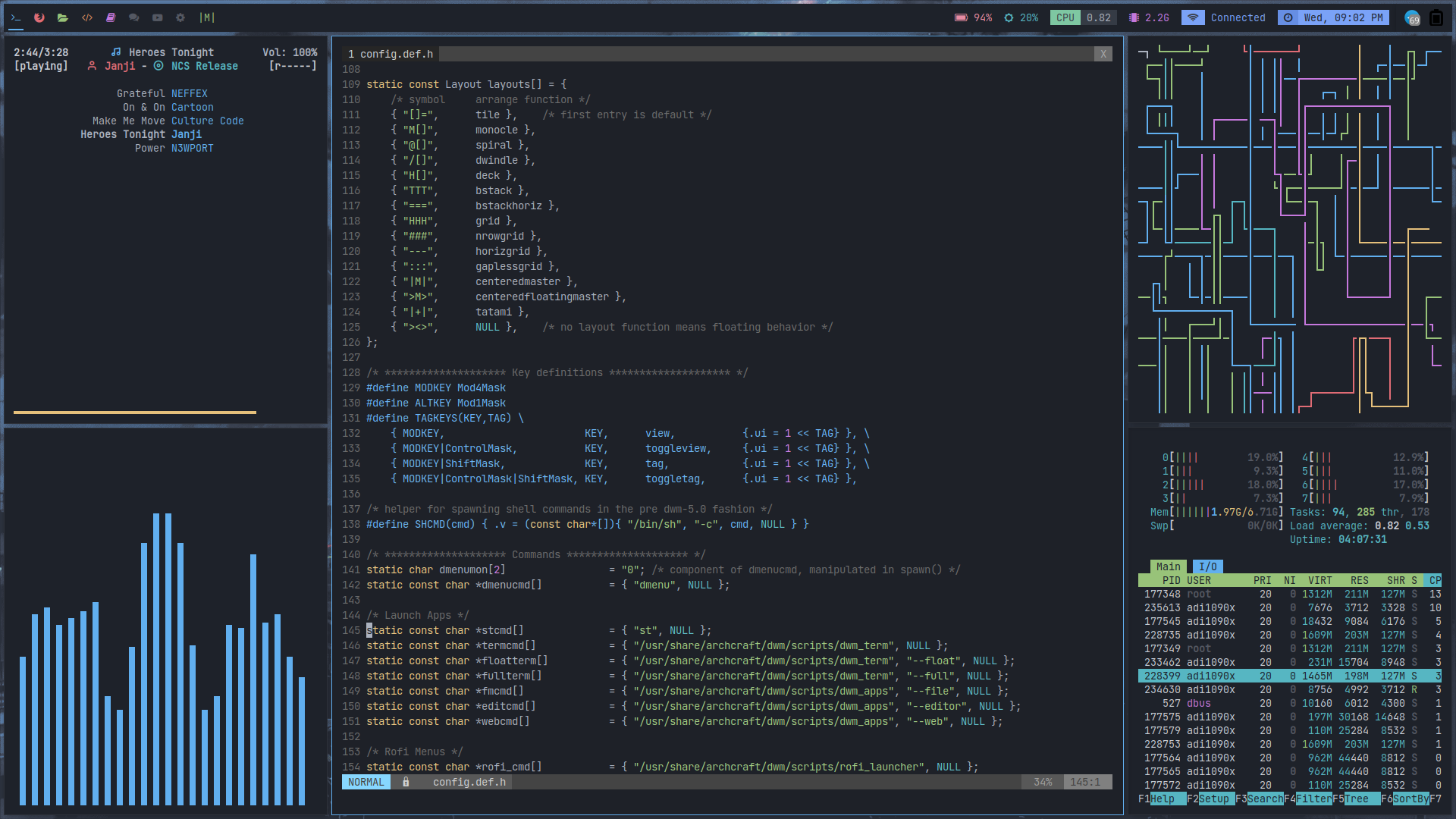 | 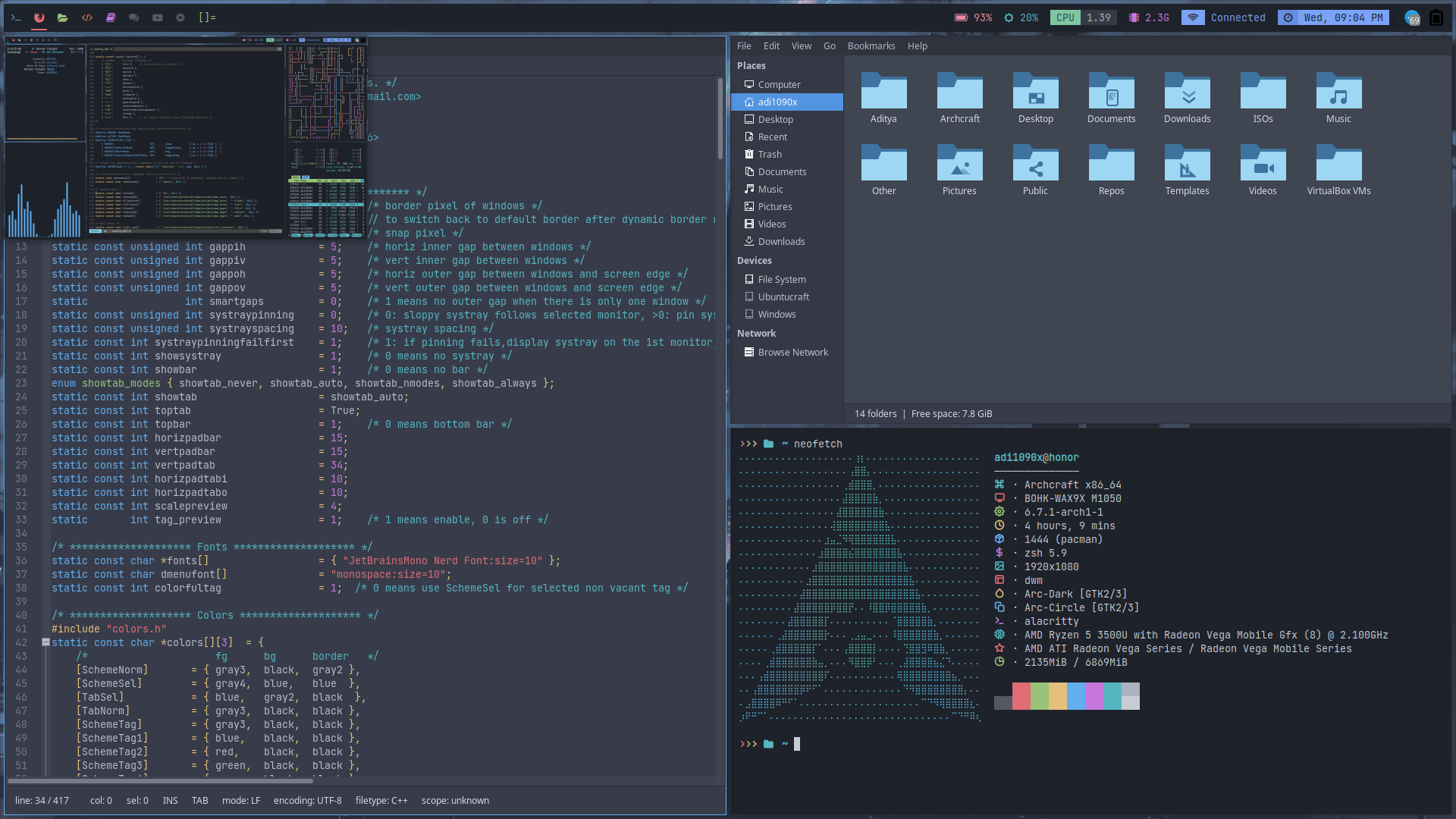 |  |
FAQs
How to change GTK theme, icons and cursor?
To change GTK theme, icons and cursor in DWM session, Edit /usr/share/archcraft/dwm/xsettingsd file and restart DWM to apply the changes.
Net/ThemeName "Arc-Dark"
Net/IconThemeName "Zafiro-Blue"
Gtk/CursorThemeName "Qogirr"
How to manage multiple monitors and resolution in dwm?
If you use multiple monitors with DWM window manager, you can manage them by running Manager Monitors or archcraft-randr app.
Why Alacritty is not working on my computer?
Since Alacritty is a OpenGL based terminal emulator, It may not work on some computer hardwares. You can make it work on such computers by following these methods :
- Open alacritty with LIBGL_ALWAYS_SOFTWARE=1 variable. Edit the keybindings/script launching alacritty and replace
alacrittywithLIBGL_ALWAYS_SOFTWARE=1 alacritty - Edit /usr/share/applications/Alacritty.desktop desktop file and replace
Exec=alacrittywithExec=env LIBGL_ALWAYS_SOFTWARE=1 alacritty