Sway
Sway is a tiling Wayland compositor and a drop-in replacement for the i3 window manager for X11. It works with your existing i3 configuration and supports most of i3's features, plus a few extras.
Get Sway From ko-fi And Support Archcraft Development.
Installation
Follow the instructions below to install Sway :
- Download sway.tar.gz file from ko-fi, and save it in a directory.
- Open a terminal in same directory and run the following command to extract the tar file :
$ tar -xzvf sway.tar.gz
- Once the file is extracted, change to the extracted directory which should be
sway
- Install On Archcraft
- Install On Other Distributions
On Archcraft, You can simply install the provided package in pkg directory with :
$ sudo pacman -U archcraft-sway-X.Y-Z-any.pkg.tar.zst
If you want to install this setup on Arch Linux or on any other distro, follow the points below :
- Install the following programs on your Linux distro:
swayswaybgswayidleswaylockwlrootswl-clipboardwaybarwofikanshifootmakogrimslurpwf-recorderlightyadwlogoutthunargeanympvmpdmpcviewniorimagemagickxfce-polkitxorg-xwaylandxdg-desktop-portal-wlrplayerctlpastelpython-pywalalacrittyrofipulsemixer - After installing programs above, Create sway directory in
~/.config
$ mkdir -p ~/.config/sway
- Copy Everything from dotfiles to
~/.config/sway
$ cp -r ./dotfiles/* ~/.config/sway/
- Logout and login to your amazingly configured Sway WC.
Install the fonts from
fontsand GTK theme, icons and cursor fromgtkdirectory for overall appearance.
Sway comes pre-installed on Archcraft WSE and Archcraft Prime ISOs.
Configuration
Sway is pre-configured in Archcraft. In this section, We'll see how the Sway wayland compositor is configured, what tools and utilities are used to make it look and work like a complete desktop environment.
Config Structure
The configuration structure of Sway in Archcraft looks something like this:
~/.config
└── sway : sway config directory
├── alacritty : alacritty terminal config
├── foot : foot terminal config
├── mako : notification daemon config
│ └── icons : notification icons
├── rofi : rofi config files
├── scripts : various scripts for functionality
├── theme : current theme and pywal themes
├── wallpapers : wallpapers
├── waybar : statusbar config
├── wlogout : wlogout config
│ └── icons : session icons
├── wofi : launcher config
├── config : main sway config
├── sway-idle : sway idle config
├── sway-input : sway input config
├── sway-modes : sway mode config
├── sway-output : sway output config
└── sway-theme : sway theme config
Terminal
- Default
- Alternate
Alacritty is the default terminal. In the Sway wayland compositor, alacritty is launched with an alternative config file. If you need to change anything, make sure you modify the config files in ~/.config/sway/alacritty directory. These are the following config files you can modify to change the behaviour of your alacritty terminal:
~/.config/sway/alacritty/alacritty.toml : Main configuration file
~/.config/sway/alacritty/colors.toml : Colors configurations
~/.config/sway/alacritty/fonts.toml : Fonts configurations
If you need any help with alacritty config, run :
man 5 alacrittyin terminal.
Foot is the secondary/alternate terminal. In the Sway wayland compositor, foot is launched with an alternative config file. If you need to change anything, make sure you modify the config files in ~/.config/sway/foot directory. These are the following config files you can modify to change the behaviour of your foot terminal:
~/.config/sway/foot/foot.ini : Main configuration file
~/.config/sway/foot/colors.ini : Colors configurations
~/.config/sway/foot/fonts.ini : Fonts configurations
If you need any help with foot config, run :
man foot.iniin terminal.
By Default, alacritty is used But, If you want to use foot as your default terminal, just edit the ~/.config/sway/config file and comment the keybindings for Terminal : alacritty and uncomment the bindings for Terminal : foot
When you change the theme, the colors.toml file of alacritty and colors.ini file of foot get overwritten by the theme script.
Notification
Mako is used as a notification daemon for notifications in Sway. In the Sway wayland compositor, mako is launched with an alternative config file, which is ~/.config/sway/mako/config. So, If you need to modify anything, make sure you edit this file.
If you need any help with mako config, run :
man 5 makoin terminal.
When you change the theme, the colors in config file get overwritten by the theme script.
Wallpaper
swaybg sets the wallpaper in the Sway. If you want to change the wallpaper, Edit ~/.config/sway/sway-output file and add your wallpaper here :
## Set wallpaper on all monitors
output * bg /path/to/your/wallpaper fill
When you change the theme, the wallpaper path in sway-output file get overwritten by the theme script.
Statusbar
Waybar is used as the statusbar in Archcraft's Sway wayland compositor.
The configurations for waybar can be found inside ~/.config/sway/waybar. If you want to modify the waybar settings, or perhaps want to add/remove modules, then you need to edit the following files :
~/.config/sway/waybar/config : Main config file
~/.config/sway/waybar/modules : Modules config file
~/.config/sway/waybar/style.css : CSS file for styling
~/.config/sway/waybar/colors.css : CSS colors file
If you need any help with waybar config, run :
man waybar
When you change the theme, the colors.css file of waybar get overwritten by the theme script.
Launchers and Applets
- Rofi
- Wofi
- Wlogout
Rofi is used for application launchers, command runner and various applets. To modify the rofi config, edit ~/.config/rofi/config.rasi file.
If you need any help with rofi config, run :
man rofiin terminal.
The scripts for rofi that are used in Sway can be found it ~/.config/sway/scripts directory. These are the following scripts that uses rofi to provide the launchers and applets in Sway :
rofi_bluetooth : bluetooth applet to quickly connect to BT devices
rofi_launcher : an application launcher, cmd runner, file manager and task manager
rofi_music : music applet, that controls MPD with mpc
rofi_network : network manager applet
rofi_powermenu : power menu, with confirmation dialog
rofi_runner : quickly lets you run a command
rofi_screenshot : screenshot applet that works with grim
If you want to modify any applet or perhaps want to extend the functionality of the applet, just edit these scripts.
The configuration of each script can be found inside ~/.config/sway/rofi directory.
Let's say that you want to modify the looks of launcher, then you need to edit the ~/.config/sway/rofi/launcher.rasi file. Same goes for every other applet, Edit the respective file in the same directory.
If you need any help with rofi theming, run :
man rofi-themein terminal.
To change the colors and fonts of the launchers and applets, Edit the ~/.config/sway/rofi/shared/colors.rasi and ~/.config/sway/rofi/shared/fonts.rasi files.
Alternatively, Wofi is used for application launcher and powermenu.
If you need any help with wofi config, run :
man 5 wofiin terminal.
The scripts for wofi that are used in Sway can be found it ~/.config/sway/scripts directory. These are the following scripts that uses wofi to provide the launchers and powermenu applets in Sway :
wofi_menu : application launcher
wofi_powermenu : power menu, with confirmation dialog
If you want to modify any applet or perhaps want to extend the functionality of the applet, just edit these scripts.
The configuration of wofi can be found inside ~/.config/sway/wofi directory.
To change the colors and fonts of the launchers and applets, Edit the ~/.config/sway/wofi/style.css file.
Wlogout, A Wayland logout menu is also configured for session management is Sway.
Edit ~/.config/sway/scripts/wlogout script to adjust the looks of wlogout. The configuration of wlogout can be found inside ~/.config/sway/wlogout directory.
If you want to use wlogout instead of rofi and wofi, Edit the config file ~/.config/sway/config and uncomment wlogout keybindings.
If you need any help with wlogout config, run :
man wlogoutin terminal.
By default, rofi is used as app launcher. But, If you want to use wofi instead of rofi, Edit the config file ~/.config/sway/config and uncomment wofi keybindings (and, comment the rofi bindings).
When you change the theme, the shared/colors.rasi file of rofi and style.css file of wofi and wlogout gets overwritten by the theme script.
wayland compositor
The configuration of Sway is available in ~/.config/sway. To configure Sway wayland compositor, these are the files that are used :
config : main configuration file for general settings, keybindings and window rules
sway-idle : idle configuration, what happen when system goes in idle state
sway-input : input configuration, keyboard and mouse/touchpad settings
sway-modes : mode keybindings like resize, move and gaps
sway-output : output configuration, wallpapers and monitors
sway-theme : theme configuration, colors, borders, gaps, titlebars, etc.
If you need any help with sway configuration, run :
man 5 swayin terminal.
When you change the theme, colors in sway-theme file gets overwritten by the theme script.
Keybindings
Here's a list of some important keybinds you need to know for operating Sway easily. If you want to view, modify or add new keybinds, Edit ~/.config/sway/config and ~/.config/sway/sway-modes files.
Applications
| Keys | Action |
|---|---|
| super + Return | Open terminal |
| super + shift + Return | Open floating terminal |
| super + alt + Return | Open fullscreen terminal |
| super + shift + F | Open file manager (thunar) |
| super + shift + E | Open text editor (geany) |
| super + shift + W | Open web browser (firefox) |
Menu and Applets
| Keys | Action |
|---|---|
| alt + F1 | Open application launcher |
| alt + F2 | Open command runner |
| super + D | Open application launcher |
| super + R | Open command runner |
| super + N | Open network manager applet |
| super + M | Open music applet |
| super + X | Open powermenu applet |
| super + S | Open screenshots applet |
| super + B | Open bluetooth applet |
Hardware Keys
| Keys | Action |
|---|---|
| Take screenshot | |
| alt + Print | Take screenshot in 5 seconds delay |
| shift + Print | Take screenshot in 10 seconds delay |
| ctrl + Print | Take screenshot of currently focused window |
| super + Print | Take screenshot of selected area |
| XF86AudioRaiseVolume | Increase volume |
| XF86AudioLowerVolume | Decrease volume |
| XF86AudioMute | Toggle mute speakers |
| XF86AudioMicMute | Toggle mute microphone |
| XF86Audio + Next/Prev/Play/Stop | Media controls (MPD) |
| XF86MonBrightnessUp | Increase display brightness |
| XF86MonBrightnessDown | Decrease display brightness |
Workspaces
| Keys | Action |
|---|---|
| super + 1..10 | Switch to respective workspace |
| super + shift + 1..10 | Move focused container to respective workspace |
Window Management
| Keys | Action |
|---|---|
| super + C/Q | Close focued window |
| super + H/V | Split in horizontal/vertical orientation |
| super + G | Toggle Split Mode |
| super + shift + S | Set stacking layout |
| super + shift + T | Set tabbed layout |
| super + shift + D | Set default layout |
| super + shift + L | Toggle between stacking/tabbed/split |
| super + shift + V | Toggle between horizontal/vertical |
| super + O | Sticky floating windows |
| super + F | Toggle fullscreen |
| super + Space | Toggle floating/tiling |
| super + shift + Space | Toggles focus between floating/tiling containers |
| super + Left/Right/Up/Down | Sets focus to the nearest container in the given direction |
| super + shift + Left/Right/Up/Down | Move focused window in the given direction |
| super + Y | Changing border style |
| super + A | Sets focus to the parent container |
| super + Z | Sets focus to the child container |
| super + Tab | Automatically sets focus to the adjacent container |
| super + alt + C | Move floating container to the center of all outputs |
| super + alt + P | Move floating container to the current position of the cursor |
| super + alt + Left/Right/Up/Down | Resizing containers/windows |
| super + Minus | Make the currently focused window a scratchpad |
| super + shift + Minus | Show the first scratchpad window |
| super + shift + R | Toggle Resize mode |
| super + shift + M | Toggle Resize mode |
| super + shift + G | Toggle Gaps mode |
| super + shift + O | Toggle Opacity mode |
wayland compositor
| Keys | Action |
|---|---|
| super + shift + C | Reload Sway |
| super + shift + Q | Quit Sway |
Misc Keys
| Keys | Action |
|---|---|
| ctrl + alt + L | Trigger lockscreen |
| super + P | Run colorpicker |
Nvidia
If you're on Archcraft and install the provided package, There's nothing else you need to do in order to run it on Nvidia machine. When you install Archcraft on a machine that has Nvidia, It does all the operations (mentioned below) required to run a wayland compositor on such machines. The compositor should work fine.
If you're running any other distribution and want to install this setup on your Nvidia machine, You need to do some tweaking. In this guide, I'm assuing you're using Arch Linux. Follow the steps below to make this wayland compositor work on Nvidia :
- Install Nvidia Drivers on your system. NVIDIA
- Edit
/etc/mkinitcpio.conffile and addnvidiakernel modules
MODULES="nvidia nvidia_modeset nvidia_uvm nvidia_drm"
- In the same file, Remove
kmshook from hooks array if present. - Rebuild your initrd file with :
sudo mkinitcpio -P linux - Edit
/etc/default/grubfile and addnvidia_drm.modeset=1kernel parameter for Nvidia
GRUB_CMDLINE_LINUX_DEFAULT="quiet splash nvidia_drm.modeset=1 ..."
- Update your grub config file with :
sudo grub-mkconfig -o /boot/grub/grub.cfg - Reboot your Nvidia Machine and login to your wayland compositor, It should work now.
More Information: NVIDIA#Installation, NVIDIA#DRM_kernel_mode_setting
Screenshots
Desktop
Here's few screenshots of Sway desktop. These'll give you an idea of the experience of Sway in Archcraft.
| Desktop 1 | Desktop 2 | Desktop 3 | Desktop 4 |
|---|---|---|---|
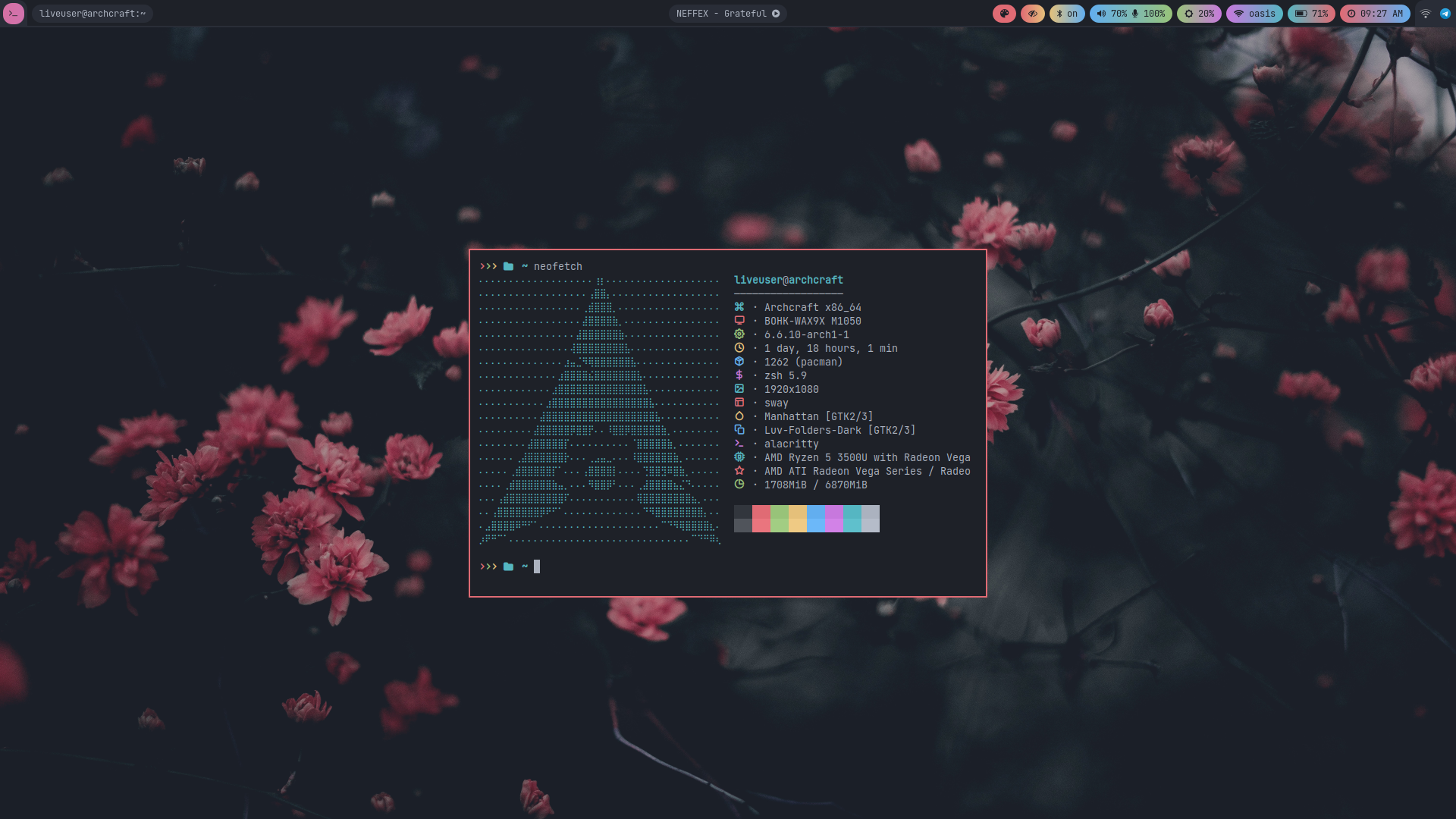 | 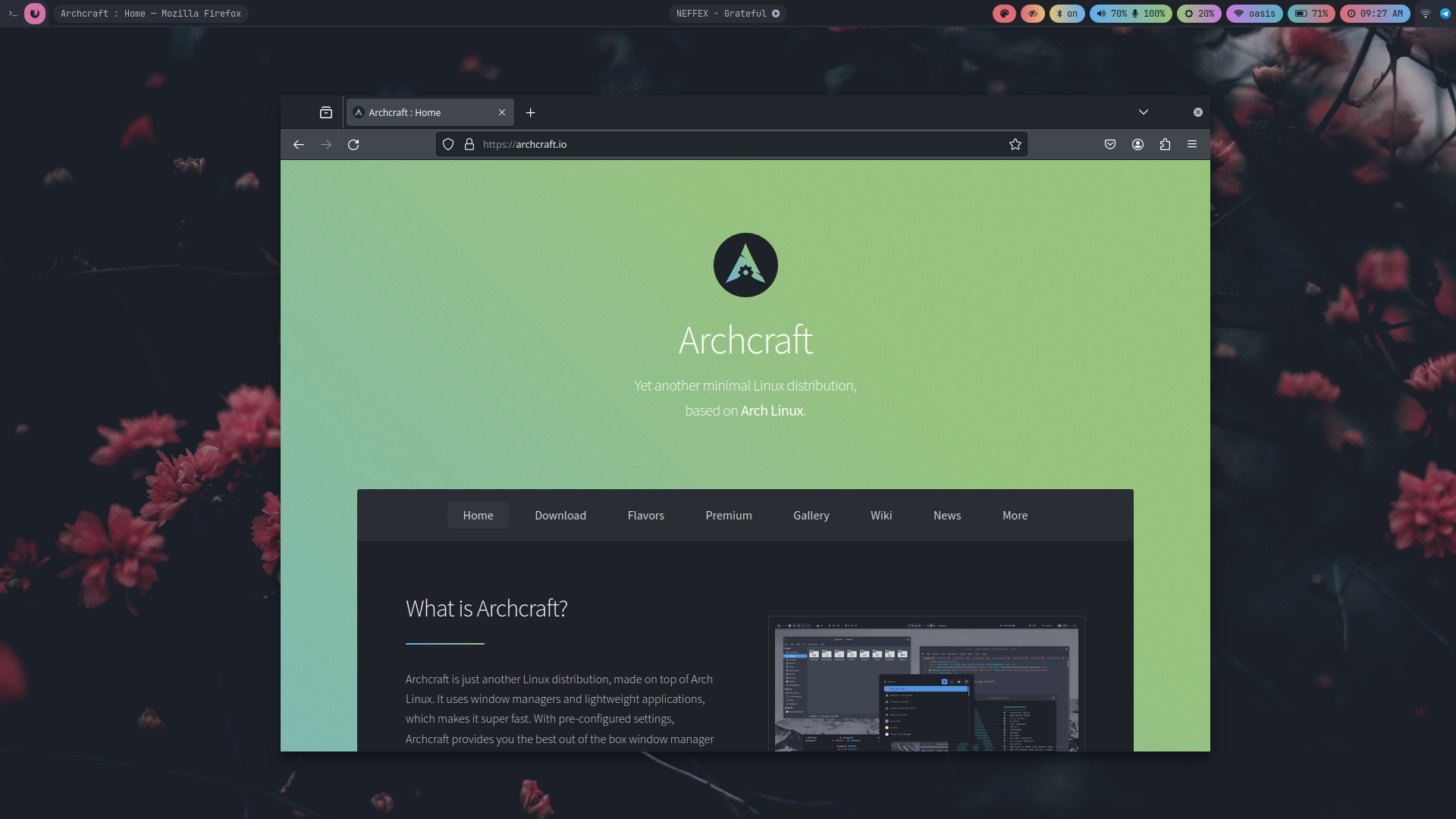 | 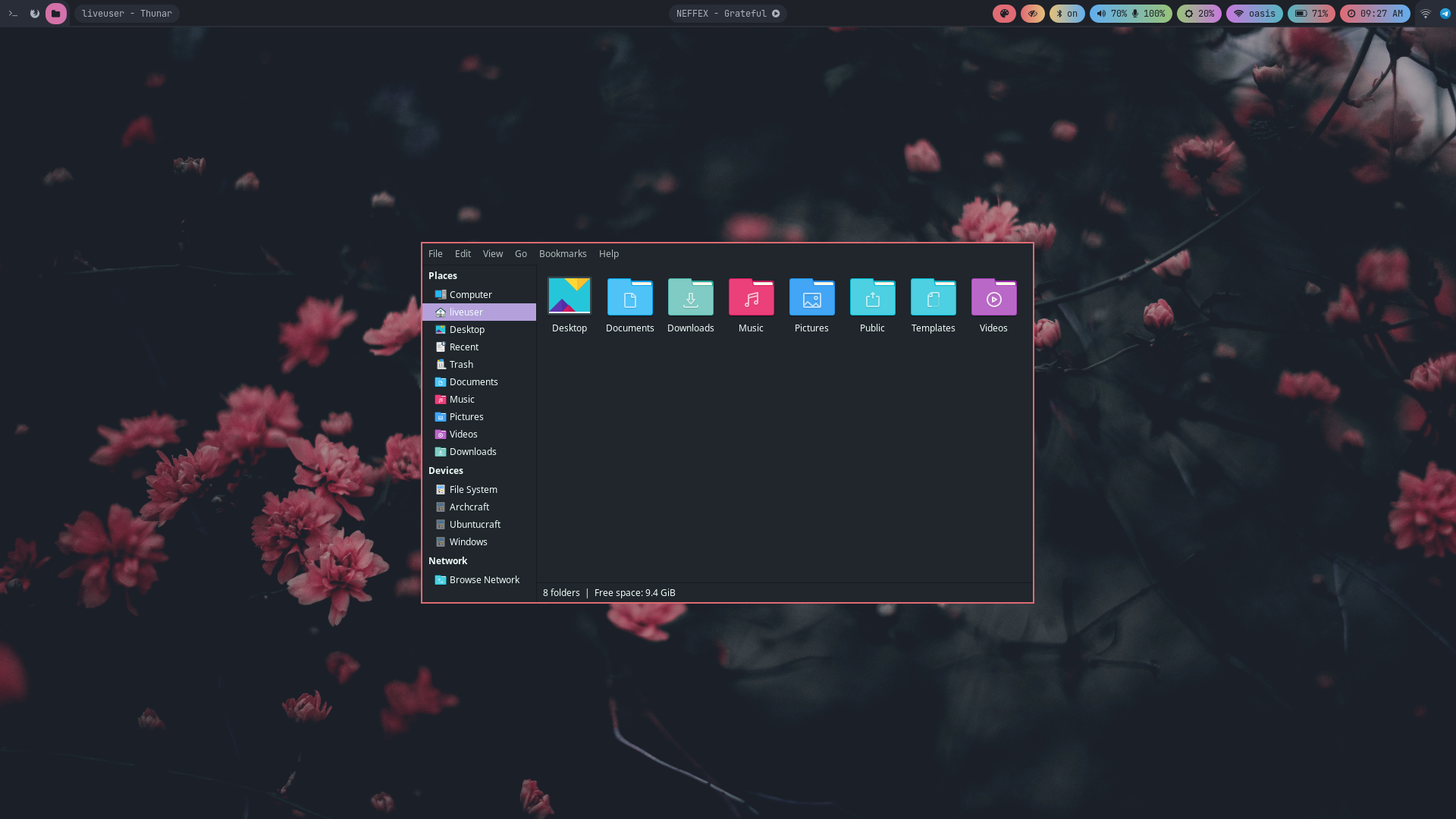 | 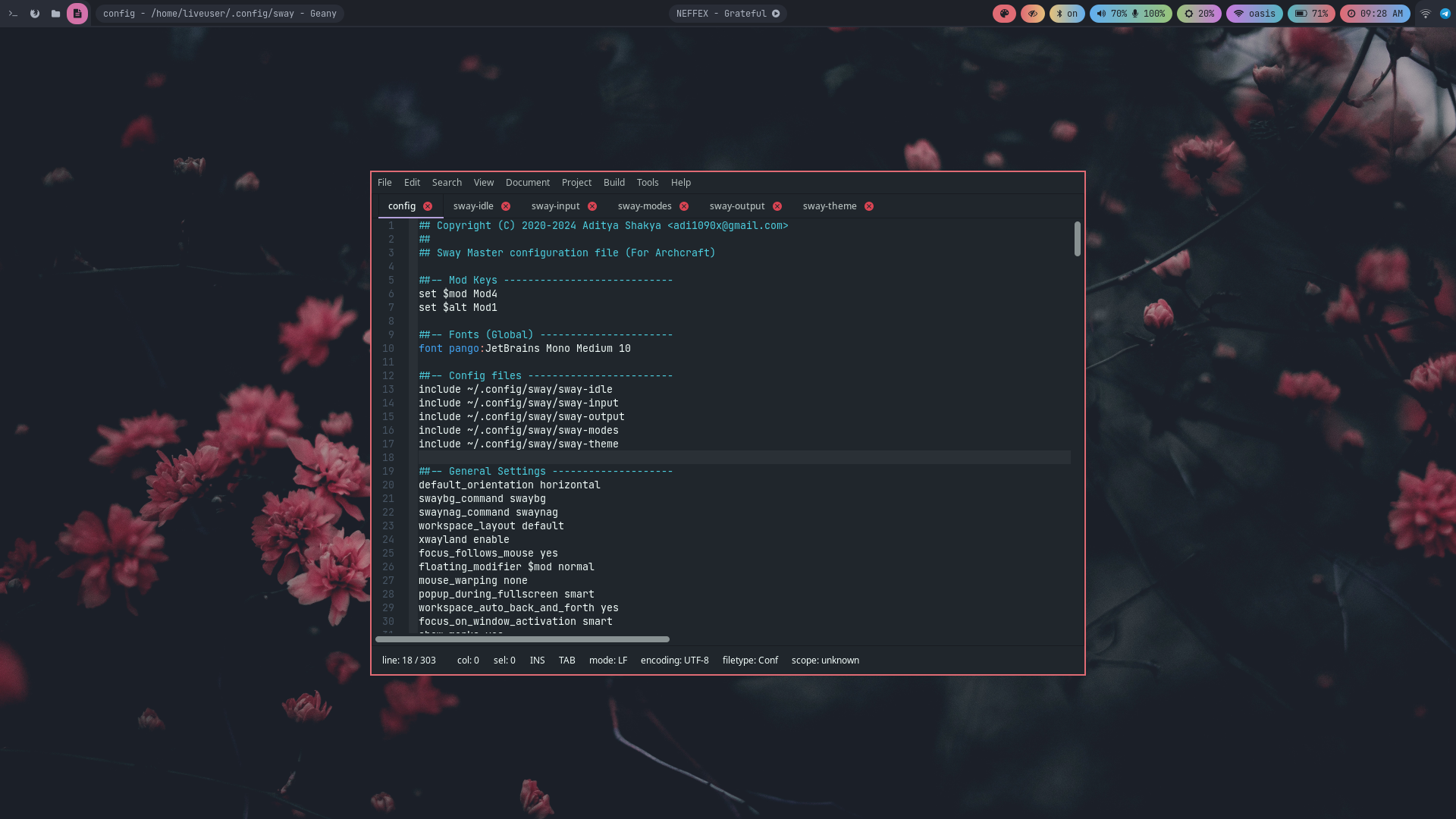 |
| Desktop 5 | Desktop 6 | Desktop 7 | Desktop 8 |
|---|---|---|---|
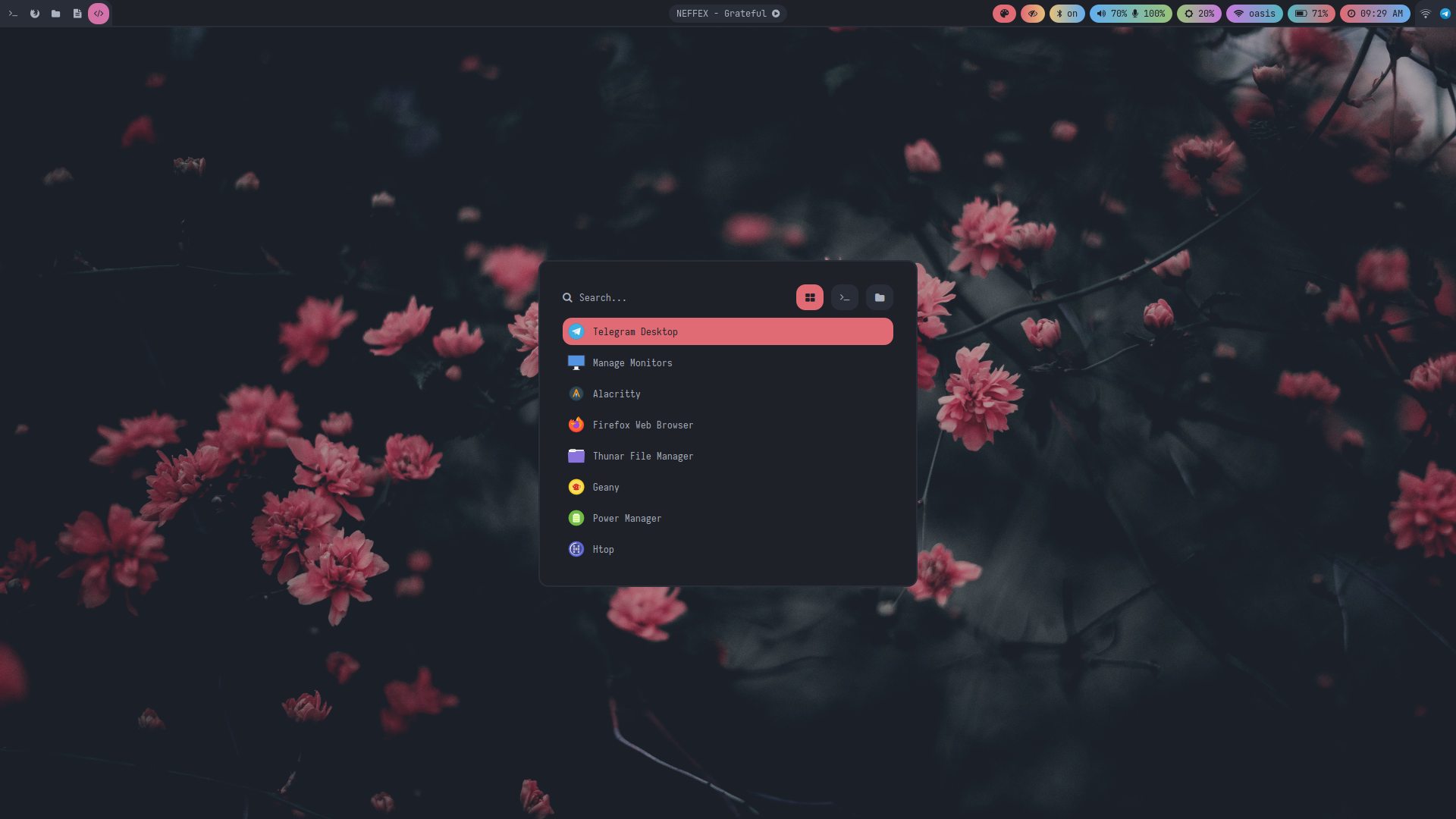 | 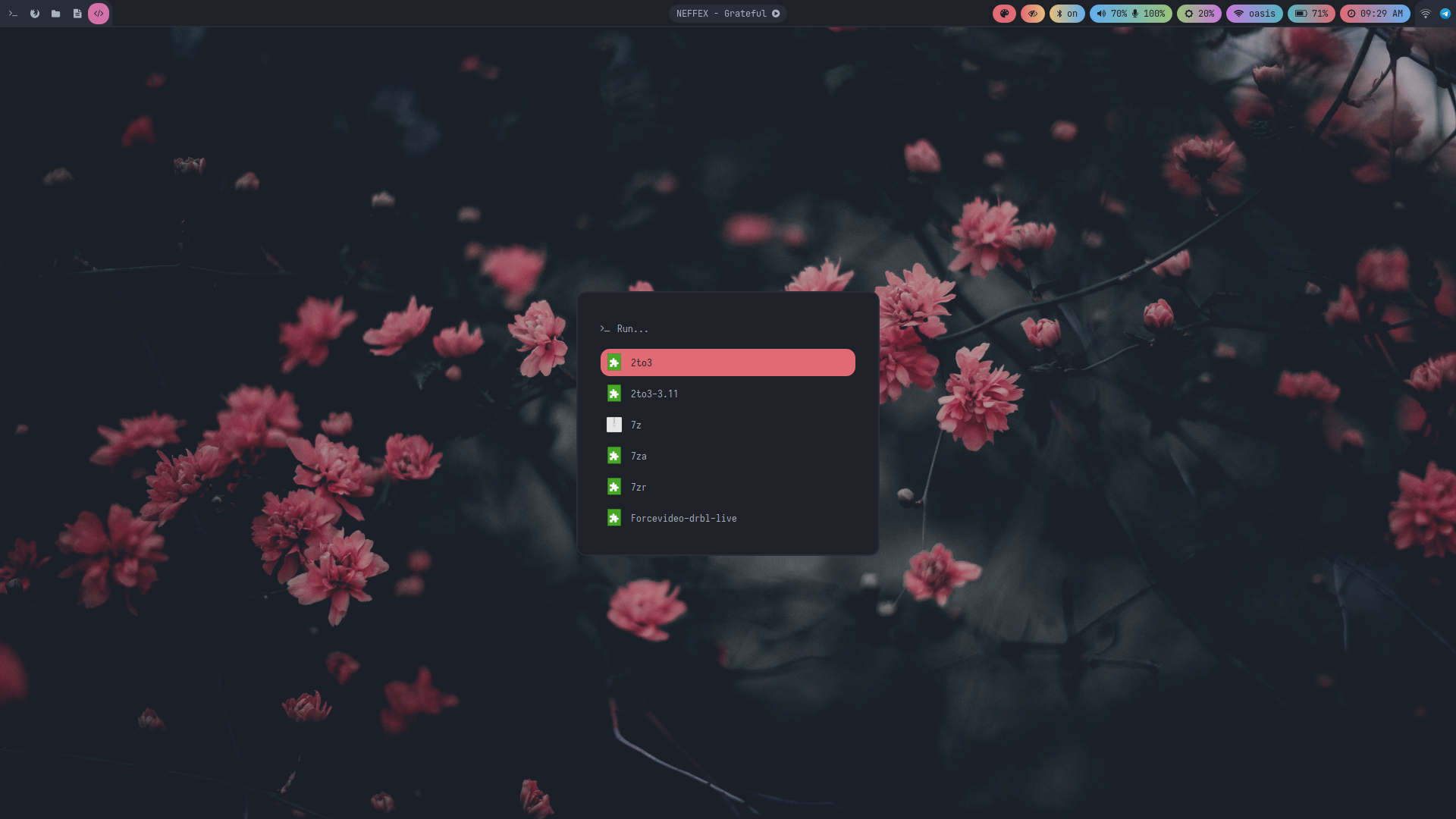 | 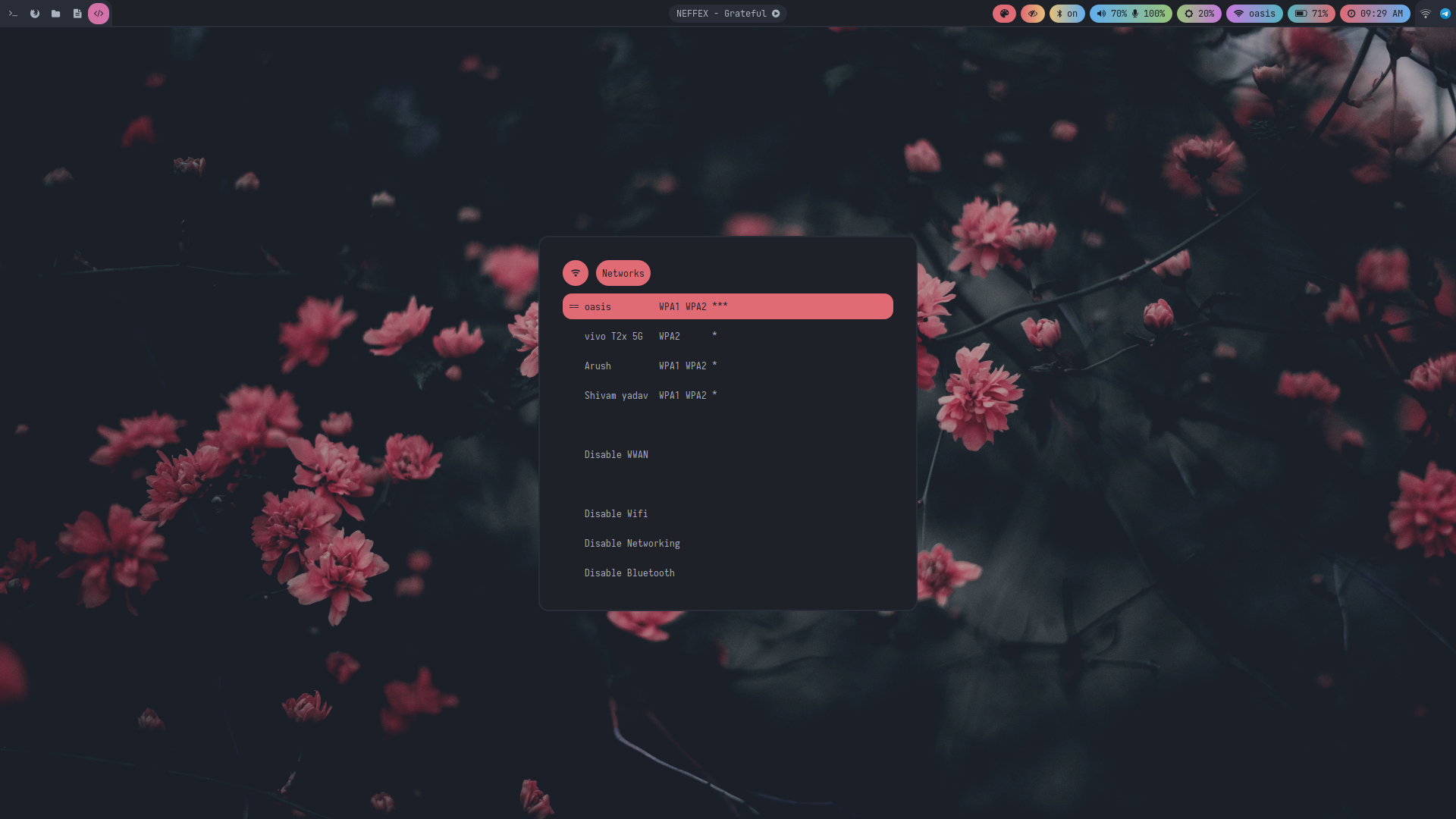 | 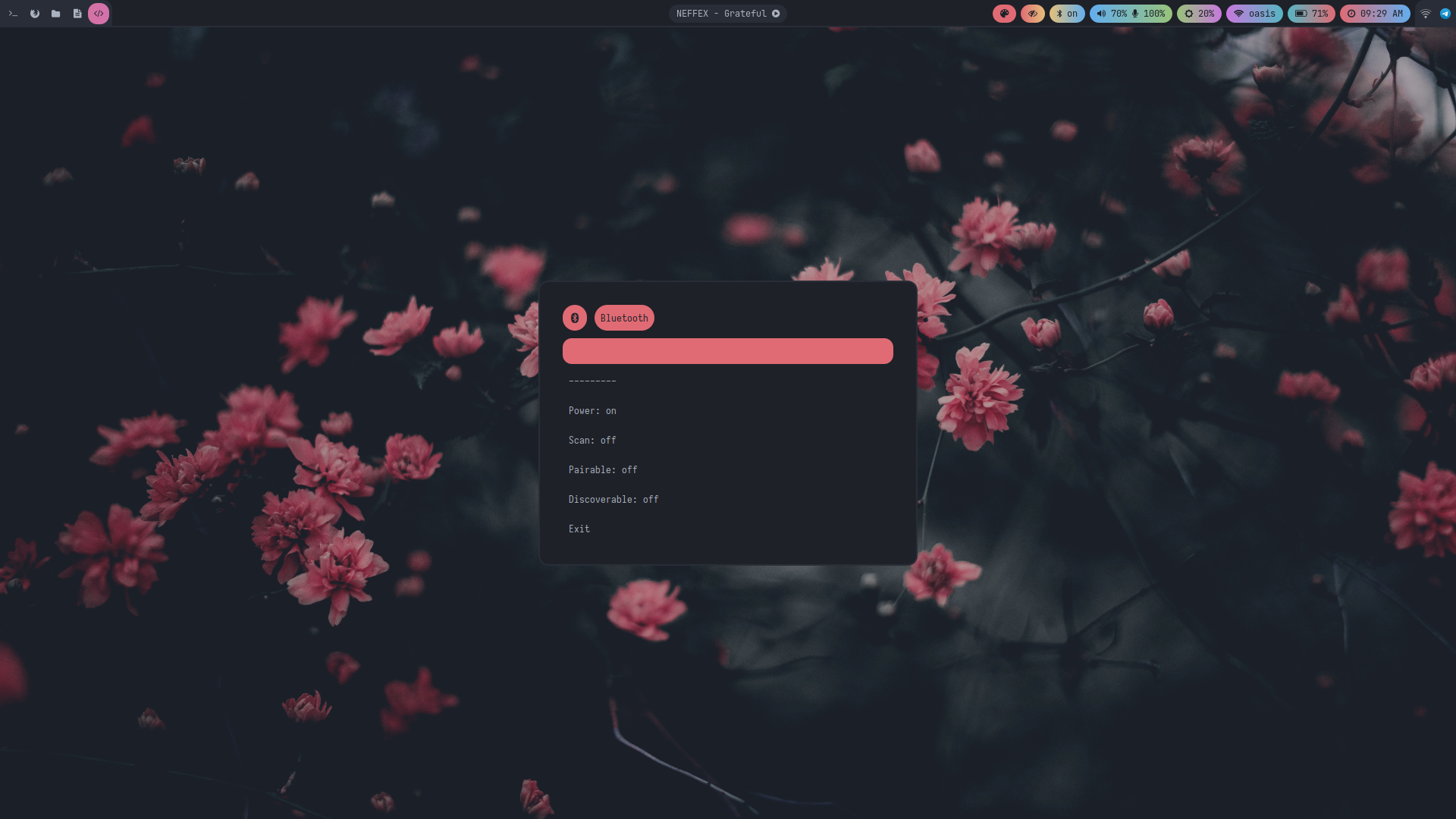 |
| Desktop 9 | Desktop 10 | Desktop 11 | Desktop 12 |
|---|---|---|---|
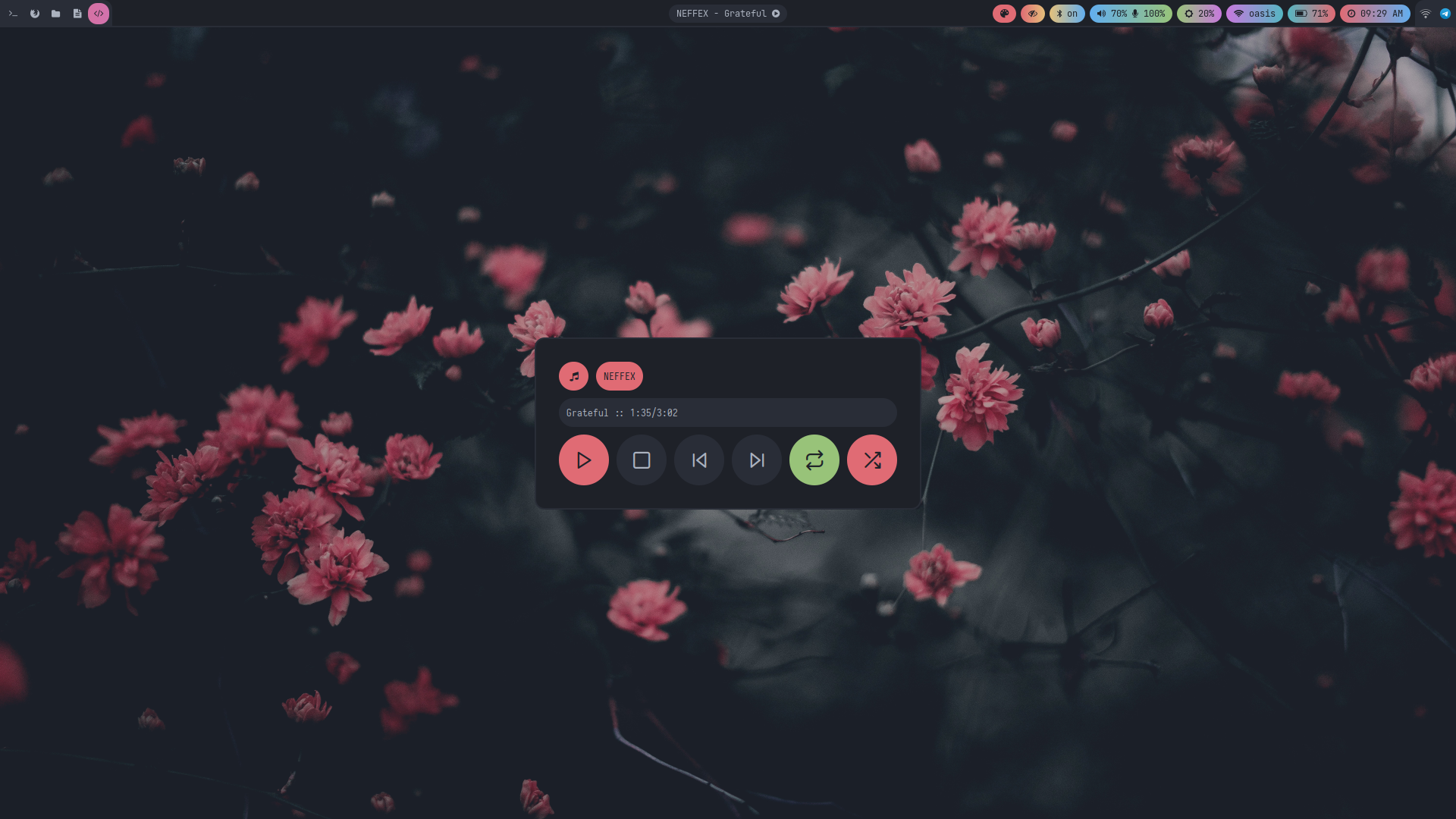 | 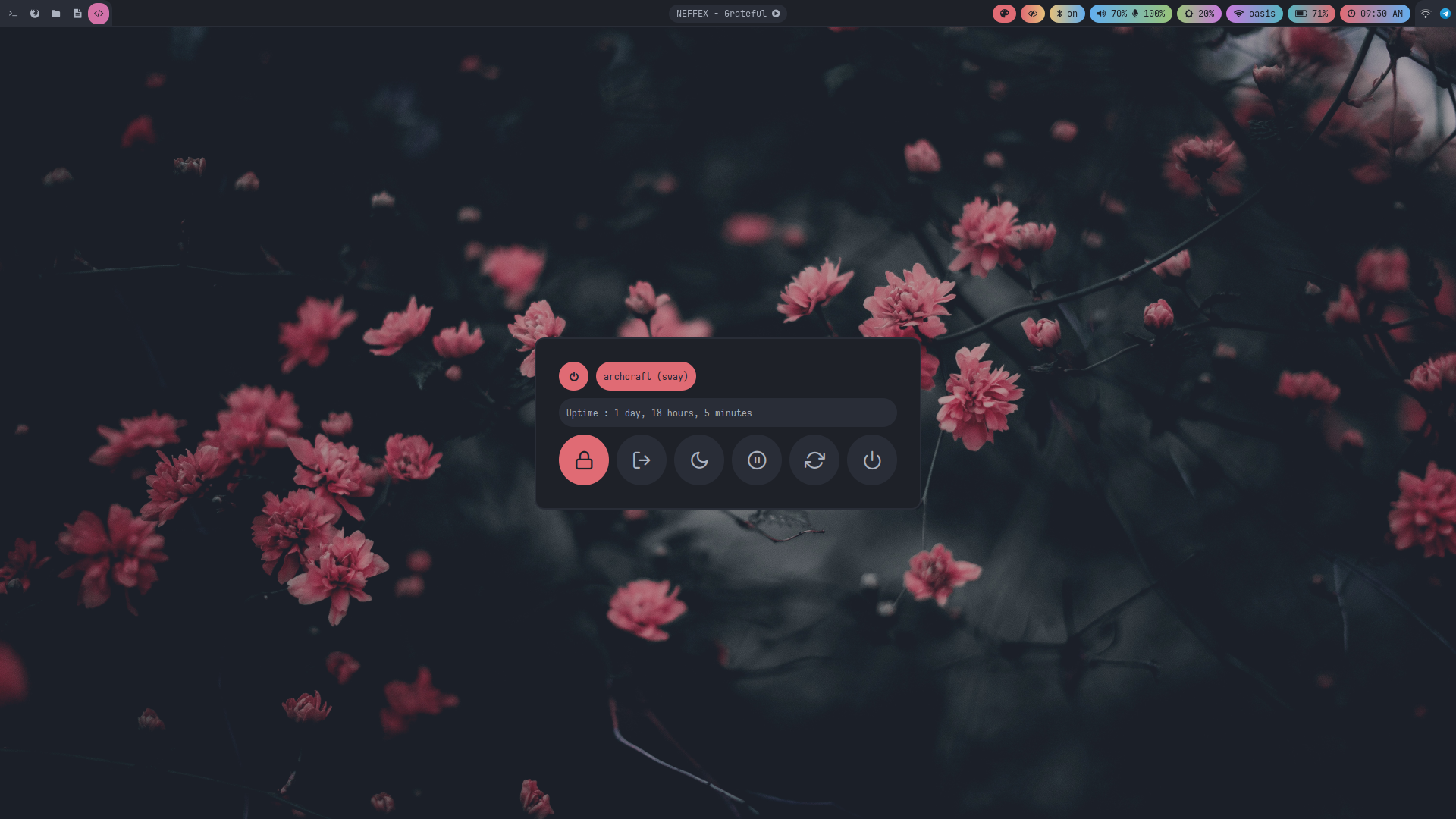 | 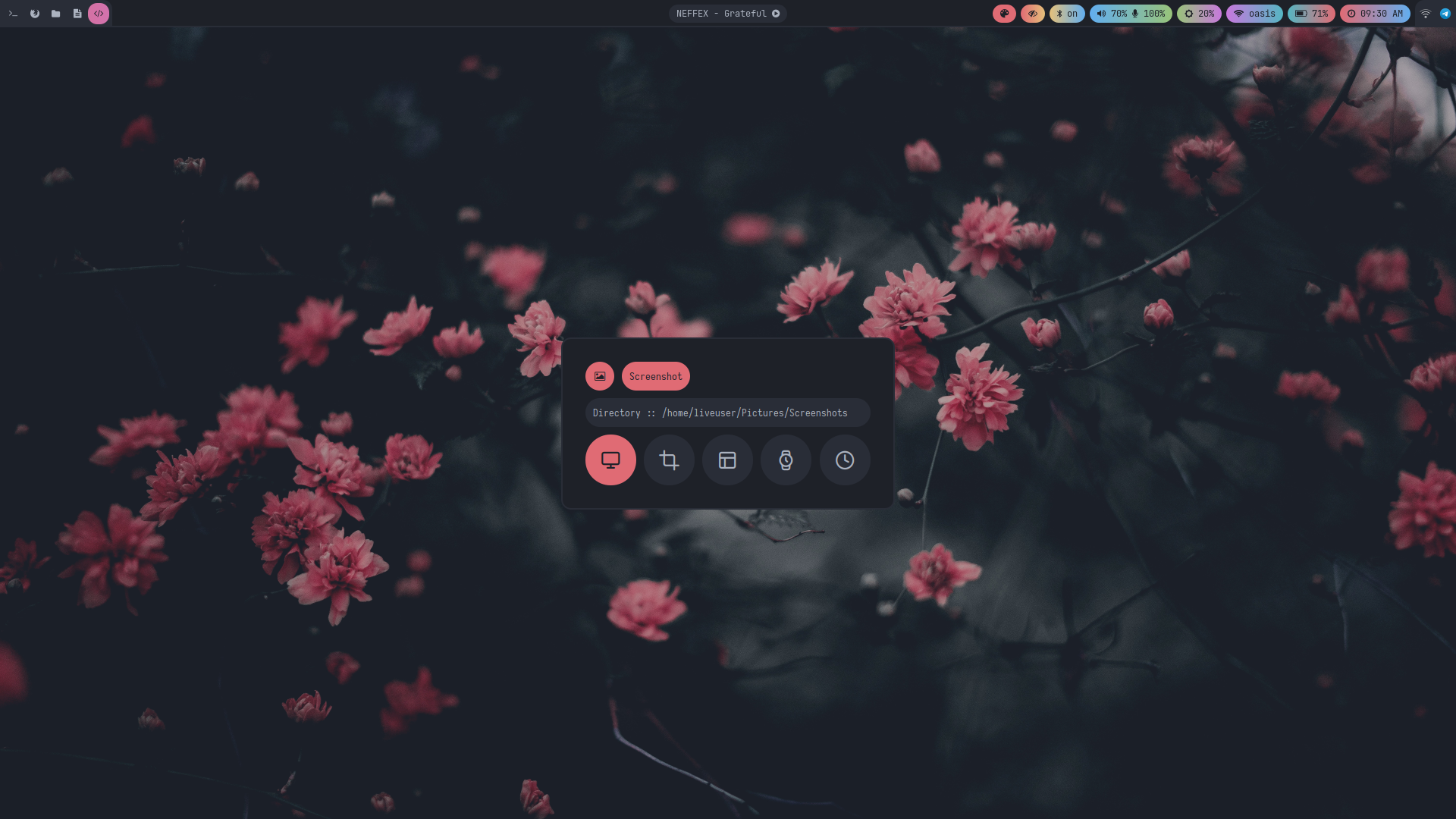 | 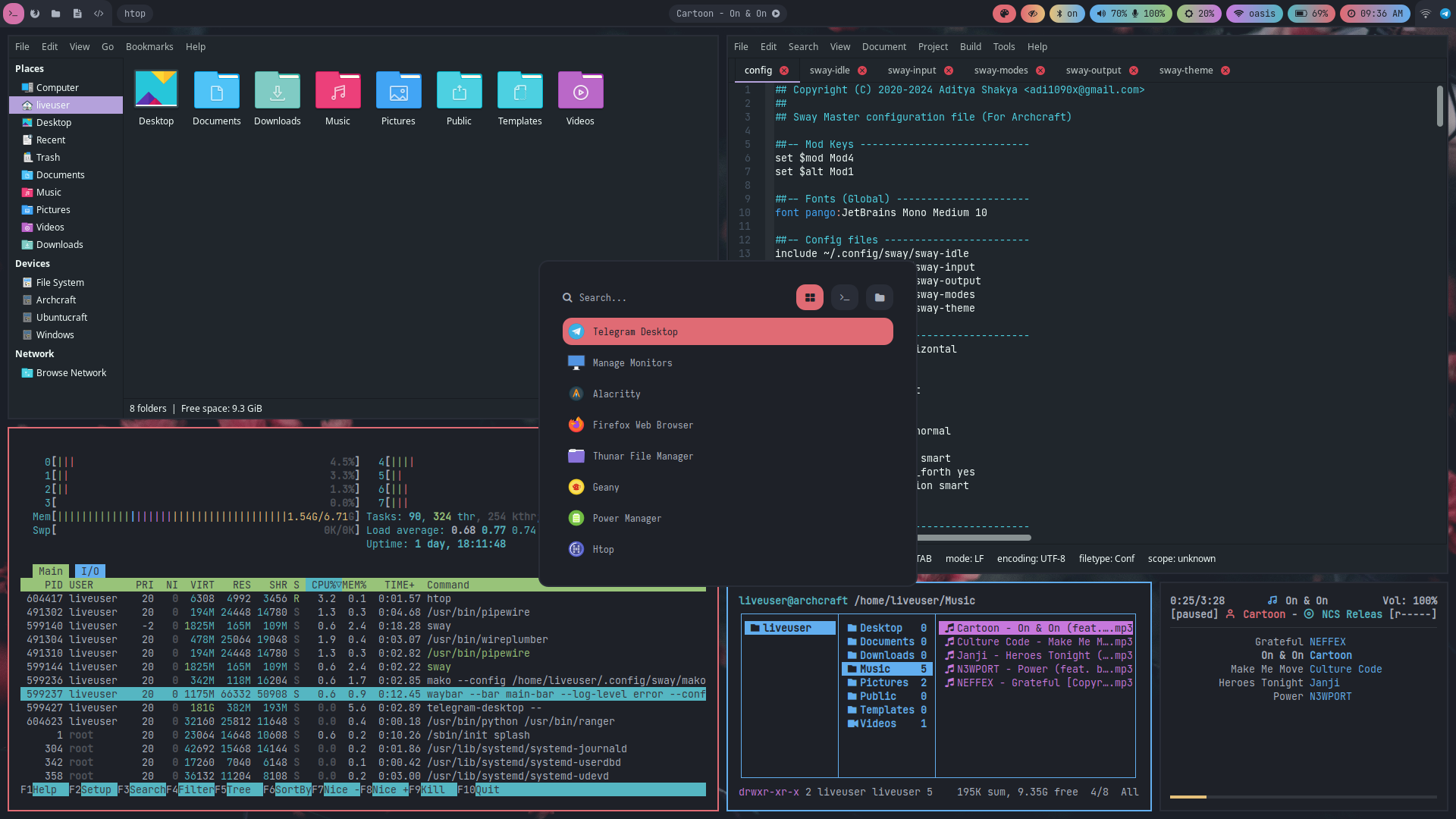 |
| Desktop 13 | Desktop 14 | Desktop 15 | Desktop 16 |
|---|---|---|---|
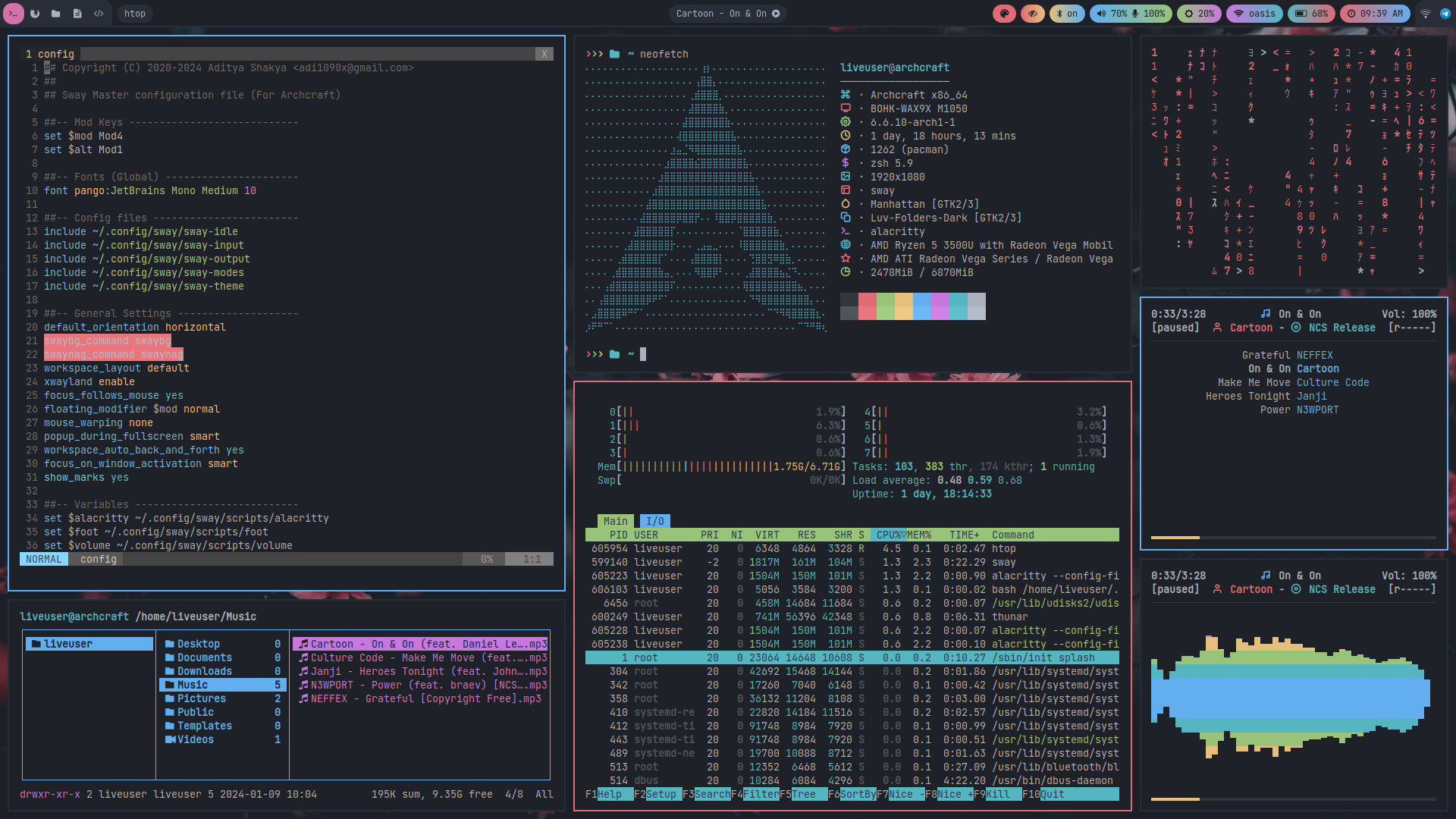 | 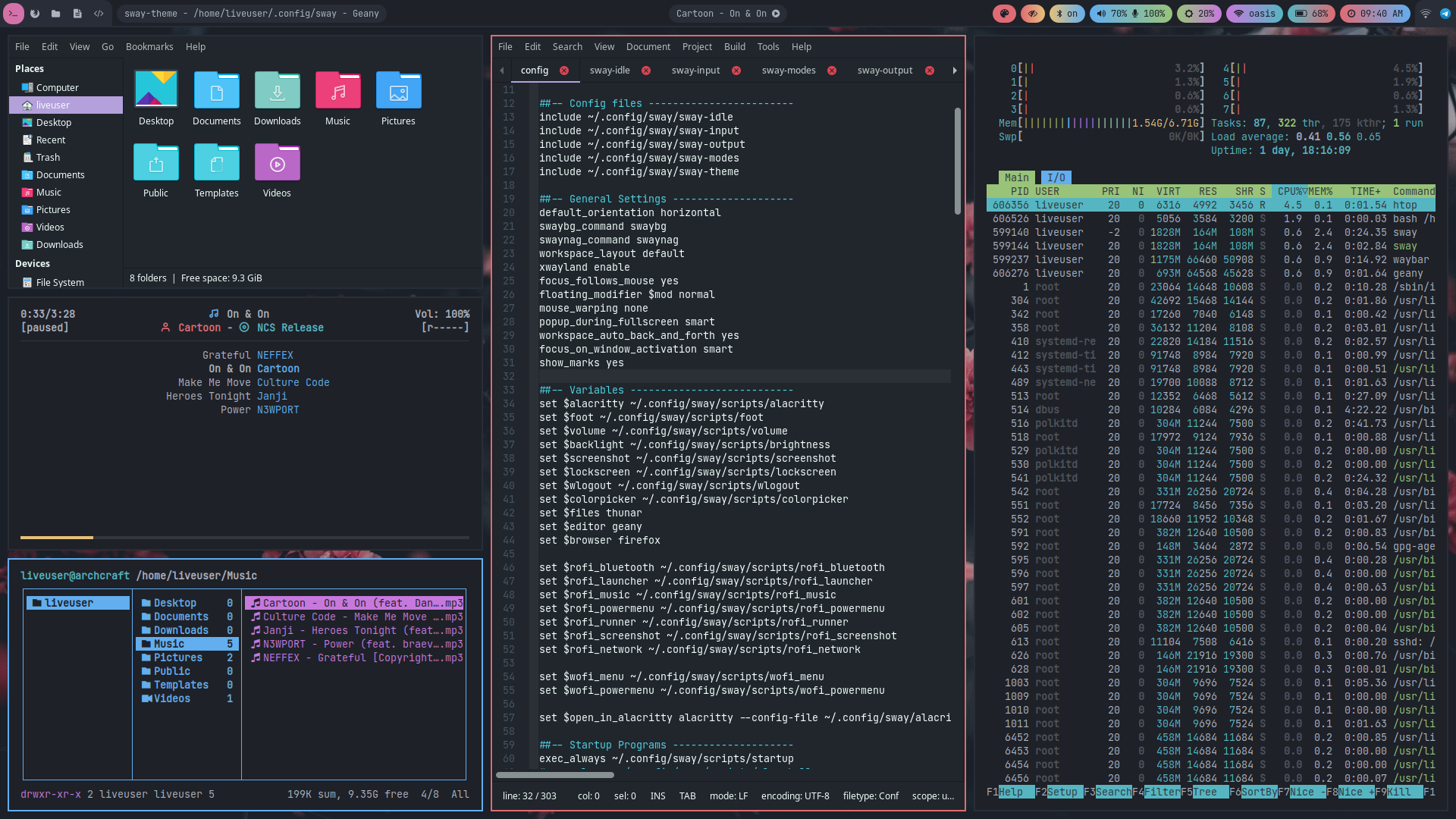 |  | 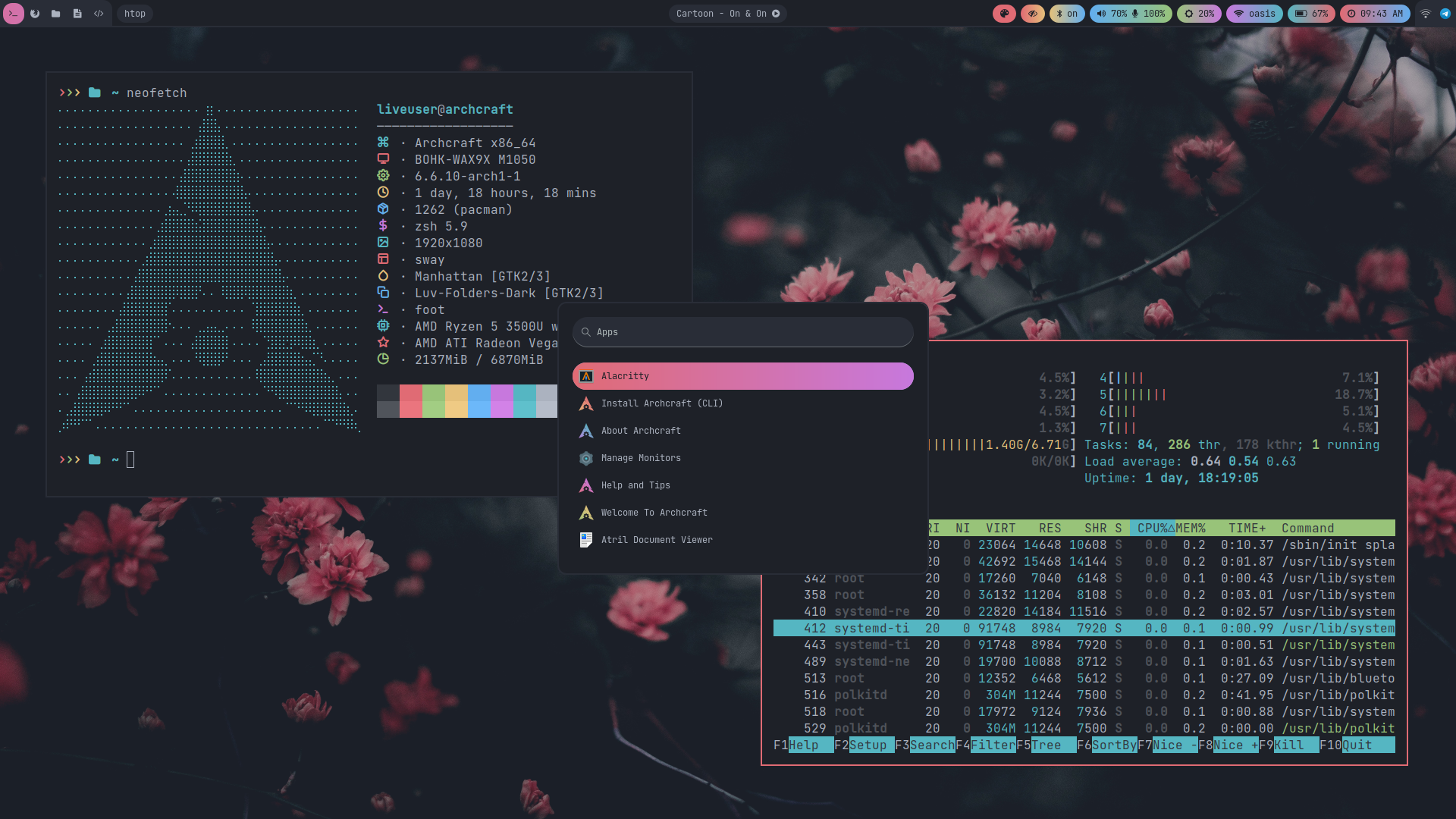 |
Themes
To Change the theme, Click on Color Palette icon on waybar. To apply a random theme, Left Click on the theme module and To restore the default theme, Right Click on the theme module.
- Default Theme
- Random Themes
There's only one theme available for Sway.
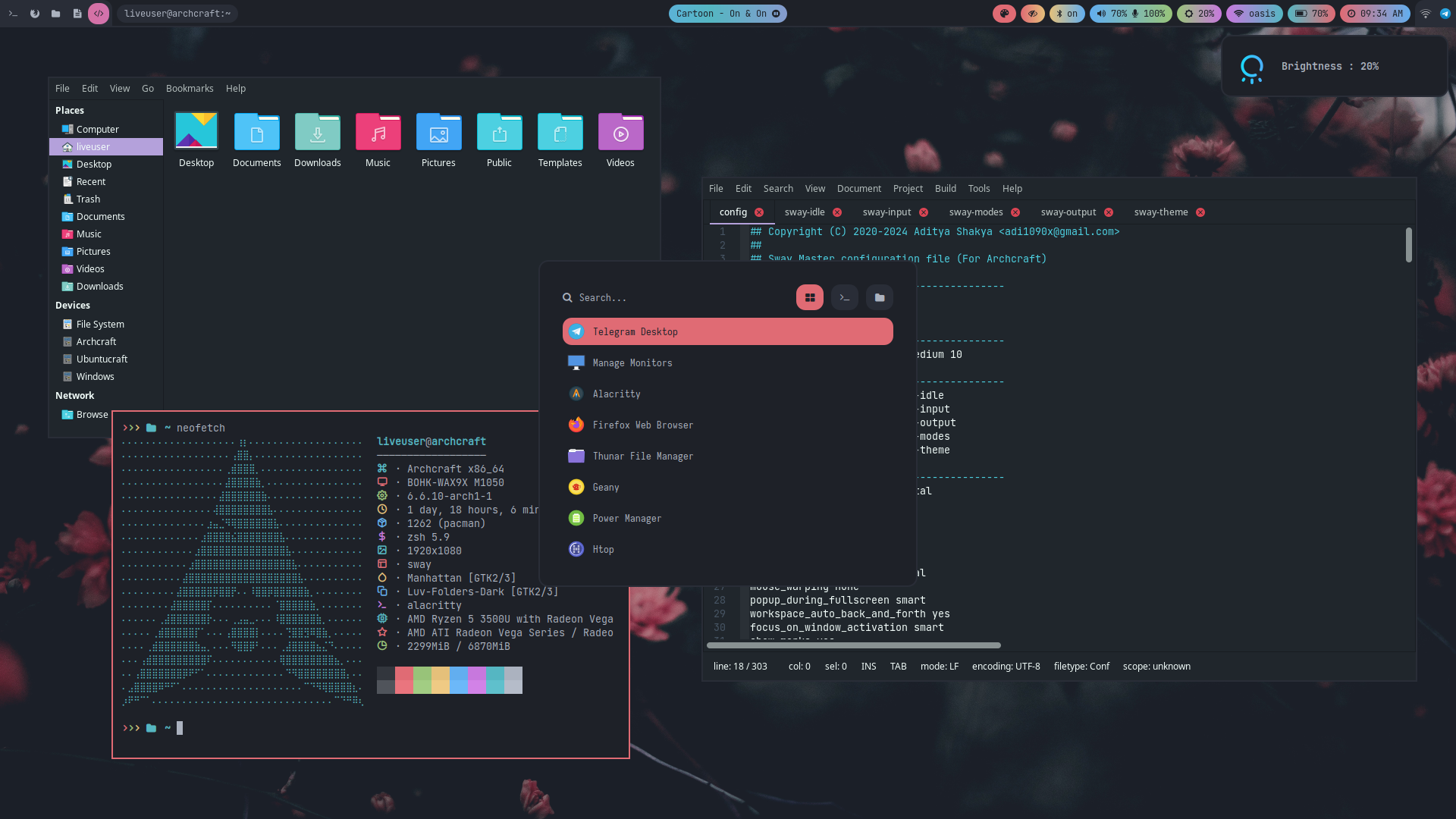
Auto Generated themes with pywal.
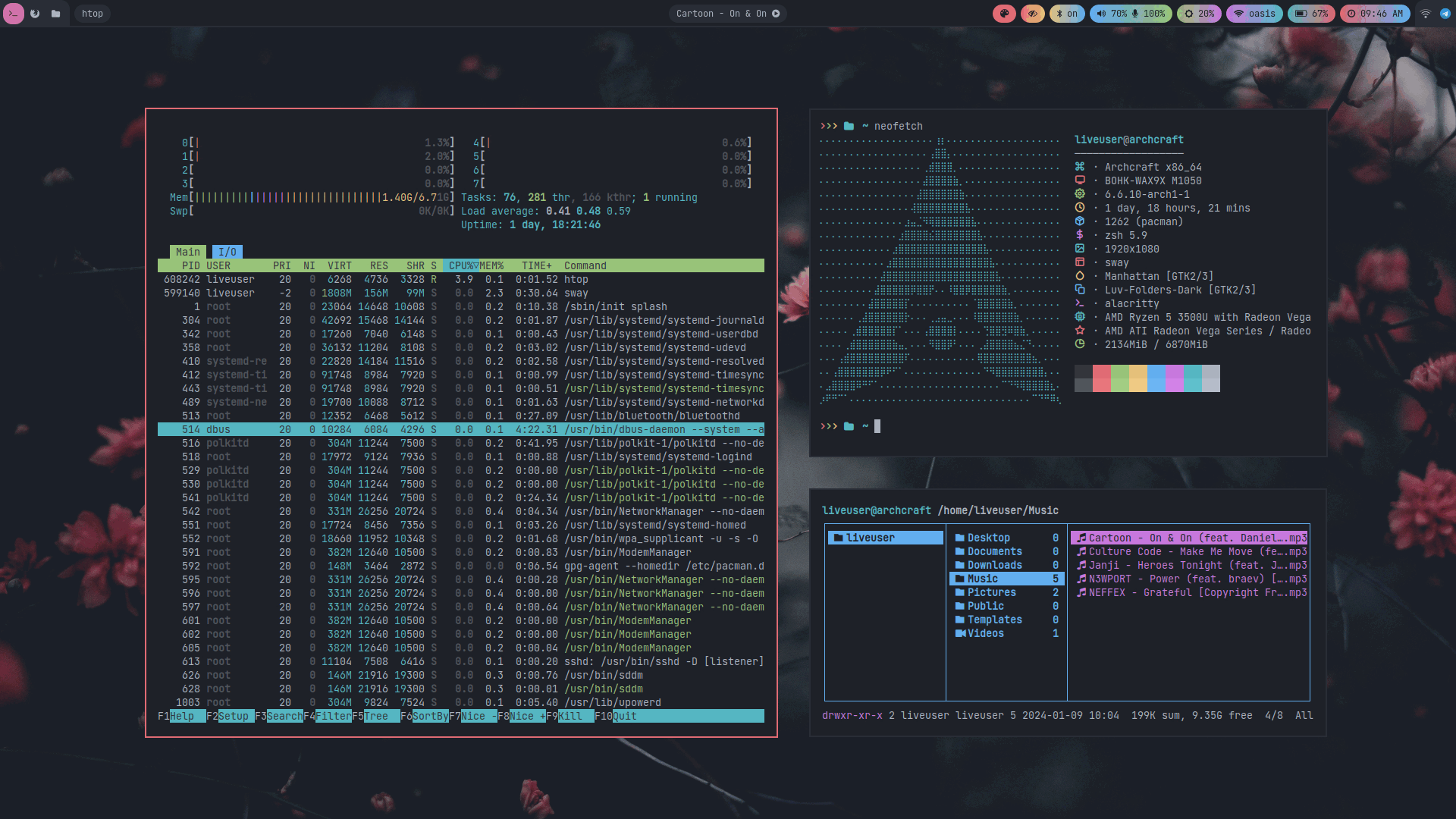
FAQs
How to update my config to new configs?
Download the updated package from ko-fi (for free) and just install it to update to new configs.
Steps to get updates (or re-download files):
- Login to you Ko-fi account
- Go to your
Ko-fi Payments History - Select the purchases you've made
- Click on
View Details - Then, Click on
View Contentto download the updated files.
Why my cursor is not visible?
When using certain graphics drivers (e.g. the VMSVGA graphics controller or the proprietary NVIDIA driver), the cursor is invisible. This can be fixed by using software cursors :
$ export WLR_NO_HARDWARE_CURSORS=1
How to change GTK theme, icons and cursor?
To change GTK theme, icons and cursor in Sway session, Edit ~/.config/sway/sway-theme file and restart Sway to apply the changes.
gsettings set $gnome-schema gtk-theme 'Manhattan'
gsettings set $gnome-schema icon-theme 'Luv-Folders-Dark'
gsettings set $gnome-schema cursor-theme 'Qogirr'
gsettings set $gnome-schema font-name 'Noto Sans 9'
How to manage multiple monitors and resolution in Sway?
If you use multiple monitors with Sway wayland compositor, you can manage them as follow:
- You can get a list of output names with:
swaymsg -t get_outputs - Edit
~/.config/sway/sway-outputfile and use the information you get by the command above:
# Laptop screen (internal monitor), mode: 1920x1080
output eDP-1 resolution 1920x1080 position 0,0
# External monitor, right of laptop screen, mode: 1920x1080
output HDMI-A-1 resolution 1920x1080 position 1920,0
Why Alacritty is not working on my computer?
Since Alacritty is a OpenGL based terminal emulator, It may not work on some computer hardwares. You can make it work on such computers by following these methods :
- Open alacritty with LIBGL_ALWAYS_SOFTWARE=1 variable. Edit the keybindings/script launching alacritty and replace
alacrittywithLIBGL_ALWAYS_SOFTWARE=1 alacritty - Edit /usr/share/applications/Alacritty.desktop desktop file and replace
Exec=alacrittywithExec=env LIBGL_ALWAYS_SOFTWARE=1 alacritty